Your Cart is Empty
Customer Testimonials
-
"Great customer service. The folks at Novedge were super helpful in navigating a somewhat complicated order including software upgrades and serial numbers in various stages of inactivity. They were friendly and helpful throughout the process.."
Ruben Ruckmark
"Quick & very helpful. We have been using Novedge for years and are very happy with their quick service when we need to make a purchase and excellent support resolving any issues."
Will Woodson
"Scott is the best. He reminds me about subscriptions dates, guides me in the correct direction for updates. He always responds promptly to me. He is literally the reason I continue to work with Novedge and will do so in the future."
Edward Mchugh
"Calvin Lok is “the man”. After my purchase of Sketchup 2021, he called me and provided step-by-step instructions to ease me through difficulties I was having with the setup of my new software."
Mike Borzage
Rhino 3D Tip: Optimizing Surface Creation from Mesh Networks in Rhino 3D
May 12, 2025 2 min read

The Surface from Mesh Network tool in Rhino 3D is an invaluable feature for designers working with complex geometries. It allows you to create smooth, continuous surfaces from a network of mesh edges or curves, making it essential for reverse engineering, organic modeling, or refining imported mesh data.
To make the most of this tool, consider the following professional tips:
-
Prepare Your Mesh Data:
- Ensure your mesh is clean and free from defects. Use the Mesh Repair tools to fix any issues such as holes, non-manifold edges, or unwelded vertices.
- Simplify the mesh if necessary. A lighter mesh with well-defined edges makes the surface creation process more efficient.
-
Extract Key Curves:
- Use commands like Contour, Section, or ExtractMeshEdges to derive curves from the mesh that define the desired surface topology.
- Focus on creating a network of curves that capture the essential features and flow lines of your model.
-
Create a Well-Defined Curve Network:
- The success of the Surface from Mesh Network tool largely depends on the quality of the curve network.
- Ensure that curves intersect cleanly and are properly joined at nodes.
- Avoid gaps or overlaps between curves, as they can lead to surface irregularities.
-
Organize Your Layers:
- Place your mesh, extracted curves, and resulting surfaces on separate layers.
- This organization aids in managing complex models and allows for easier modifications.
-
Adjust Surface Settings:
- When running the Surface from Mesh Network command, pay attention to the following settings:
- Continuity: Choose between positional, tangential, or curvature continuity based on the smoothness required.
- Edge Matching: Ensure edges align properly by adjusting the tolerance settings.
- When running the Surface from Mesh Network command, pay attention to the following settings:
-
Validate the Surface:
- After generating the surface, use analysis tools like Environment Map or Zebra Stripes to check for continuity and smoothness.
- Look for any breaks or anomalies that may need correction.
-
Refine as Necessary:
- If imperfections are found, consider refining the curve network or adjusting the surface settings.
- Use the Rebuild command to modify the surface's control point structure for better flexibility.
-
Integrate with Other Tools:
- Combine the generated surface with other modeling techniques such as Trim, Join, or Fillet to complete your model.
- Utilize Match Surface to improve continuity between adjacent surfaces.
-
Document Your Workflow:
- Keep notes on the steps taken and settings used for future reference.
- This practice is especially helpful when working on collaborative projects or when revisions are needed.
-
Seek Expert Resources:
- Leverage tutorials and forums to deepen your understanding of the tool.
- For professional insights and software solutions, consider connecting with NOVEDGE, a premier resource for design software and expertise.
By following these tips, you can effectively utilize the Surface from Mesh Network tool to transform complex mesh data into high-quality surfaces. Mastery of this feature enhances your modeling capabilities, allowing for greater creativity and precision in your projects.
Remember, practice is key. Spend time experimenting with different meshes and curve networks to understand how changes affect the final surface. With patience and attention to detail, you'll unlock new possibilities in your Rhino 3D workflow.
For additional support and the latest in design software, visit NOVEDGE. Their extensive selection and professional guidance can help you elevate your work to new heights.
You can find all the Rhino products on the NOVEDGE web site at this page.
Also in Design News

ZBrush Tip: Maximize Your ZBrush Workflow with Curve Editable Polygroups
May 12, 2025 2 min read
Read More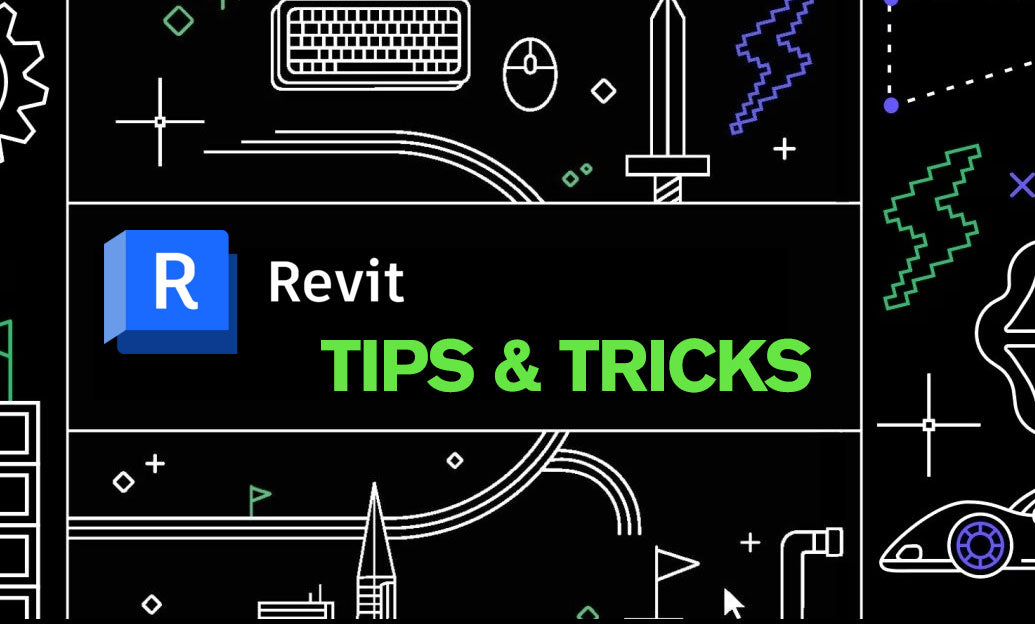
Revit Tip: Enhance Revit Model Precision with the Align Tool: A Comprehensive Guide
May 12, 2025 2 min read
Read More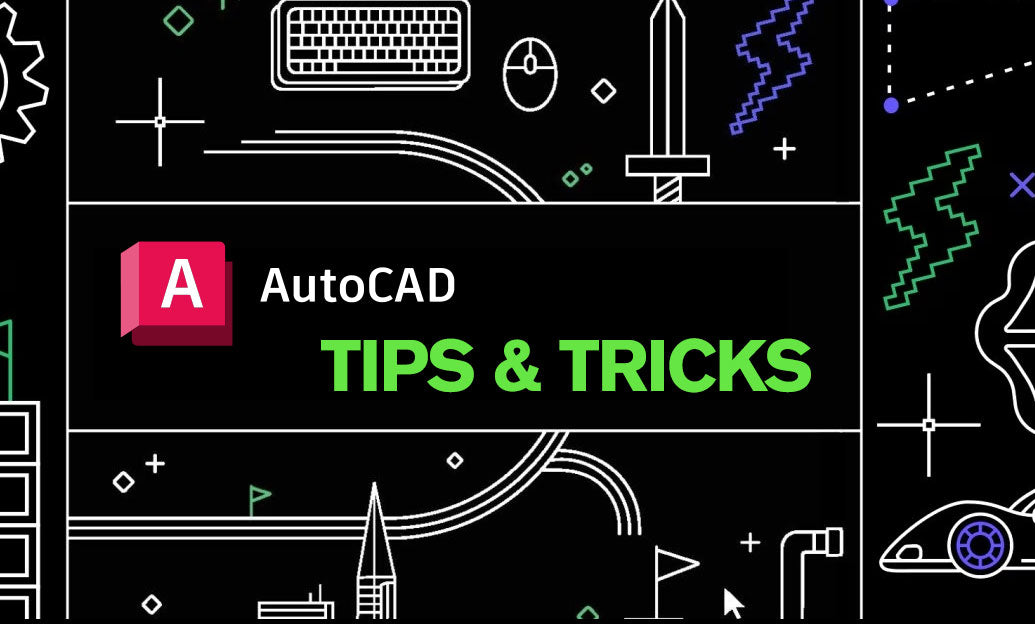
AutoCAD Tip: Mastering Advanced Polyline Techniques for Enhanced AutoCAD Design Efficiency
May 12, 2025 2 min read
Read MoreSubscribe
Sign up to get the latest on sales, new releases and more …


