Your Cart is Empty
Customer Testimonials
-
"Great customer service. The folks at Novedge were super helpful in navigating a somewhat complicated order including software upgrades and serial numbers in various stages of inactivity. They were friendly and helpful throughout the process.."
Ruben Ruckmark
"Quick & very helpful. We have been using Novedge for years and are very happy with their quick service when we need to make a purchase and excellent support resolving any issues."
Will Woodson
"Scott is the best. He reminds me about subscriptions dates, guides me in the correct direction for updates. He always responds promptly to me. He is literally the reason I continue to work with Novedge and will do so in the future."
Edward Mchugh
"Calvin Lok is “the man”. After my purchase of Sketchup 2021, he called me and provided step-by-step instructions to ease me through difficulties I was having with the setup of my new software."
Mike Borzage
Rhino 3D Tip: Optimizing Edge Connections with JoinEdge in Rhino 3D: Best Practices and Cautions
January 16, 2025 2 min read

The JoinEdge command in Rhino 3D is a tool that allows you to join edges of surfaces or polysurfaces that do not meet within the model's tolerance. While it may seem like a quick fix for joining edges that won't join with the standard Join command, it's essential to understand its implications to avoid potential issues in your modeling workflow.
Key Points:
-
Purpose of JoinEdge:
- Joins edges that are slightly apart beyond the model's absolute tolerance.
- Used when the standard Join command fails to join edges due to tolerance issues.
-
Cautions When Using JoinEdge:
- May create invalid geometry: Forcing edges to join can result in surfaces that appear connected but have underlying gaps.
- Potential problems with downstream operations: Subsequent commands like Boolean operations, filleting, or meshing for rendering and 3D printing may fail or produce unexpected results.
- Not a substitute for proper modeling practices: It's better to address the root cause of why edges are not joining properly.
-
Best Practices:
- Check model tolerances: Ensure your document's absolute tolerance is appropriate for the size of your model.
- Use MatchSrf command: Before resorting to JoinEdge, try using MatchSrf to adjust surface edges so they align within tolerance.
- Rebuild or adjust surfaces: Edit surfaces to improve their edge alignment.
- Analyze gaps: Use analysis tools to identify and measure gaps between edges.
-
When to Use JoinEdge:
- As a last resort when deadlines are tight, and the visual appearance is acceptable.
- For non-critical areas where precision is less important.
-
Alternatives to JoinEdge:
- MatchSrf for adjusting surface edges.
- Rebuilding surfaces for better continuity.
- Using BlendSrf to create transitional surfaces between gaps.
Additional Tips:
-
Regularly check for naked edges:
- Use the ShowEdges command to identify naked edges in your model.
- Naked edges can indicate gaps or mismatches that need attention.
-
Maintain good modeling habits:
- Build surfaces with continuity and alignment in mind from the start.
- Use accurate snapping and construction techniques to minimize mismatches.
Enhance Your Workflow:
By understanding the proper use of the JoinEdge command and practicing good modeling techniques, you can create accurate and reliable models in Rhino 3D.
You can find all the Rhino products on the NOVEDGE web site at this page.
Also in Design News

Cinema 4D Tip: Optimizing the Reflectance Channel in Cinema 4D for Realistic Surface Materials
October 01, 2025 3 min read
Read More
Bluebeam Tip: Enhance Workflow Efficiency in Bluebeam Revu with Dynamic Fill Tool
October 01, 2025 2 min read
Read More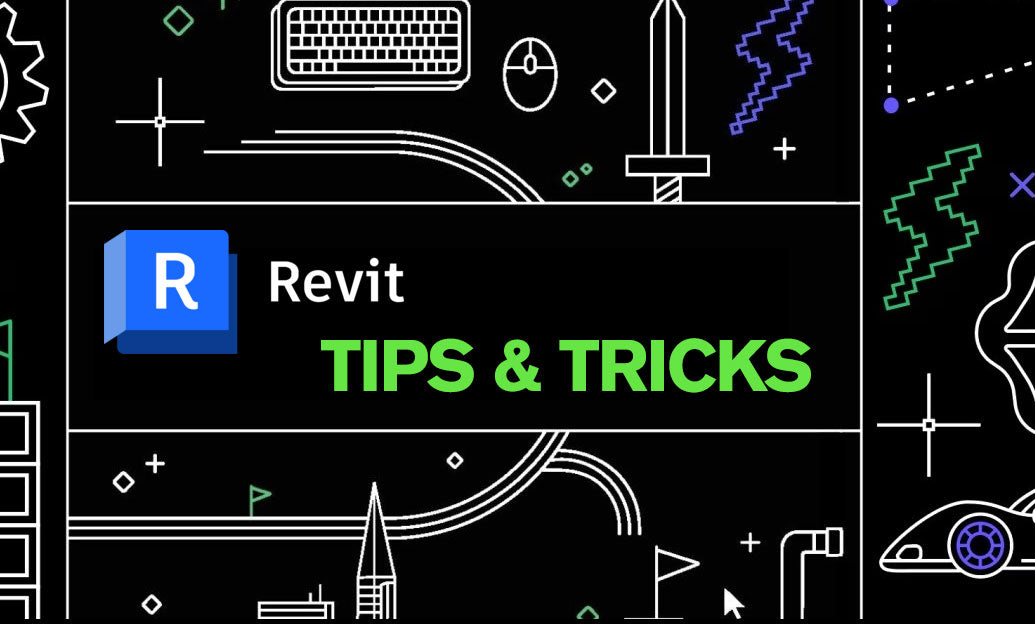
Revit Tip: Optimizing Revit Project Efficiency with Strategic Use of Project Parameters
October 01, 2025 2 min read
Read MoreSubscribe
Sign up to get the latest on sales, new releases and more …


