Your Cart is Empty
Customer Testimonials
-
"Great customer service. The folks at Novedge were super helpful in navigating a somewhat complicated order including software upgrades and serial numbers in various stages of inactivity. They were friendly and helpful throughout the process.."
Ruben Ruckmark
"Quick & very helpful. We have been using Novedge for years and are very happy with their quick service when we need to make a purchase and excellent support resolving any issues."
Will Woodson
"Scott is the best. He reminds me about subscriptions dates, guides me in the correct direction for updates. He always responds promptly to me. He is literally the reason I continue to work with Novedge and will do so in the future."
Edward Mchugh
"Calvin Lok is “the man”. After my purchase of Sketchup 2021, he called me and provided step-by-step instructions to ease me through difficulties I was having with the setup of my new software."
Mike Borzage
Rhino 3D Tip: Mesh Fundamentals: Vertices, Faces, and Normals
November 09, 2025 2 min read

Mesh fundamentals matter. Knowing how vertices, faces, and normals behave in Rhino helps you diagnose shading issues, export clean geometry, and keep models lightweight without losing fidelity.
- Vertices: the atomic points
- Each vertex is shared by one or more faces. Sub-object select vertices (Ctrl+Shift click) to move them precisely with Gumball.
- Use welding strategically. Weld or WeldVertices merges coincident vertices or smooths shading across edges by unifying shared vertex normals.
- When you need crisp breaks, Unweld to create a hard edge without changing the actual geometry.
- Got “sparkling” or pinched shading? Look for duplicated vertices—weld them, or use SplitDisjointMesh to separate accidental shells, then rejoin intentionally.
- Faces: triangles, quads, and n-gons
- Triangles are universal; quads are easier to edit and subdivide; n-gons are convenient but can trip up downstream tools and exporters.
- Prefer quads during design; expect automatic triangulation on export to realtime engines or CAM.
- Need a cleaner edit base? Use QuadRemesh to generate a quad-dominant mesh from scan data or dense triangulations.
- Cull problem geometry: remove zero-area and sliver faces before booleaning or printing; simplify density where detail isn’t needed.
- Normals: the key to smooth shading
- Vertex/face normals tell the viewport and renderers how light should shade your mesh. Incorrect normals cause dark patches, seams, or “inside-out” displays.
- Enable backface coloring in your display mode (Display Options > Shaded/Rendered > Backface settings) to spot flipped regions quickly.
- Fix orientation with Flip (invert) and recalculation with RebuildMeshNormals (recompute). Often, Weld after edits restores smooth shading across intended soft edges.
- Keep hard creases by unwelding just those edges. This preserves sharp design intent while maintaining smoothness elsewhere.
- Quality checks that pay off
- Run Check or CheckMesh early to catch non-manifold edges, naked borders, or degenerate faces.
- Use ShowEdges to highlight naked and non-manifold edges. Close gaps before boolean operations or export.
- Leverage MeshRepair for guided fixes; it consolidates common diagnostics and repair steps into a single flow.
- Workflow pointers
- Model scale and tolerances affect meshing. Keep units/tolerances realistic to avoid overly dense or tiny, error-prone faces.
- When mixing NURBS and meshes, decide which domain owns the edit. Convert intentionally; don’t bounce back and forth without purpose.
- Before export, verify orientation and watertightness—clean meshes travel better across apps and printers.
Practical routine to adopt:
- Sub-object inspect vertices/edges in problem areas.
- Backface coloring on; fix flips with Flip and RebuildMeshNormals.
- Weld for smooth transitions; unweld for sharp design lines.
- Run CheckMesh and ShowEdges; repair or remesh as needed.
For Rhino licenses, plug-ins, and workflow advice, check out NOVEDGE and their Rhino catalog at novedge.com/search?q=Rhino. Partnering with NOVEDGE ensures you get the right tools and guidance to keep your meshes clean, efficient, and ready for any downstream process.
You can find all the Rhino products on the NOVEDGE web site at this page.
Also in Design News
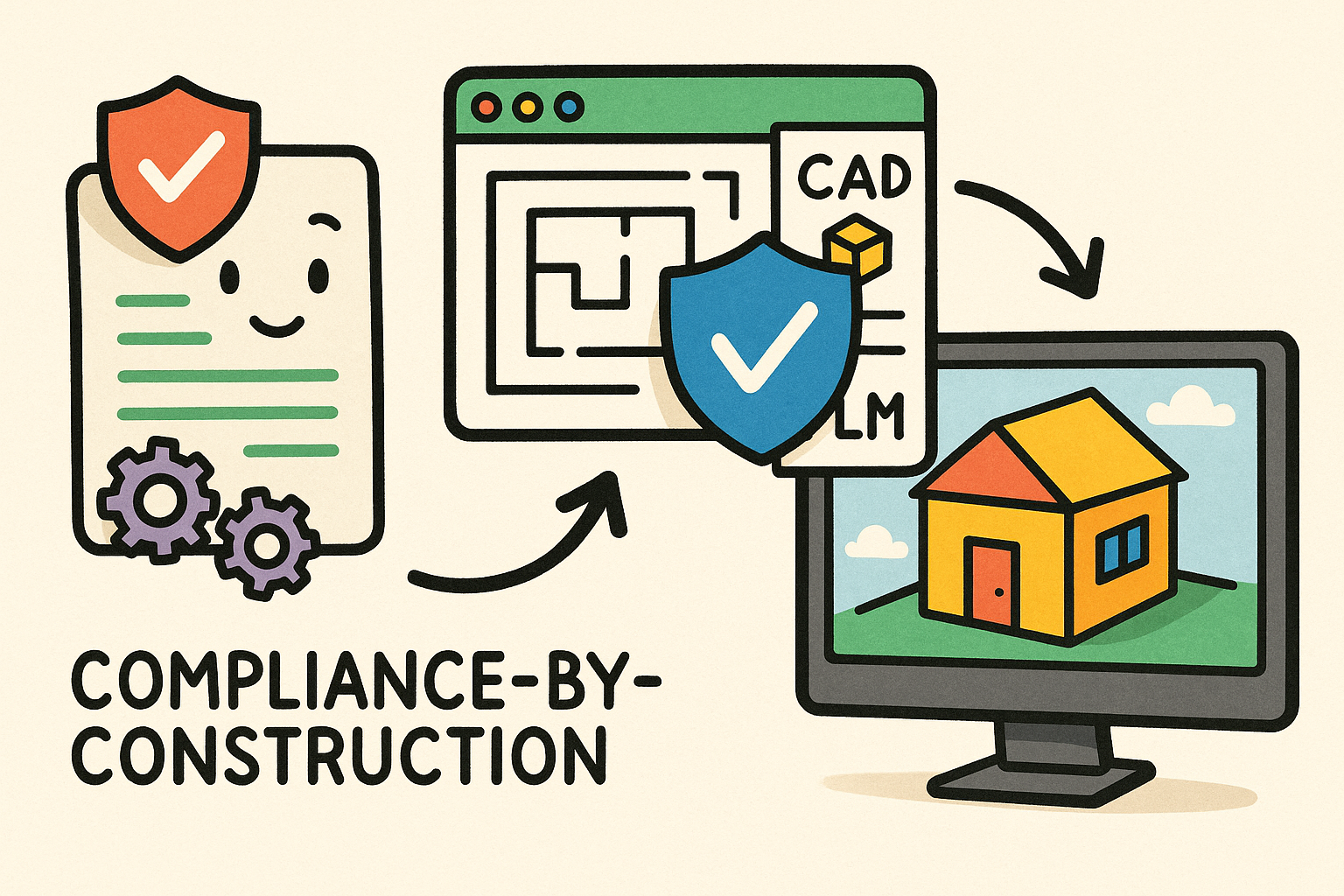
Compliance-by-Construction: Embedding Executable Regulatory Rules into CAD, BIM, and PLM
December 07, 2025 11 min read
Read More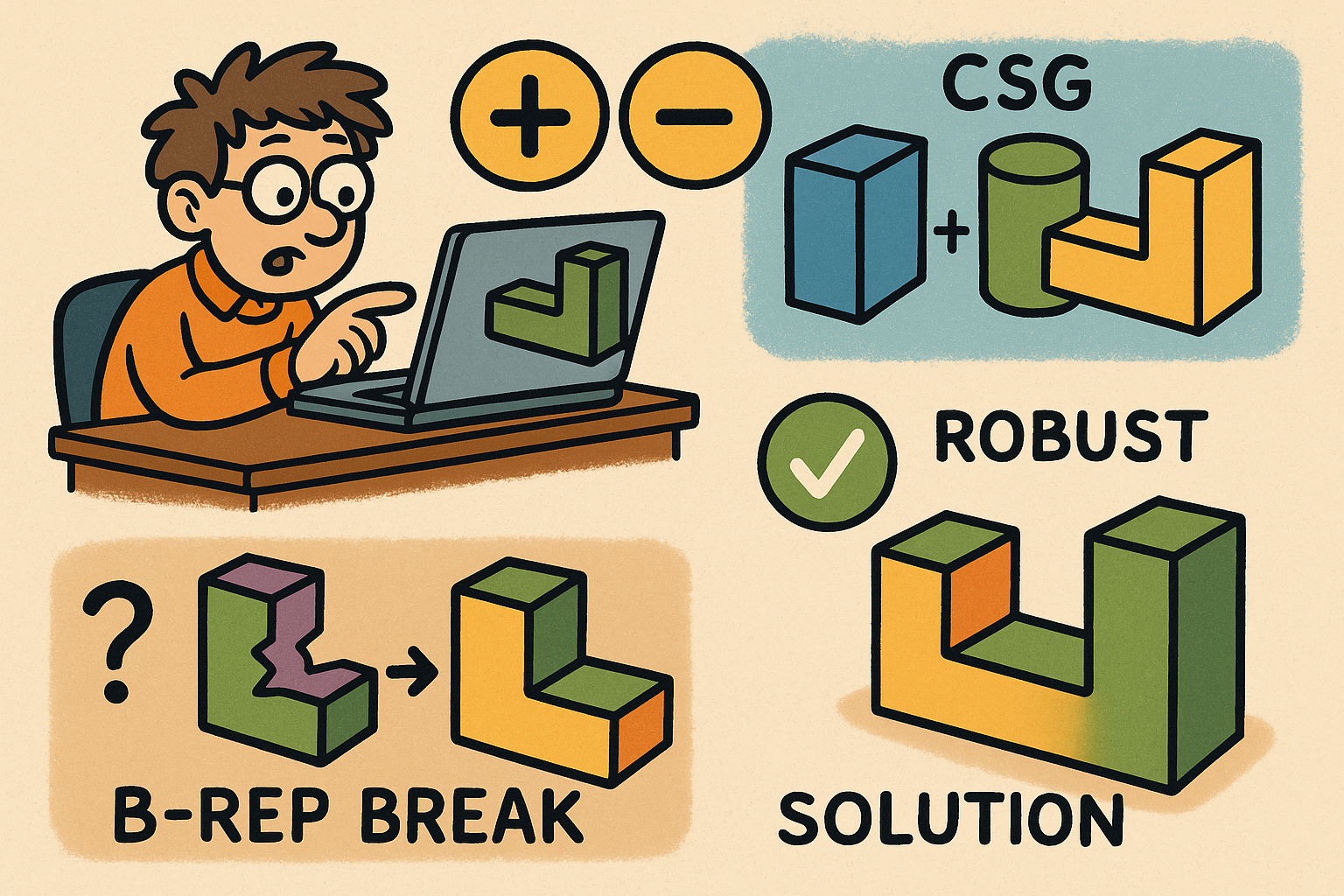
Design Software History: Boolean Modeling in CAD: CSG Origins, B‑Rep Breaking Points, and Robustness Solutions
December 07, 2025 15 min read
Read More
Rhino 3D Tip: Layer States: Save and Restore Layer Visibility and Properties
December 06, 2025 2 min read
Read MoreSubscribe
Sign up to get the latest on sales, new releases and more …


