Your Cart is Empty
Customer Testimonials
-
"Great customer service. The folks at Novedge were super helpful in navigating a somewhat complicated order including software upgrades and serial numbers in various stages of inactivity. They were friendly and helpful throughout the process.."
Ruben Ruckmark
"Quick & very helpful. We have been using Novedge for years and are very happy with their quick service when we need to make a purchase and excellent support resolving any issues."
Will Woodson
"Scott is the best. He reminds me about subscriptions dates, guides me in the correct direction for updates. He always responds promptly to me. He is literally the reason I continue to work with Novedge and will do so in the future."
Edward Mchugh
"Calvin Lok is “the man”. After my purchase of Sketchup 2021, he called me and provided step-by-step instructions to ease me through difficulties I was having with the setup of my new software."
Mike Borzage
Rhino 3D Tip: Maximizing Precision in Rhino 3D with the Project Surface Tool
March 07, 2025 2 min read

In Rhino 3D, the Project Surface Tool is a powerful feature that allows you to project curves onto surfaces, aiding in the creation of complex models with precision. Mastering this tool can significantly enhance your modeling efficiency and accuracy.
Understanding the Project Surface Tool
The Project Surface Tool projects curves onto one or more surfaces or polysurfaces along a specified direction. This is particularly useful when you need to transfer a 2D design onto a 3D surface.
Steps for Effective Use
- Select the Curves: Begin by selecting the curves you wish to project.
-
Initiate the Command: Type
Projectin the command line or find it under Curve > Curve From Objects > Project. - Select the Target Surfaces: Choose the surfaces or polysurfaces onto which you want the curves projected.
- Specify the Projection Direction: Decide whether to project along the current view direction or a specific direction by picking two points.
Tips for Optimal Results
- Align Your View: When projecting along the view direction, ensure your viewport is aligned correctly to avoid distortion.
- Use Orthogonal Views: For precise projections, work in orthogonal views (Top, Front, Right) to align projections along standard axes.
- Check Surface Normals: Be aware of the surface normals, as projections can differ on flipped surfaces.
- Project Both Sides: Enable BothSides option if you need the projection on both sides of the surface.
Applications of the Project Surface Tool
Here are some practical applications:
- Engraving and Embossing: Project text or patterns onto curved surfaces for engraving effects.
- Surface Detailing: Add detailed features like seams or panel lines onto 3D models.
- Creating Cutting Paths: Generate accurate cutting or trimming curves on complex surfaces.
Troubleshooting Common Issues
- Projection Misses the Surface: Ensure the projection direction intersects the target surface.
- Distorted Results: Check if the curves are too close to the edges or if the surface has complex topology.
- Incomplete Projections: Increase the tolerance settings or simplify the curves and surfaces involved.
Enhance Your Workflow with NOVEDGE
For more tips and professional tools, explore Rhino 3D resources at NOVEDGE. Elevate your modeling skills and efficiency with expert advice and top-notch software solutions.
Conclusion
Mastering the Project Surface Tool in Rhino 3D opens up new possibilities in precision modeling. By understanding its functions and applications, you can create complex, detailed models with ease.
You can find all the Rhino products on the NOVEDGE web site at this page.
Also in Design News

Cinema 4D Tip: Optimizing the Reflectance Channel in Cinema 4D for Realistic Surface Materials
October 01, 2025 3 min read
Read More
Bluebeam Tip: Enhance Workflow Efficiency in Bluebeam Revu with Dynamic Fill Tool
October 01, 2025 2 min read
Read More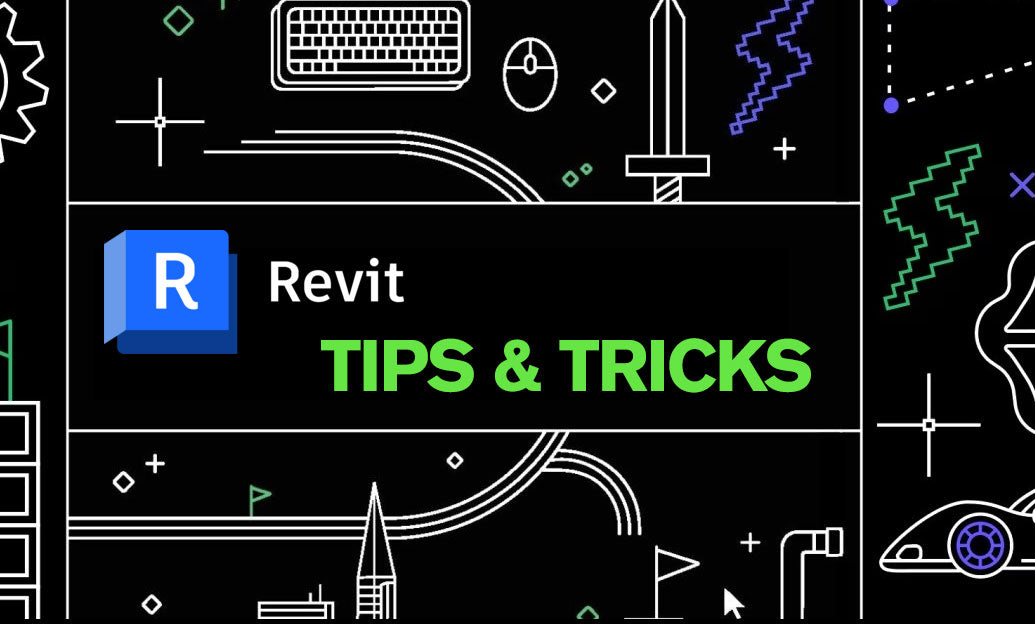
Revit Tip: Optimizing Revit Project Efficiency with Strategic Use of Project Parameters
October 01, 2025 2 min read
Read MoreSubscribe
Sign up to get the latest on sales, new releases and more …


