Your Cart is Empty
Customer Testimonials
-
"Great customer service. The folks at Novedge were super helpful in navigating a somewhat complicated order including software upgrades and serial numbers in various stages of inactivity. They were friendly and helpful throughout the process.."
Ruben Ruckmark
"Quick & very helpful. We have been using Novedge for years and are very happy with their quick service when we need to make a purchase and excellent support resolving any issues."
Will Woodson
"Scott is the best. He reminds me about subscriptions dates, guides me in the correct direction for updates. He always responds promptly to me. He is literally the reason I continue to work with Novedge and will do so in the future."
Edward Mchugh
"Calvin Lok is “the man”. After my purchase of Sketchup 2021, he called me and provided step-by-step instructions to ease me through difficulties I was having with the setup of my new software."
Mike Borzage
Rhino 3D Tip: Maximizing Efficiency with Rhino 3D's Geometry Repair Tools for Error-Free Modeling
April 21, 2025 2 min read

As a Rhino 3D user, maintaining clean and error-free geometry is essential for ensuring smooth workflows, especially when preparing models for rendering, animation, or fabrication. Rhino provides powerful Geometry Repair Tools that can help you identify and fix issues within your models. Here's how you can make the most of these tools:
- Use the "Check" Command Regularly
- The
Checkcommand allows you to verify the integrity of your geometry. - It reports any issues like bad objects, unjoined edges, or naked edges.
- By routinely checking, you can catch problems early in your modeling process.
- The
- Identify Naked Edges
- Naked edges are edges that are not connected to another surface or polysurface.
- Use the
ShowEdgescommand and select "Naked edges" to highlight them. - Addressing naked edges is crucial for creating watertight models required for 3D printing.
- Repair Bad Objects
- Bad objects are geometry that Rhino recognizes as defective.
- Run the
SelBadObjectscommand to select all bad objects in your model. - Use commands like
RebuildEdges,ExplodeandJoin, orRebuildto fix these objects.
- Utilize the "Unify Normals" Command
- Inconsistent normals can cause rendering issues and affect surface analysis.
- Use the
UnifyMeshNormalscommand to align the normals of mesh objects consistently.
- Resolve Non-Manifold Edges
- Non-manifold edges can complicate modeling operations.
- Use the
ExtractNonManifoldMeshEdgescommand to identify and fix these edges.
- Check for Duplicate Geometry
- Duplicate objects can lead to confusion and errors.
- Use the
SelDupcommand to select duplicate objects and delete or manage them accordingly.
- Leverage the "Mesh Repair" Tools
- For mesh objects, Rhino provides specific repair tools like
MeshRepair. - This tool guides you through identifying and fixing common mesh problems.
- For mesh objects, Rhino provides specific repair tools like
- Practice Good Modeling Habits
- Always ensure that your surfaces and curves are accurately constructed.
- Avoid overly complex geometry that can introduce unnecessary complications.
- Use snap and OSNAP features to ensure precision.
- Use Plugins for Advanced Repair
- Consult NOVEDGE for Support and Resources
- NOVEDGE provides excellent customer support and resources to help you master Rhino.
- Visit the NOVEDGE website for tutorials, product guides, and expert advice.
By incorporating these tips into your workflow, you can maintain clean, error-free models that are ready for any downstream application. Regularly using Rhino's Geometry Repair Tools not only saves time but also enhances the quality and reliability of your work.
You can find all the Rhino products on the NOVEDGE web site at this page.
Also in Design News

ZBrush Tip: Mastering the Planar Curve Tool for Enhanced Precision in ZBrush Sculpting
April 21, 2025 2 min read
Read More
Revit Tip: Creating Effective Custom Title Blocks in Revit for Professional Project Documentation
April 21, 2025 2 min read
Read More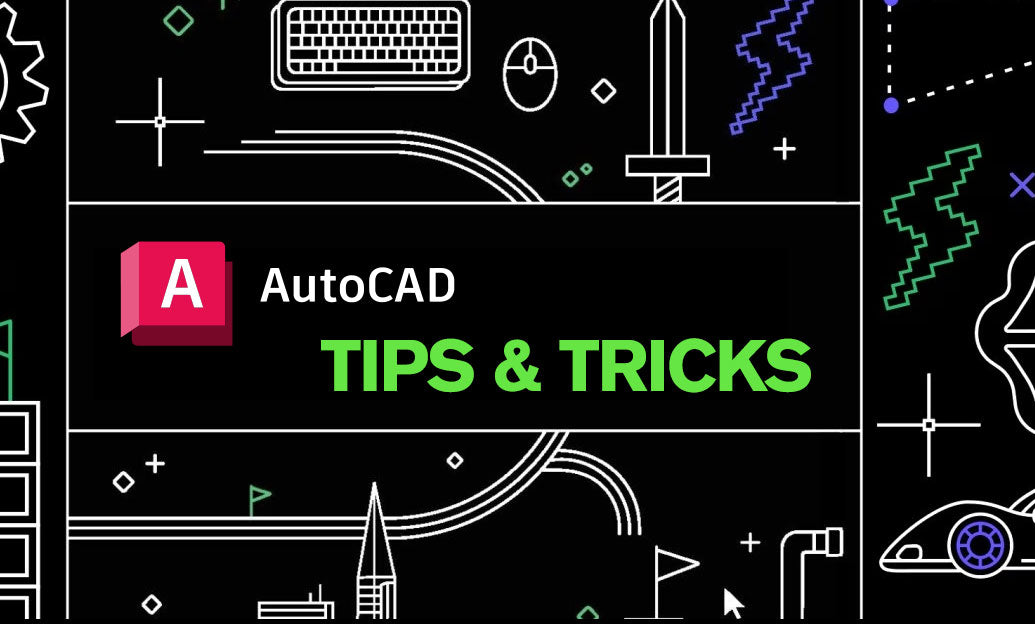
AutoCAD Tip: Enhance AutoCAD Efficiency with Dynamic Blocks: Key Strategies and Resources
April 21, 2025 2 min read
Read MoreSubscribe
Sign up to get the latest on sales, new releases and more …


