Your Cart is Empty
Customer Testimonials
-
"Great customer service. The folks at Novedge were super helpful in navigating a somewhat complicated order including software upgrades and serial numbers in various stages of inactivity. They were friendly and helpful throughout the process.."
Ruben Ruckmark
"Quick & very helpful. We have been using Novedge for years and are very happy with their quick service when we need to make a purchase and excellent support resolving any issues."
Will Woodson
"Scott is the best. He reminds me about subscriptions dates, guides me in the correct direction for updates. He always responds promptly to me. He is literally the reason I continue to work with Novedge and will do so in the future."
Edward Mchugh
"Calvin Lok is “the man”. After my purchase of Sketchup 2021, he called me and provided step-by-step instructions to ease me through difficulties I was having with the setup of my new software."
Mike Borzage
Rhino 3D Tip: Mastering the Join Surface Command in Rhino 3D for Seamless Modeling
May 31, 2025 2 min read

In Rhino 3D, mastering the Join Surface command is essential for creating seamless and watertight models. This command allows you to combine multiple surfaces into a single entity, ensuring continuity and preparing your model for advanced operations like rendering, manufacturing, or 3D printing.
Why Use the Join Surface Command?
- Enhance Model Integrity: Joining surfaces eliminates gaps and discontinuities, resulting in a more robust and error-free model.
- Simplify Complex Models: By reducing the number of separate surfaces, you make your model easier to manage and edit.
- Prepare for Fabrication: Many fabrication processes require models to be solid and watertight. Joining surfaces is a crucial step in meeting these requirements.
How to Use the Join Surface Command
- Select the surfaces you wish to join. You can do this by holding down the Shift key and clicking each surface.
- Execute the command by:
- Typing
Joinin the command line and pressing Enter. - Or navigating to Edit > Join in the menu.
- Typing
- Rhino will attempt to join the selected surfaces at their edges, creating a single, continuous surface where possible.
Best Practices
-
Ensure Edge Alignment: For a successful join, edges should be adjacent and within the model's absolute tolerance. Use the
MatchSrfcommand to adjust edges as needed. - Check Tolerances: Verify that your model's tolerance settings are appropriate. Go to File > Properties > Units to adjust the absolute tolerance if necessary.
-
Inspect for Naked Edges: After joining, use the
ShowEdgescommand with the Naked edges option to identify any unjoined edges that may cause issues later. - Avoid Overusing Join: Don't rely on joining to fix poorly constructed geometry. It's better to ensure surfaces are accurately modeled before joining.
Troubleshooting Common Issues
-
Surfaces Won't Join: If surfaces don't join, they may not share a common edge or the gap is too large. Use
Analyze > Edge Tools > Show Edgesto inspect edges. -
Gaps Between Surfaces: Utilize the
Gapcommand to measure distances between edges. If gaps are within tolerance but still won't join, consider increasing the tolerance slightly. - Inaccurate Models After Joining: Be cautious when increasing tolerances, as this can introduce inaccuracies. Always strive for precise modeling practices.
Advanced Tips
-
Use the
JoinEdgeCommand Carefully: This command forces edges to join but can create problems downstream. It's best used when minor discrepancies exist that cannot be resolved through modeling adjustments. -
Leverage Surface Analysis Tools: Commands like
EdgeContinuityhelp assess the quality of joins, ensuring smooth transitions between surfaces. - Maintain Clean Geometry: Regularly audit your model for duplicate or overlapping surfaces before joining to prevent errors.
Learn More with NOVEDGE
Enhance your Rhino 3D skills by exploring comprehensive resources and expert advice at NOVEDGE. Stay ahead with the latest tips and techniques from industry professionals.
Connect with Us
For updates, tutorials, and insights, follow NOVEDGE on social media:
You can find all the Rhino products on the NOVEDGE web site at this page.
Also in Design News

Cinema 4D Tip: Optimizing the Reflectance Channel in Cinema 4D for Realistic Surface Materials
October 01, 2025 3 min read
Read More
Bluebeam Tip: Enhance Workflow Efficiency in Bluebeam Revu with Dynamic Fill Tool
October 01, 2025 2 min read
Read More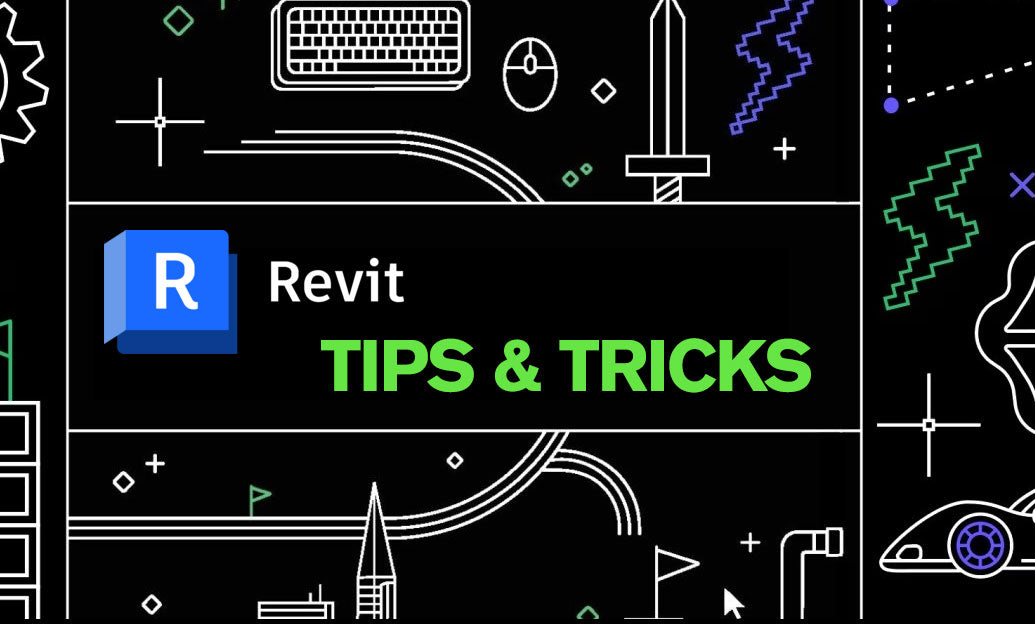
Revit Tip: Optimizing Revit Project Efficiency with Strategic Use of Project Parameters
October 01, 2025 2 min read
Read MoreSubscribe
Sign up to get the latest on sales, new releases and more …


