Your Cart is Empty
Customer Testimonials
-
"Great customer service. The folks at Novedge were super helpful in navigating a somewhat complicated order including software upgrades and serial numbers in various stages of inactivity. They were friendly and helpful throughout the process.."
Ruben Ruckmark
"Quick & very helpful. We have been using Novedge for years and are very happy with their quick service when we need to make a purchase and excellent support resolving any issues."
Will Woodson
"Scott is the best. He reminds me about subscriptions dates, guides me in the correct direction for updates. He always responds promptly to me. He is literally the reason I continue to work with Novedge and will do so in the future."
Edward Mchugh
"Calvin Lok is “the man”. After my purchase of Sketchup 2021, he called me and provided step-by-step instructions to ease me through difficulties I was having with the setup of my new software."
Mike Borzage
Rhino 3D Tip: Mastering Import and Export File Formats in Rhino 3D for Effective Cross-Platform Collaboration
May 16, 2024 2 min read

Welcome to today's tip for Rhino 3D Software users. Our focus today is on the proficiency of Importing and Exporting, specifically working with different file formats. This knowledge is vital for collaborating across different platforms and ensuring that your 3D models are versatile and accessible.
- Know Your Formats: Rhino supports various file formats including .3DM (native Rhino), .DWG/.DXF (AutoCAD), .OBJ, .STL, and more. Each format has its own strengths, so choose the one that best suits your project's needs.
- Consider Compatibility: When sharing files with other software users, be aware of the version compatibility. For example, if you're exporting a .DWG file for someone using an older version of AutoCAD, save it in a compatible format.
- Preserve Data: Some file formats support layer structures, object names, and color information, while others do not. When exporting your model, consider what data needs to be preserved for the next person working on the project.
- Manage File Size: File size can become an issue, especially with complex models. Use Rhino's "Save Small" feature to reduce file sizes when sharing .3DM files, as it strips away the render meshes.
- Export Options: Utilize Rhino's detailed export options to fine-tune what is included in your export. You can choose to export selected objects, maintain source layer names, and adjust tessellation for mesh objects.
- Batch Processing: For repetitive export tasks, consider using scripts or plugins to automate the process. Rhino's scripting capabilities can save you time by batch processing multiple files.
- Use Plug-ins: For file formats not natively supported by Rhino, look for plug-ins that can extend Rhino's functionality. NOVEDGE offers various plug-ins that can widen your import and export capabilities.
- File Repair: When importing files, sometimes you may encounter issues with the geometry. Use Rhino's built-in repair tools to fix any problems before you start working on the model.
- Stay Updated: Keep your Rhino updated to the latest version to ensure the best compatibility and newest features for file import and export functionality.
Mastering the art of importing and exporting in Rhino 3D is a critical skill that can streamline your workflow and facilitate smooth collaboration across different platforms and disciplines. Remember to visit NOVEDGE to explore a variety of add-ons and tools to enhance your Rhino experience. Stay tuned for more tips and tricks to improve your 3D modeling journey.
```You can find all the Rhino products on the NOVEDGE web site at this page.
Also in Design News

Rhino 3D Tip: Rhino Plug-in Maintenance and Safe Update Workflow
December 16, 2025 2 min read
Read More
Cinema 4D Tip: Tiered Cinema 4D Render Presets with Tokenized Outputs
December 16, 2025 2 min read
Read More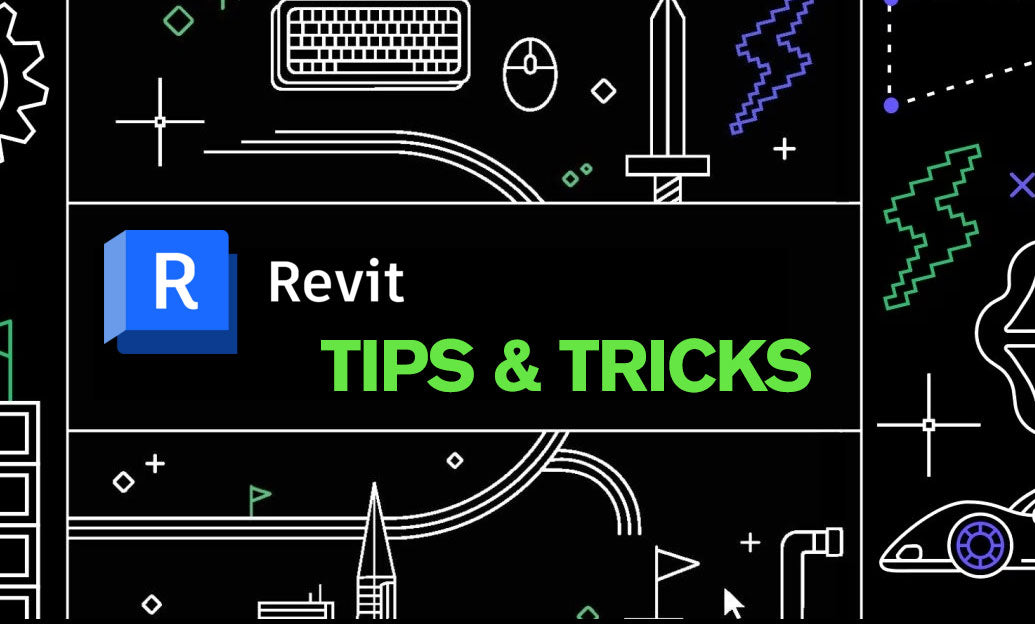
Revit Tip: Duct Routing Best Practices and Fabrication Workflow
December 16, 2025 2 min read
Read MoreSubscribe
Sign up to get the latest on sales, new releases and more …


