Your Cart is Empty
Customer Testimonials
-
"Great customer service. The folks at Novedge were super helpful in navigating a somewhat complicated order including software upgrades and serial numbers in various stages of inactivity. They were friendly and helpful throughout the process.."
Ruben Ruckmark
"Quick & very helpful. We have been using Novedge for years and are very happy with their quick service when we need to make a purchase and excellent support resolving any issues."
Will Woodson
"Scott is the best. He reminds me about subscriptions dates, guides me in the correct direction for updates. He always responds promptly to me. He is literally the reason I continue to work with Novedge and will do so in the future."
Edward Mchugh
"Calvin Lok is “the man”. After my purchase of Sketchup 2021, he called me and provided step-by-step instructions to ease me through difficulties I was having with the setup of my new software."
Mike Borzage
Rhino 3D Tip: Layer States: Snapshot and Restore Layer Configurations
November 05, 2025 2 min read

Layer States are your fast, reliable way to snapshot layer configurations and recall them instantly—ideal for complex assemblies, documentation, and rendering workflows.
Core idea: save a named “state” of layer properties (visibility, lock, color, print settings, materials, and more), then restore it later in the model or in selected layout details without manual toggling.
How to set it up:
- Open the Layer States panel (Panels > Layer States) or run
LayerStateManager. - Click New, give the state a clear name, and choose which properties to capture.
- Restore by double-clicking the state or selecting it and choosing Restore (you can target Model Space, selected Details, or all Details on Layouts).
What a Layer State can capture:
- Visibility (on/off) and Lock status
- Layer color, material, and transparency
- Print color, print width, and linetype
- Which layer is current (optional)
- Per-detail visibility for Layout Details (great for documentation)
Practical workflows:
- Design phases: “Concept,” “Refine,” “Detailing”—each with different visibility/lock sets.
- Documentation: one state for dimensions/annotations, another for parts only, another for exploded views.
- Rendering passes: toggle lights, decals, proxy/high-poly sets, or background layers for clean compositing.
- Performance: create a “Light” state that hides heavy meshes while modeling, then restore “Full” before final checks.
- Layouts: per-Detail layer states so each viewport on a sheet shows tailored content without duplicating geometry.
Naming and organization tips:
- Prefix states numerically to sort: 01_Modeling, 02_Docs_Ortho, 03_Render.
- Pair with Layer Filters to quickly find and adjust captured sets before updating the state.
- Use Update instead of deleting/re-creating when you refine a state.
Best practices and cautions:
- Scope your restore: when working in Layouts, activate a Detail and restore the state to that Detail only to avoid changing global visibility.
- If you add new layers after creating a state, they won’t be included—re-save or Update the state to capture them.
- When collaborating, Export your Layer States and share them so everyone restores the same look. Add them to your project template for consistency.
- If you need more than layers (e.g., display modes, sun, materials, and camera), consider Snapshots; use Layer States when layer control is the only requirement.
Speed boosters:
- Create aliases like
LSMforLayerStateManager. - Combine with Named Views and Named Display Modes for quick, repeatable presentations.
Need pro setup guidance or Rhino licenses? Explore NOVEDGE for Rhino, plug-ins, and expert advice. For workflow optimization and training options, reach out to NOVEDGE—they’ve got resources to help you standardize Layer States across teams and projects.
You can find all the Rhino products on the NOVEDGE web site at this page.
Also in Design News
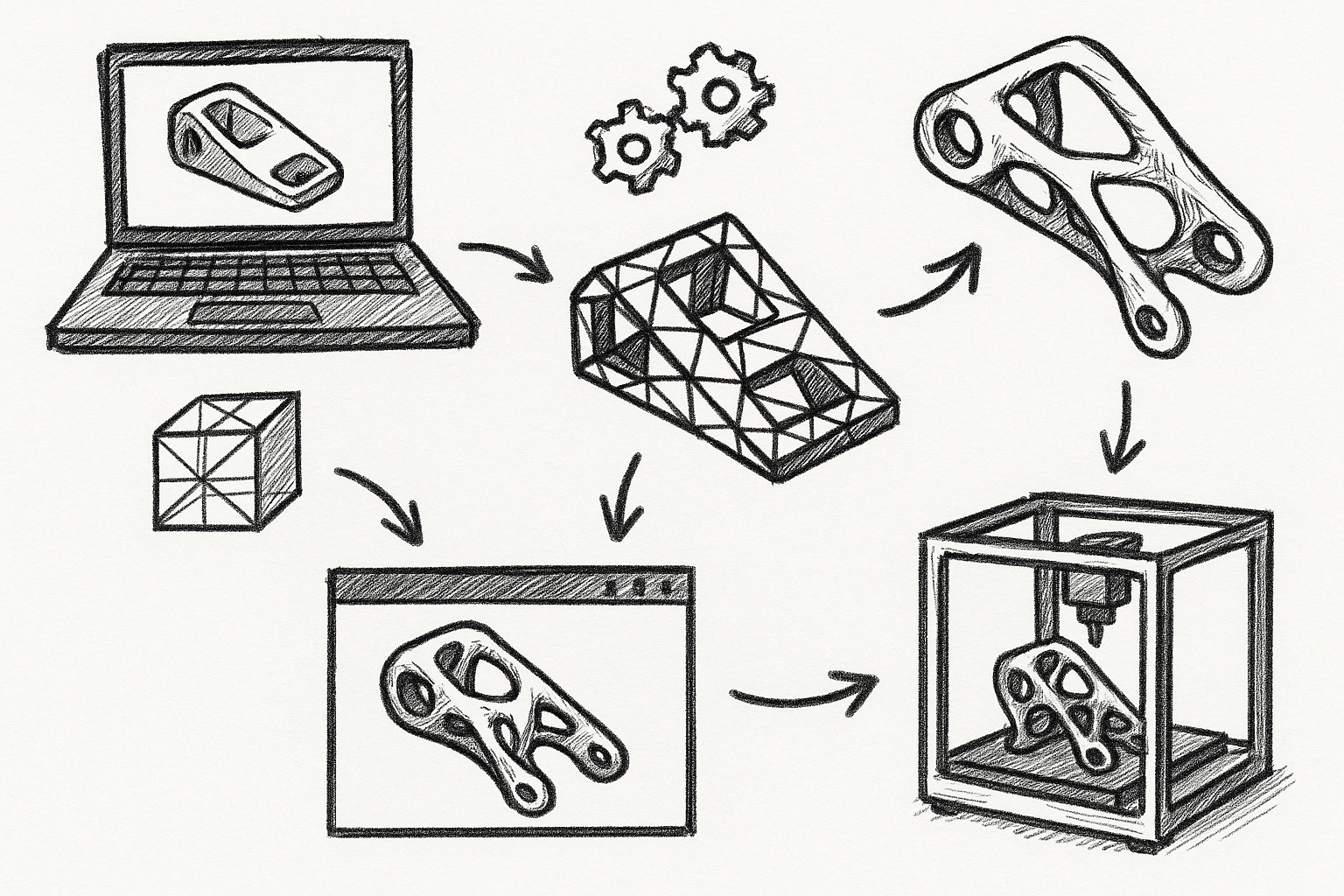
5 SOLIDWORKS-Integrated Topology Optimization Workflows for AM-Ready Lightweighting
November 05, 2025 8 min read
Read More
Cinema 4D Tip: Filmic OCIO Pipeline and Camera-Based Exposure
November 05, 2025 2 min read
Read More
Bluebeam Tip: Track accountability with the Owner field in Bluebeam Revu
November 05, 2025 2 min read
Read MoreSubscribe
Sign up to get the latest on sales, new releases and more …


