Your Cart is Empty
Customer Testimonials
-
"Great customer service. The folks at Novedge were super helpful in navigating a somewhat complicated order including software upgrades and serial numbers in various stages of inactivity. They were friendly and helpful throughout the process.."
Ruben Ruckmark
"Quick & very helpful. We have been using Novedge for years and are very happy with their quick service when we need to make a purchase and excellent support resolving any issues."
Will Woodson
"Scott is the best. He reminds me about subscriptions dates, guides me in the correct direction for updates. He always responds promptly to me. He is literally the reason I continue to work with Novedge and will do so in the future."
Edward Mchugh
"Calvin Lok is “the man”. After my purchase of Sketchup 2021, he called me and provided step-by-step instructions to ease me through difficulties I was having with the setup of my new software."
Mike Borzage
Rhino 3D Tip: Enhancing Text Clarity and Professionalism in Rhino 3D Projects
October 01, 2025 2 min read

Refining your text objects in Rhino can significantly enhance the clarity and professionalism of your projects. When dimensions, annotations, or labels blend seamlessly with your geometry, it becomes much easier for clients, colleagues, or anyone reviewing your design to understand its nuances.
One effective way to begin is by using the “Text” command, which lets you place scalable text in any desired location. It uses your annotation styles for consistency. Another tool, “TextObject,” helps create geometry from text for designs like engraving.
It’s helpful to keep a dedicated layer for your text objects. Assigning text to a separate layer makes it easy to toggle visibility, lock it in crucial stages, or apply different display modes for clarity. Since text objects are annotations, you can modify their style in the “Annotation Styles” panel. Experiment with custom fonts, line spacing, and dimensioning to match your design’s overall aesthetic.
- Use short, descriptive labels for objects or areas within your model. Long paragraphs can clutter the workspace.
- When working on complex designs, color-coding your text or grouping relevant notes together can help keep your layout organized.
- Use leaders or arrow annotations to directly point at objects. This ensures that your text references remain accurate, even if your model changes.
- Always double-check that your annotation scale is appropriate for the final output, whether it’s a printed sheet or a digital presentation.
- To maintain performance, avoid creating overly dense text areas. If you need extensive notes, consider external documents or a separate annotation layer with more precise details.
Once your text objects are in place, you can go further by exploring the “History” feature. This allows for dynamic updates when changes occur in referenced geometry. For instance, if you create 3D text using “TextObject” and then alter the underlying curves, the system can automatically update the resulting shape. Maintaining this link can save a lot of time during iterative changes.
Wherever possible, consider leveraging additional resources like NOVEDGE for a wide range of Rhino-related products and solutions. They also provide specialized fonts and advanced annotation solutions.
When preparing final drawings, remember that clarity is key. Make sure your text objects do not obscure critical elements. Instead, position them thoughtfully, highlighting vital data without distracting from the overall composition. Eliminating guesswork regarding specific parts or dimensions is much simpler when text is placed accurately.
Refining your text usage in Rhino not only improves communication but also elevates the professional look of your work. By focusing on consistency, readability, and logical organization, you ensure that your designs stand out. Whether you’re preparing a project presentation or generating fabrication drawings, well-managed text objects make all the difference. Keep experimenting with different layout styles and tools, and always stay updated on the latest developments and plugin offerings from NOVEDGE. Small tweaks in how you manage annotations can have a big impact on how effectively your ideas come across.
Innovation thrives on continuous improvement, so never stop productively refining your text workflow.
You can find all the Rhino products on the NOVEDGE web site at this page.
Also in Design News

Cinema 4D Tip: Optimizing the Reflectance Channel in Cinema 4D for Realistic Surface Materials
October 01, 2025 3 min read
Read More
Bluebeam Tip: Enhance Workflow Efficiency in Bluebeam Revu with Dynamic Fill Tool
October 01, 2025 2 min read
Read More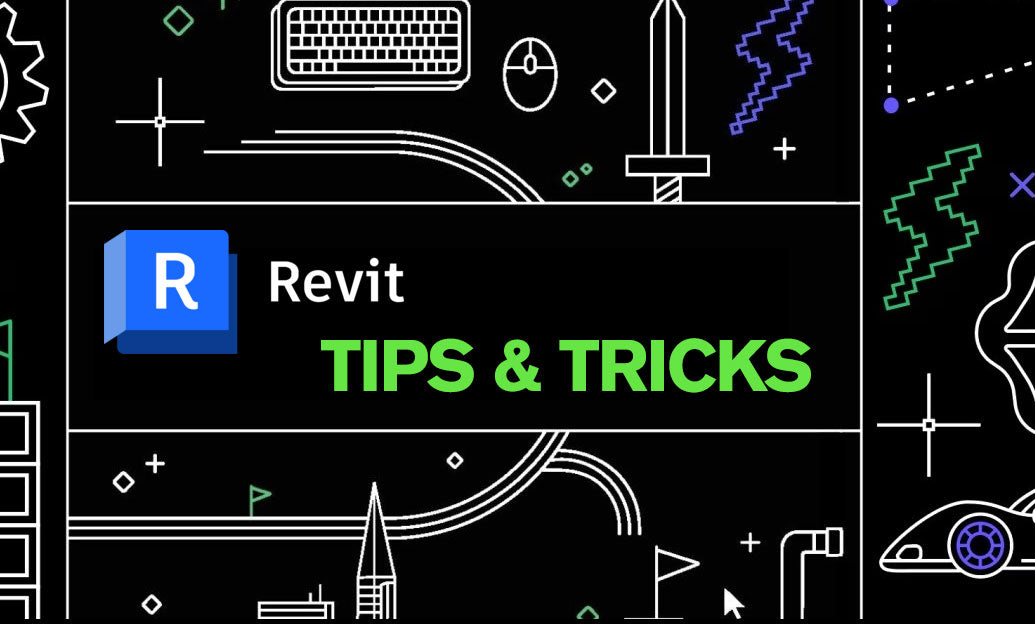
Revit Tip: Optimizing Revit Project Efficiency with Strategic Use of Project Parameters
October 01, 2025 2 min read
Read MoreSubscribe
Sign up to get the latest on sales, new releases and more …


