Your Cart is Empty
Customer Testimonials
-
"Great customer service. The folks at Novedge were super helpful in navigating a somewhat complicated order including software upgrades and serial numbers in various stages of inactivity. They were friendly and helpful throughout the process.."
Ruben Ruckmark
"Quick & very helpful. We have been using Novedge for years and are very happy with their quick service when we need to make a purchase and excellent support resolving any issues."
Will Woodson
"Scott is the best. He reminds me about subscriptions dates, guides me in the correct direction for updates. He always responds promptly to me. He is literally the reason I continue to work with Novedge and will do so in the future."
Edward Mchugh
"Calvin Lok is “the man”. After my purchase of Sketchup 2021, he called me and provided step-by-step instructions to ease me through difficulties I was having with the setup of my new software."
Mike Borzage
Rhino 3D Tip: Efficient File Import and Export Management in Rhino 3D Modeling Workflows
August 04, 2024 2 min read

When working with 3D modeling software like Rhino 3D, one of the fundamental skills is to efficiently manage file imports and exports. This ensures that your workflow is streamlined when collaborating with others or when using multiple software tools. Here are several tips for handling file imports and exports in Rhino:
- Understand Supported Formats: Rhino supports a plethora of file formats. For CAD data, standard formats include DWG/DXF (AutoCAD), IGES, and STEP. When dealing with mesh data, common formats are OBJ, STL, and FBX. Knowing which format to use in different scenarios is key to smooth interoperability.
- Consistency in Units: Before importing or exporting, ensure that the units match between the files and projects to avoid scaling issues. You can set the unit system in Rhino through the 'Units' command.
- Check Import/Export Options: Different file formats come with their own set of options. For instance, when exporting to STL for 3D printing, you have the option to control the mesh's quality and density. Familiarize yourself with these options to optimize the file for your needs.
- Preserving Data: Some formats support Rhino-specific features such as layers, blocks, or NURBS geometry. When sharing files with users who will open them in Rhino, use formats like 3DM to preserve this data.
- Export Selected: To export only part of your model, use the 'Export Selected' command instead of the general 'Export' command. This helps when you need to share or work on a specific element without sending the entire model.
- Batch Processing: For handling multiple files, Rhino's scripting capabilities can automate the import/export process. This can be a significant time-saver for repetitive tasks.
- Plugins for Extended Functionality: Sometimes you may need to work with file formats not natively supported by Rhino. This is where plugins can be of great help. For example, NOVEDGE offers various Rhino plugins that extend its capabilities in file handling.
Remember, importing and exporting files efficiently in Rhino can save you hours of manual adjustments and reworking. By applying these tips, you will ensure a smoother transition of your 3D models between different stages of your workflow. For more resources and plugins that can enhance your Rhino 3D experience, check out NOVEDGE.
You can find all the Rhino products on the NOVEDGE web site at this page.
Also in Design News

ZBrush Tip: Optimizing ZBrush Models with the Curve Bridge Brush Technique
January 15, 2025 2 min read
Read More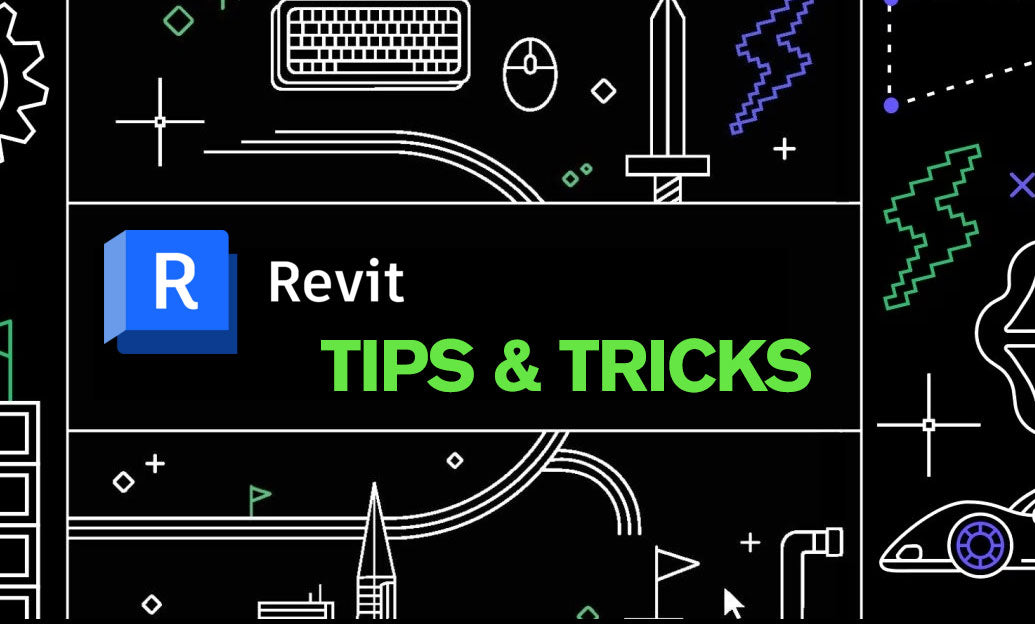
Revit Tip: Enhance Design Precision with Revit's Radial Array Tool
January 15, 2025 2 min read
Read More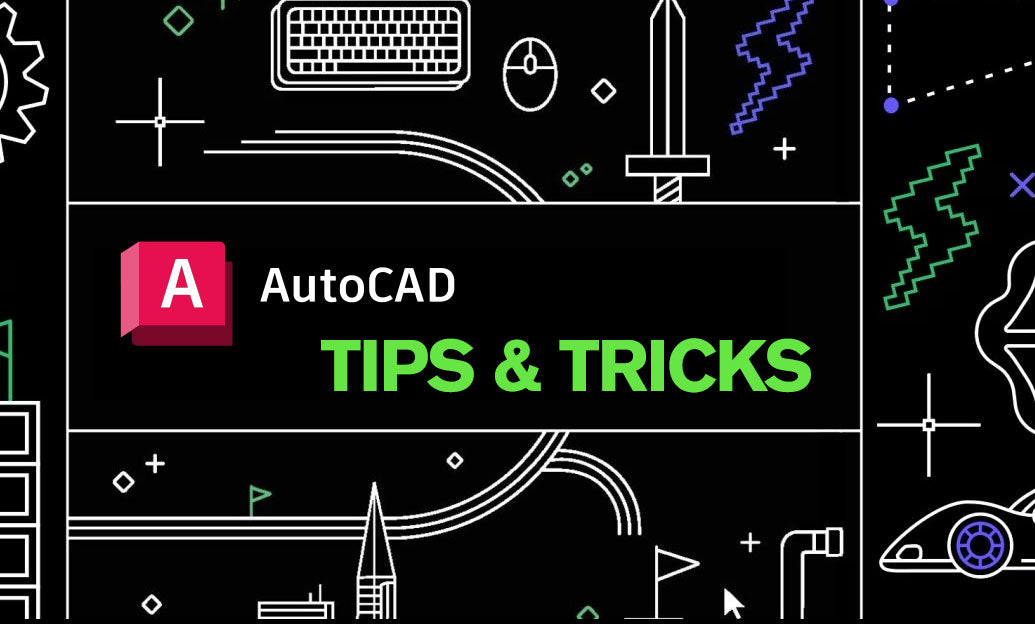
AutoCAD Tip: Mastering AutoCAD's Revolve and Sweep Tools for Advanced 3D Modeling
January 15, 2025 2 min read
Read MoreSubscribe
Sign up to get the latest on sales, new releases and more …


