Your Cart is Empty
Customer Testimonials
-
"Great customer service. The folks at Novedge were super helpful in navigating a somewhat complicated order including software upgrades and serial numbers in various stages of inactivity. They were friendly and helpful throughout the process.."
Ruben Ruckmark
"Quick & very helpful. We have been using Novedge for years and are very happy with their quick service when we need to make a purchase and excellent support resolving any issues."
Will Woodson
"Scott is the best. He reminds me about subscriptions dates, guides me in the correct direction for updates. He always responds promptly to me. He is literally the reason I continue to work with Novedge and will do so in the future."
Edward Mchugh
"Calvin Lok is “the man”. After my purchase of Sketchup 2021, he called me and provided step-by-step instructions to ease me through difficulties I was having with the setup of my new software."
Mike Borzage
Revit Tip: Revit Phase Filters for Clear Renovation and Demolition Documentation
November 25, 2025 2 min read
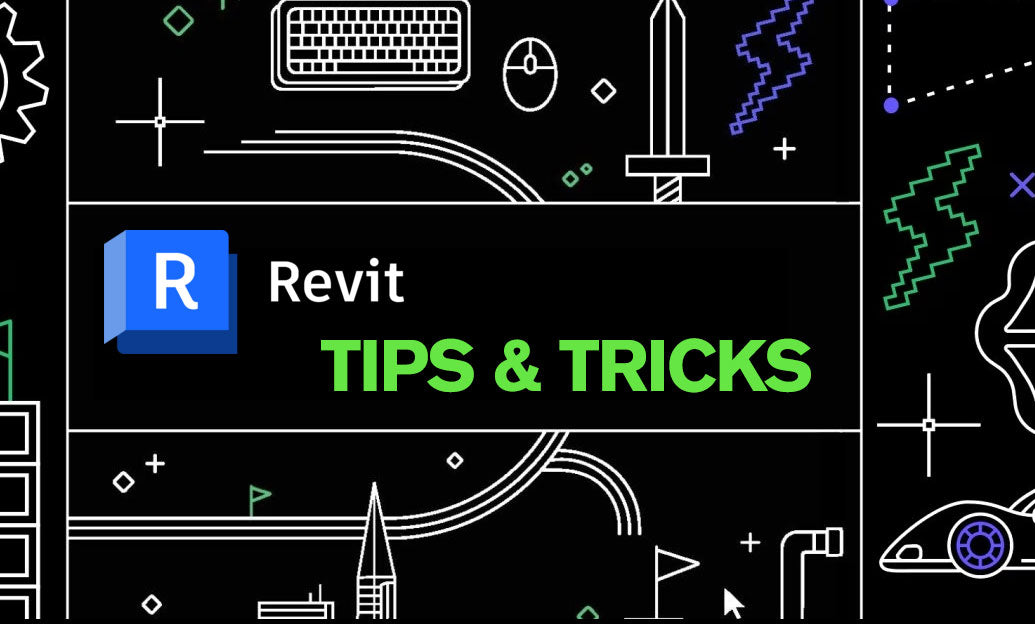
Today’s focus: show new and demolished work clearly with Phase Filters for reliable renovation documentation and coordination.
Core concepts to get right:
- Every element has Phase Created and Phase Demolished. Your views have Phase and Phase Filter. The intersection of these drives what you see and how it looks.
- Phase Filters define display rules per status (Existing, New, Demolished, Temporary): By Category, Overridden, or Not Displayed.
- Graphics for each status are controlled in Phasing > Graphic Overrides (line styles, patterns, colors). Set them once and lock via View Templates.
Quick-start recipe (typical two-phase project: Existing and New Construction):
- Existing Conditions plan:
- View Phase: Existing
- Phase Filter: Show Complete (or a custom “Existing Only”)
- Demolition plan:
- View Phase: New Construction (so the view “looks back” to prior work)
- Phase Filter: Show Previous + Demo (create if not in your template)
- Override Demolished to dashed + red (or your office standard)
- New Construction plan:
- View Phase: New Construction
- Phase Filter: Show New (Existing typically subdued or off)
- Completed plan:
- View Phase: New Construction
- Phase Filter: Show Complete
How to build a robust Phase Filter set:
- Manage > Phasing:
- Phases tab: set chronological order (e.g., Existing → Demo (optional) → New Construction).
- Phase Filters tab: duplicate and rename to your standards (“Existing Only,” “Previous + Demo,” “New Only,” “Complete”).
- For each filter, define Demolished = Overridden, New = By Category, Existing = By Category or Overridden, Temporary = Overridden or Not Displayed.
- Graphic Overrides tab: assign consistent lineweights, patterns, and colors for each status.
Best practices:
- Use the Demolish tool to set Phase Demolished and handle hosted conditions cleanly.
- Standardize via View Templates per plan type; lock Phase and Phase Filter to prevent accidental changes.
- Create Sheet Sets for Existing, Demo, New, and Completed to streamline publishing.
- For schedules, set the Schedule’s Phase and Phase Filter to match the view intent (e.g., New doors only).
- Coordinate linked models: in the Revit Link Type Properties, map the link’s phases to the host’s phases for consistent graphics.
Common pitfalls to avoid:
- Demolition not visible: your Phase Filter likely hides Demolished; switch to or create “Previous + Demo.”
- Elements “disappearing”: check if Phase Created is after the view’s Phase, or if the filter sets that status to Not Displayed.
- Conflicting overrides: View Templates can lock Phase/Graphics—verify the template assignment before troubleshooting the view.
- Groups with mixed phases: avoid mixing Existing and New in the same group; split by phase for predictability.
Pro tip: bake your phasing scheme into the project template, including Phase Filters, Graphic Overrides, View Templates, and title block legends that explain phasing graphics. This reduces onboarding time and errors across teams. For expert guidance and the latest Revit solutions, consult NOVEDGE or explore Autodesk Revit options at NOVEDGE’s Revit collection. If you’re standardizing across offices, ask the specialists at NOVEDGE about template deployment and training.
You can find all the Revit products on the NOVEDGE web site at this page.
Also in Design News

ZBrush Tip: Pinch Brush Techniques for Crisp Cloth and Skin Seams
November 25, 2025 2 min read
Read More
Bluebeam Tip: Eraser Tool — Remove Freehand Annotations Without Altering PDF Content
November 25, 2025 1 min read
Read MoreSubscribe
Sign up to get the latest on sales, new releases and more …



