Your Cart is Empty
Customer Testimonials
-
"Great customer service. The folks at Novedge were super helpful in navigating a somewhat complicated order including software upgrades and serial numbers in various stages of inactivity. They were friendly and helpful throughout the process.."
Ruben Ruckmark
"Quick & very helpful. We have been using Novedge for years and are very happy with their quick service when we need to make a purchase and excellent support resolving any issues."
Will Woodson
"Scott is the best. He reminds me about subscriptions dates, guides me in the correct direction for updates. He always responds promptly to me. He is literally the reason I continue to work with Novedge and will do so in the future."
Edward Mchugh
"Calvin Lok is “the man”. After my purchase of Sketchup 2021, he called me and provided step-by-step instructions to ease me through difficulties I was having with the setup of my new software."
Mike Borzage
AutoCAD Tip: AutoCAD JOIN Workflow: Create Closed, Edit-Ready Contours
November 25, 2025 2 min read
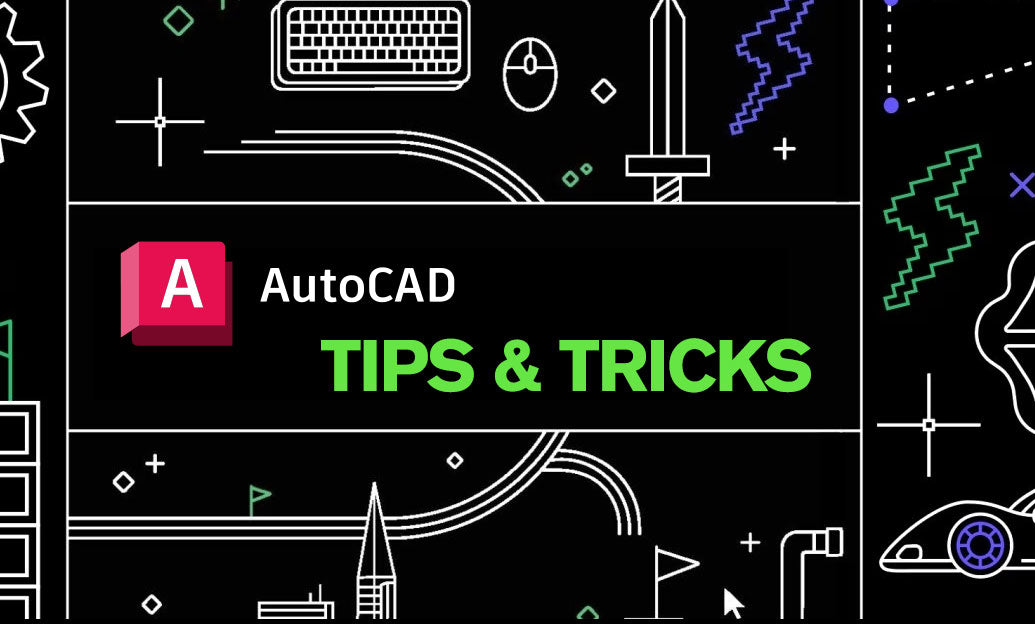
Today’s tip streamlines geometry cleanup and preparation: use JOIN to combine lines, arcs, and polylines into reliable, edit-ready contours.
Why JOIN matters:
- Create closed boundaries that hatch correctly and calculate areas without gaps.
- Prepare clean offset paths for walls, kerbs, and toolpaths.
- Reduce object count and simplify selection, properties control, and layer management.
- Eliminate tiny gaps that break trims, extends, and associative annotations.
What JOIN can combine:
- Lines, arcs, 2D polylines, and 3D polylines (like-to-like only; 2D and 3D polylines don’t mix).
- Geometry must touch end-to-end or be within a small “fuzz” distance.
- Polylines must be coplanar and share compatible widths/elevations.
Fast workflow (reliable results):
- Clean first:
- Run OVERKILL to remove duplicates and overlaps.
- Flatten z-elevations if needed (FLATTEN, or set Elevation = 0 in Properties). Mixed Z often blocks joins.
- Use JOIN directly:
- Type JOIN, select all candidate objects, then specify a small fuzz distance (e.g., 0.01 or suitable for your units).
- Result inherits properties from the first selected object.
- Or use PEDIT > Join for polylines:
- Start PEDIT, select a polyline (or accept conversion for lines), choose Join, select adjoining objects, set fuzz distance.
- Use Close to seal a nearly finished loop.
Troubleshooting common failures:
- Still not joining? Check:
- Endpoints aren’t touching: use FILLET with radius 0 to “snap” corners together.
- Gap larger than fuzz: extend/trim or temporarily increase fuzz (within reason).
- Mixed widths or elevations: normalize via Properties palette.
- Non-coplanar or 3D vs 2D mismatch: convert with CONVERT3DPOLYS or FLATTEN to a single plane.
- Hatch leaks after join:
- Verify the polyline is truly closed (PEDIT > Close).
- Run AUDIT if geometry behaves oddly.
Power tips:
- Pre-isolate relevant layers (LAYISO) before joining to avoid grabbing stray objects.
- Use Quick Select to target only Lines/Arcs in a layer or area, then JOIN for batch cleanup.
- Build a macro for one-click cleanup:
^C^C_overkill;_pedit;m;_join;0;;_close; - BOUNDARY is a good fallback: pick inside a closed region to generate a fresh polyline, then purge the old fragments.
Standards and deliverables:
- Closed polylines simplify area schedules, data extraction, and downstream CAM/CNC processes.
- Fewer objects mean smaller DWGs and faster edits, plotting, and xref performance.
Want more productivity tips and the latest AutoCAD licenses or subscriptions? Visit NOVEDGE. For team rollouts, training, and add-ons, NOVEDGE can help you standardize JOIN-based cleanup across your templates, palettes, and scripts. Exploring toolsets or bundles? Check current promotions at NOVEDGE.
You can find all the AutoCAD products on the NOVEDGE web site at this page.
Also in Design News

ZBrush Tip: Pinch Brush Techniques for Crisp Cloth and Skin Seams
November 25, 2025 2 min read
Read More
Bluebeam Tip: Eraser Tool — Remove Freehand Annotations Without Altering PDF Content
November 25, 2025 1 min read
Read MoreSubscribe
Sign up to get the latest on sales, new releases and more …



