Your Cart is Empty
Customer Testimonials
-
"Great customer service. The folks at Novedge were super helpful in navigating a somewhat complicated order including software upgrades and serial numbers in various stages of inactivity. They were friendly and helpful throughout the process.."
Ruben Ruckmark
"Quick & very helpful. We have been using Novedge for years and are very happy with their quick service when we need to make a purchase and excellent support resolving any issues."
Will Woodson
"Scott is the best. He reminds me about subscriptions dates, guides me in the correct direction for updates. He always responds promptly to me. He is literally the reason I continue to work with Novedge and will do so in the future."
Edward Mchugh
"Calvin Lok is “the man”. After my purchase of Sketchup 2021, he called me and provided step-by-step instructions to ease me through difficulties I was having with the setup of my new software."
Mike Borzage
Bluebeam Tip: Eraser Tool — Remove Freehand Annotations Without Altering PDF Content
November 25, 2025 1 min read

Quick tip for cleaner PDFs: use the Eraser to remove unwanted annotations without touching the underlying drawing.
What the Eraser does:
- Removes portions or entire freehand markups (for example, Pen or Highlighter strokes).
- Keeps native PDF content intact—ideal for tidying review markups before sharing.
How to use it efficiently:
- Select the Eraser from your Markup tools, then click-and-drag across any stroke you want to trim.
- Use the Properties toolbar to adjust thickness for precise or broad cleanup.
- Need to clear a full stroke? Double‑click the stroke to select and press Delete.
Batch-remove unwanted annotations:
- Open the Markups List, filter by Author, Subject, Color, or Status.
- Multi-select the results and Delete to remove them in one step.
- Export the list first if you need an audit trail, then clean up confidently.
Best practices:
- Lock critical markups you don’t want removed. Flatten for handoff to prevent changes.
- Use Undo to revert erasures instantly; save incremental versions on major cleanups.
- In Studio Sessions, discuss questionable markups via Replies before erasing to maintain context.
When you must remove underlying PDF content:
- Use Redaction to permanently remove sensitive text/graphics and publish the redactions.
- Use Erase Content for vector/text removal from the PDF itself—best done on a copy.
Level up your Bluebeam Revu workflows with licensing, training, and expert guidance from NOVEDGE. Explore add‑ons and services, or talk to specialists at NOVEDGE. Looking for more time-savers like this? Browse Bluebeam resources curated by NOVEDGE.
You can find all the Bluebeam products on the NOVEDGE web site at this page.
Also in Design News

ZBrush Tip: Pinch Brush Techniques for Crisp Cloth and Skin Seams
November 25, 2025 2 min read
Read More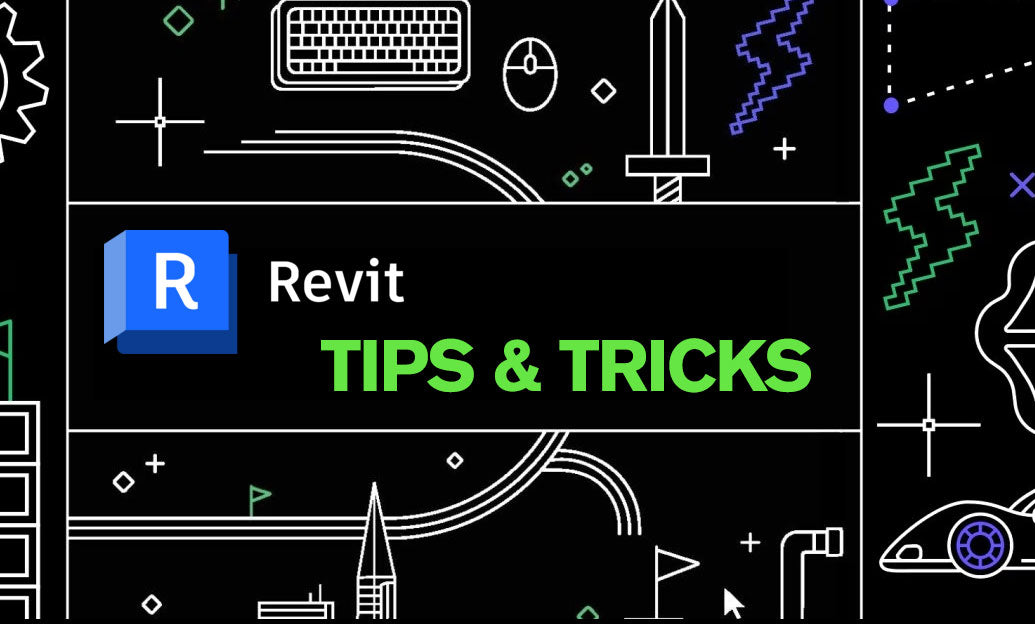
Revit Tip: Revit Phase Filters for Clear Renovation and Demolition Documentation
November 25, 2025 2 min read
Read MoreSubscribe
Sign up to get the latest on sales, new releases and more …



