Your Cart is Empty
Customer Testimonials
-
"Great customer service. The folks at Novedge were super helpful in navigating a somewhat complicated order including software upgrades and serial numbers in various stages of inactivity. They were friendly and helpful throughout the process.."
Ruben Ruckmark
"Quick & very helpful. We have been using Novedge for years and are very happy with their quick service when we need to make a purchase and excellent support resolving any issues."
Will Woodson
"Scott is the best. He reminds me about subscriptions dates, guides me in the correct direction for updates. He always responds promptly to me. He is literally the reason I continue to work with Novedge and will do so in the future."
Edward Mchugh
"Calvin Lok is “the man”. After my purchase of Sketchup 2021, he called me and provided step-by-step instructions to ease me through difficulties I was having with the setup of my new software."
Mike Borzage
Revit Tip: Isolate and Repair Corrupt Revit Elements
November 22, 2025 2 min read
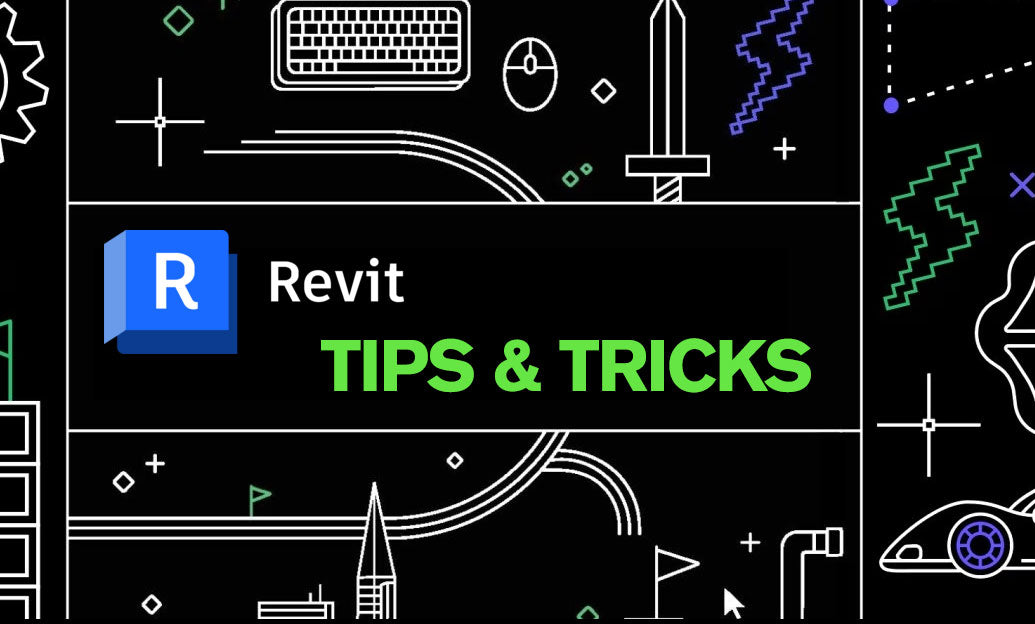
When Revit flags corrupt elements, act methodically to isolate and repair with minimal data loss.
-
Recognize common symptoms
- Crashes or “Unrecoverable error” when opening a view or printing.
- Open with warnings about invalid or corrupt elements/geometry.
- Can’t delete or select an object; element IDs appear in failure dialogs.
- Specific commands (e.g., Dimension, Tag, Render) crash consistently in one model.
-
Open and triage safely
- File > Open > check Audit.
- For workshared files: set Open workset default = Specify, then open with only minimal/none worksets.
- Unload all Links (Revit, CAD, IFC, Images) on open.
- If central is involved: Detach from Central and Preserve Worksets to test in isolation.
-
Locate the bad actor
- Note element IDs from any failure dialog; use Manage > Select by ID to highlight them.
- Toggle Reveal Hidden Elements and VG category off/on to find invisible offenders.
- Open a clean 3D view with a Section Box; progressively enable categories to trigger the fault and narrow scope.
- Open suspect worksets one at a time to isolate where the crash occurs.
- Check recently loaded families; test by removing/reloading with audited versions.
- If a specific view crashes, duplicate it; if the duplicate works, delete and recreate the original.
-
Targeted fixes
- Delete and replace corrupt elements/families; purge types, then reload from vetted sources.
- For hosted elements that won’t delete, temporarily unhost (if possible) or delete the host first.
- Repair model geometry: resolve self-intersections, non-manifold forms, extreme import scales.
- Remove or explode problematic DWG only in a disposable file; re-link a cleaned version.
- Images and PDFs: unload/reload; replace high-res or corrupted assets.
-
Salvage strategy (last resort)
- Create a new, clean project from your office template.
- In the corrupt file, create a clean 3D view with only safe categories visible.
- Copy to Clipboard (visible in view) and Paste Aligned to Same Place into the new file in batches by discipline/category.
- Rebuild views, sheets, and details incrementally to avoid bringing the corruption across.
-
Worksharing-specific recovery
- Have each user create a fresh local daily; delete stale locals.
- If the central is suspect, promote the healthiest local to a new central (Detach > Save as new central), then remap team.
- Compact on save and keep backups; synchronize in smaller, frequent increments.
-
Preventive checklist
- Open with Audit weekly; Purge Unused thoughtfully; keep Warnings low.
- Vet families for quality; audit families before loading.
- Avoid exploding CAD in production; maintain clean link files.
- Maintain version parity across the team; standardize add-ins.
-
When to escalate
- Capture the Journal and Failure Report with element IDs.
- Reproduce steps in a minimal model and share with support.
- Consult trusted partners like NOVEDGE for licensing sanity checks, vetted Revit builds, and guidance on add-ins and model health workflows.
- Explore training and best-practice resources from NOVEDGE to harden your standards.
You can find all the Revit products on the NOVEDGE web site at this page.
Also in Design News

Cinema 4D Tip: Cinema 4D Sculpting Workflow: Layered Low-to-High Detail and Baking
November 22, 2025 2 min read
Read More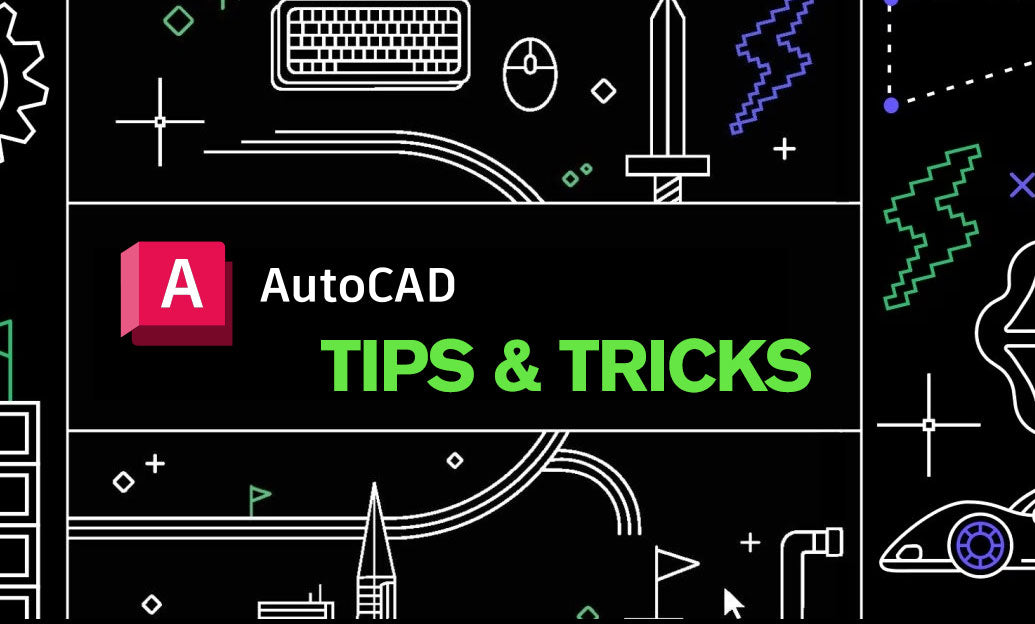
AutoCAD Tip: Manage XREF Nesting to Prevent Circular References
November 22, 2025 2 min read
Read MoreSubscribe
Sign up to get the latest on sales, new releases and more …



