Your Cart is Empty
Customer Testimonials
-
"Great customer service. The folks at Novedge were super helpful in navigating a somewhat complicated order including software upgrades and serial numbers in various stages of inactivity. They were friendly and helpful throughout the process.."
Ruben Ruckmark
"Quick & very helpful. We have been using Novedge for years and are very happy with their quick service when we need to make a purchase and excellent support resolving any issues."
Will Woodson
"Scott is the best. He reminds me about subscriptions dates, guides me in the correct direction for updates. He always responds promptly to me. He is literally the reason I continue to work with Novedge and will do so in the future."
Edward Mchugh
"Calvin Lok is “the man”. After my purchase of Sketchup 2021, he called me and provided step-by-step instructions to ease me through difficulties I was having with the setup of my new software."
Mike Borzage
AutoCAD Tip: Manage XREF Nesting to Prevent Circular References
November 22, 2025 2 min read
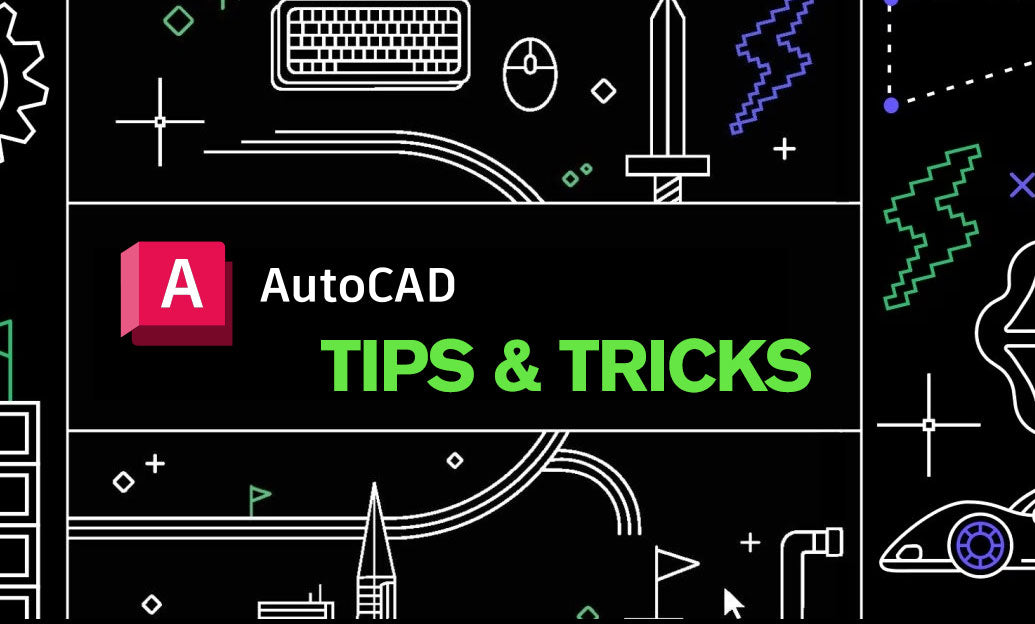
Today’s tip: manage XREF nesting to avoid circular references that hurt performance, break plotting, and complicate collaboration.
What happens: a circular reference occurs when Drawing A references Drawing B and, directly or through a chain (A > B > C > A), B/C reference A. AutoCAD will warn you, but large projects can still accumulate deep, messy nests that slow open times and produce unreliable sheets.
Prevention best practices
- Use Overlay for model-to-model links. In the External References palette (XREF), set Type to Overlay when attaching design models to other design models. Overlays do not pass their own references downstream, breaking potential loops.
- Reserve Attach for sheet composition. Attach is ideal when a sheet (or “container” drawing) needs to bring in everything downstream from a model.
-
Enforce a clean hierarchy.
- Project root > Discipline folders > Models > Sheets. Sheets reference models; models do not reference sheets.
- Avoid “peer-to-peer” cross-referencing between models across disciplines unless one side uses Overlay.
- Use relative paths by default. Set REFPATHTYPE to 1 and convert existing xrefs to Relative (XREF > right-click > Change Path Type). This stabilizes links across machines and when zipping projects.
- Name consistently. Unique, descriptive DWG names reduce accidental cross-links (e.g., STR-Grid-Model.dwg, ARCH-Core-Model.dwg).
Detect and diagnose
- External References palette (XREF): Expand the tree and look for repeated file names or warning icons. The Status column will flag issues; deep nesting is a red flag.
- Balloon alerts: Set XREFNOTIFY = 1 to get change/missing-path notifications.
- Reference Manager: Use Autodesk’s standalone Reference Manager to audit entire project folders, repath in batch, and spot risky chains.
Fix loops fast
- Break the chain: In XREF, change child references from Attach to Overlay where appropriate.
- Detach at the lowest level: Remove the offending nested xref from the child drawing that completes the loop, then reload.
- Promote base data: If a detail legitimately belongs in both models, move it to a neutral base file that both reference as Overlay, rather than cross-referencing peers.
- Stabilize layers: Set VISRETAIN = 1 so viewport layer overrides persist after reloading fixed xrefs.
Governance tips
- Document a reference policy: One-page rule set: where Attach is allowed, where Overlay is mandatory, naming, pathing, and folder structure.
- Pre-publish checks: Use eTransmit to validate dependencies before sharing. Consider binding only for external deliverables, not as a working practice.
- Performance watch: Keep nesting depth shallow. If opening takes long, audit the XREF tree first.
Need help standardizing XREF workflows, licensing, or training? Connect with NOVEDGE for expert guidance and best-practice deployments. Looking for the latest AutoCAD solutions and subscriptions? Explore AutoCAD at NOVEDGE.
You can find all the AutoCAD products on the NOVEDGE web site at this page.
Also in Design News

Cinema 4D Tip: Cinema 4D Sculpting Workflow: Layered Low-to-High Detail and Baking
November 22, 2025 2 min read
Read More
V-Ray Tip: V-Ray Toon: Clean Cel Shading and Precise Outline Control
November 22, 2025 2 min read
Read MoreSubscribe
Sign up to get the latest on sales, new releases and more …



