Your Cart is Empty
Customer Testimonials
-
"Great customer service. The folks at Novedge were super helpful in navigating a somewhat complicated order including software upgrades and serial numbers in various stages of inactivity. They were friendly and helpful throughout the process.."
Ruben Ruckmark
"Quick & very helpful. We have been using Novedge for years and are very happy with their quick service when we need to make a purchase and excellent support resolving any issues."
Will Woodson
"Scott is the best. He reminds me about subscriptions dates, guides me in the correct direction for updates. He always responds promptly to me. He is literally the reason I continue to work with Novedge and will do so in the future."
Edward Mchugh
"Calvin Lok is “the man”. After my purchase of Sketchup 2021, he called me and provided step-by-step instructions to ease me through difficulties I was having with the setup of my new software."
Mike Borzage
Cinema 4D Tip: Cinema 4D Sculpting Workflow: Layered Low-to-High Detail and Baking
November 22, 2025 2 min read

Today’s tip focuses on getting the most out of Cinema 4D’s Sculpt system for organic detailing—fast, clean, and production-ready. If you’re setting up your toolkit or expanding your pipeline, you can get Cinema 4D and companion renderers via NOVEDGE.
- Start from a solid base
- Keep topology all-quads with even density. This ensures predictable sculpting and cleaner subdivision.
- Match scene scale to real-world units before you start; brush behavior and displacement scale depend on it.
- Lay out UVs early if you plan on baking displacement/normal maps later.
- Work low-to-high, and use Sculpt Layers
- Block primary forms at Level 0–1, secondary forms at Level 2–3, and micro detail at Level 4+.
- Create separate Sculpt Layers for forms, pores/skin, and surface breakup. Adjust intensity per layer for art direction without re-sculpting.
- Toggle visibility of high levels while moving big volumes to keep interaction snappy.
- Brush selection and setup
- Grab/Inflate/Wax for big shape; Scrape/Flatten for planes; Pinch/Knife for crisp edges and creases.
- Use Stamps and Stencils with tileable alphas for pores, scales, and fine breakup. Tune Spacing, Pressure, Falloff, and Rotation jitter for natural variation.
- Keep a “Smooth pass” habit: quick light smooth strokes between stages avoid lumpy surfaces.
- Symmetry and masking for control
- Start with X symmetry to accelerate blocking; disable symmetry when introducing asymmetry and character.
- Protect details with Freeze/Mask, and use Grow/Shrink/Blur for clean transitions. Flood Smooth a masked edge to blend layers cleanly.
- Reproject to new topology when needed
- If you retopologize or optimize the base mesh, use Project Mesh/Reproject to transfer sculpt detail across levels.
- Project in stages (coarse to fine) to minimize ray-miss artifacts.
- Bake for rendering and game pipelines
- Use Bake Sculpt Objects to generate Normal, Displacement, AO/Curvature maps. Match UDIMs and padding to your texturing workflow.
- Normals: Tangent-space for animated/game assets; Object-space for static hero props. 16-bit is typically sufficient.
- Displacement: 32-bit EXR, non-color data, with adequate ray distance. Test with a turntable before finalizing.
- Renderer notes
- Redshift: enable Tessellation + Displacement; set Displacement Scale to scene units; use 32-bit EXR in raw color space; adjust Edge Length/Max Subdiv for balance.
- Physical/Standard: enable Sub-Polygon Displacement, set Height Scale carefully, and consider Normal + Bump for micro detail.
- Quality checks
- Silhouette first: if the outline reads well, your detail will land. Use harsh lighting to reveal artifacts.
- Temporarily lower the Phong angle to spot shading issues; fix with subtle plane breaks and cleanup.
Keep your sculpt non-destructive, iterate with layers, and bake smart for speed in lookdev. For licenses, upgrades, and add-ons (Redshift, Arnold, X-Particles), check NOVEDGE’s Maxon offerings and explore more workflow tools through NOVEDGE.
You can find all the Cinema 4D products on the NOVEDGE web site at this page.
Also in Design News
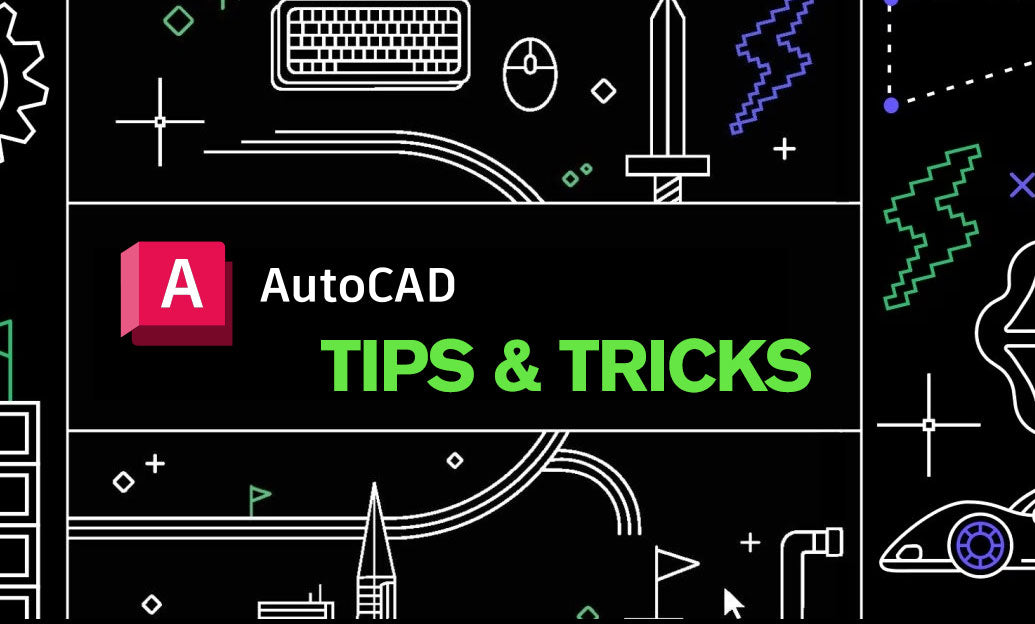
AutoCAD Tip: Manage XREF Nesting to Prevent Circular References
November 22, 2025 2 min read
Read More
V-Ray Tip: V-Ray Toon: Clean Cel Shading and Precise Outline Control
November 22, 2025 2 min read
Read MoreSubscribe
Sign up to get the latest on sales, new releases and more …



