Your Cart is Empty
Customer Testimonials
-
"Great customer service. The folks at Novedge were super helpful in navigating a somewhat complicated order including software upgrades and serial numbers in various stages of inactivity. They were friendly and helpful throughout the process.."
Ruben Ruckmark
"Quick & very helpful. We have been using Novedge for years and are very happy with their quick service when we need to make a purchase and excellent support resolving any issues."
Will Woodson
"Scott is the best. He reminds me about subscriptions dates, guides me in the correct direction for updates. He always responds promptly to me. He is literally the reason I continue to work with Novedge and will do so in the future."
Edward Mchugh
"Calvin Lok is “the man”. After my purchase of Sketchup 2021, he called me and provided step-by-step instructions to ease me through difficulties I was having with the setup of my new software."
Mike Borzage
Revit Tip: Enhancing Structural Engineering Workflows with Autodesk Revit's Specialized Tools and Features
June 25, 2024 2 min read

Welcome to today's tip for AEC professionals using Autodesk Revit. Today, we're focusing on how structural engineers can effectively leverage Revit's structural features to streamline their design process and enhance collaboration. Brought to you in collaboration with NOVEDGE, experts in software solutions for the design and manufacturing industry.
Designing with Revit Structural Features for Engineers
Structural engineers can greatly benefit from the specialized tools and features available in Revit for modeling, analyzing, and documenting engineering projects. Here are some tips on how to make the most of Revit's structural capabilities:
- Start with a Structural Template: Use a structural template as the foundation for your project. It comes pre-loaded with standard views, sheets, and families tailored for structural projects.
- Utilize Analytical Models: Create and refine your physical model alongside an analytical model to ensure structural integrity. Revit allows for the transfer of analytical data to structural analysis software.
- Employ Parametric Components: Use parametric structural components for beams, columns, and bracing to quickly adjust dimensions and relationships as your design evolves.
- Integrate Reinforcement Detailing: Add reinforcement details directly within your Revit model, which can reduce errors and save time compared to traditional 2D drafting.
- Collaborate with BIM: When working within a BIM framework, collaborate in real-time with other disciplines, reducing clashes and ensuring a coordinated project outcome.
- Leverage Dynamo for Structural Design: Use Dynamo for computational design to automate repetitive tasks, such as framing layouts, and to optimize complex structures.
- Utilize Worksharing: Enable worksharing for large projects to allow multiple users to access and work on the model simultaneously, improving team collaboration and efficiency.
- Explore Structural Connections: Use Revit’s structural connection tools to add detailed connections to your model, which can be valuable for fabrication and construction phases.
- Implement Linking and Point Clouds: Link architectural models and use point clouds for existing conditions to ensure that your structural model aligns accurately with the overall project context.
- Generate Documentation: Create accurate construction documents directly from your model, ensuring that any changes to the model are automatically reflected in your drawings.
Incorporating these strategies into your daily workflow can streamline your design process, improve accuracy, and facilitate better communication across all disciplines involved in structural engineering projects. For more insights and tools for your design needs, visit NOVEDGE.
You can find all the Revit products on the NOVEDGE web site at this page.
Also in Design News
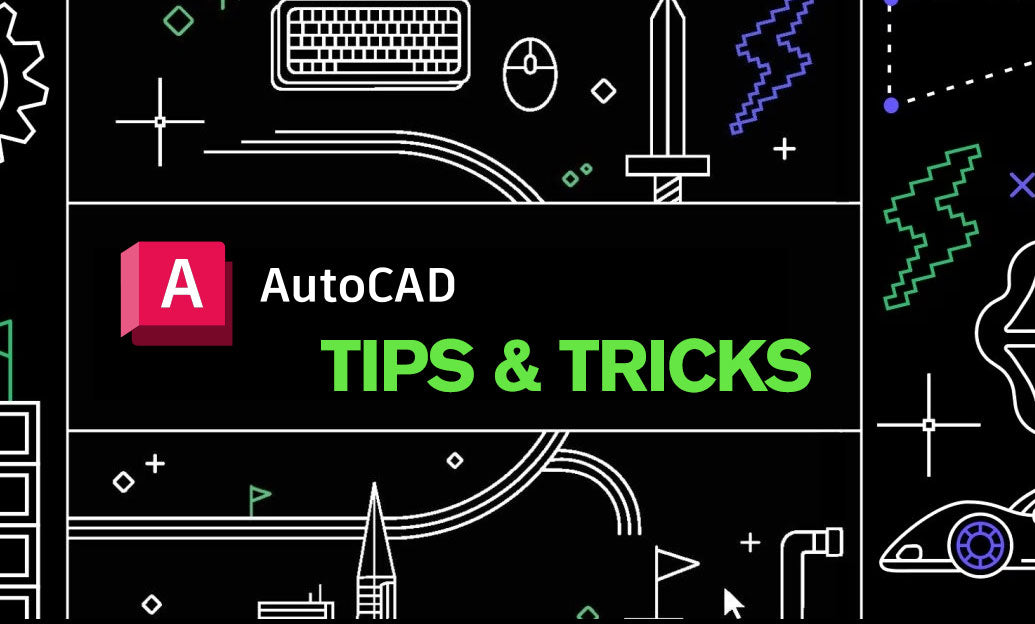
AutoCAD Tip: Optimizing AutoCAD Efficiency Through Status Bar Customization
April 25, 2025 2 min read
Read More
V-Ray Tip: Boost Rendering Efficiency and Quality with V-Ray's Adaptive Lights
April 25, 2025 2 min read
Read MoreSubscribe
Sign up to get the latest on sales, new releases and more …



