Your Cart is Empty
Customer Testimonials
-
"Great customer service. The folks at Novedge were super helpful in navigating a somewhat complicated order including software upgrades and serial numbers in various stages of inactivity. They were friendly and helpful throughout the process.."
Ruben Ruckmark
"Quick & very helpful. We have been using Novedge for years and are very happy with their quick service when we need to make a purchase and excellent support resolving any issues."
Will Woodson
"Scott is the best. He reminds me about subscriptions dates, guides me in the correct direction for updates. He always responds promptly to me. He is literally the reason I continue to work with Novedge and will do so in the future."
Edward Mchugh
"Calvin Lok is “the man”. After my purchase of Sketchup 2021, he called me and provided step-by-step instructions to ease me through difficulties I was having with the setup of my new software."
Mike Borzage
Revit Tip: Enhancing Realism in Revit Renderings through Advanced Material Management Techniques
July 02, 2024 2 min read

For professionals looking to achieve more realistic rendering in Revit, advanced material management is key. Understanding how to utilize Revit's materials and assets can significantly enhance the visual quality of your models. Here are some tips to elevate your rendering game:
- Understand the Material Browser: Familiarize yourself with the Material Browser interface. It allows you to create, edit, and apply materials. Spend time learning the properties such as color, texture, transparency, and reflection to create custom materials that suit your project needs.
- High-Quality Textures: Invest in high-resolution textures. These can make a significant difference in rendering, providing a more realistic finish. Remember to adjust the scale to ensure that the textures look correct in relation to your model.
- Use the Asset Library: Revit's built-in Asset Library contains numerous predefined materials that can be used as a starting point. Customize these assets to match your specific requirements by adjusting their properties.
- Manage Assets Efficiently: Organize your materials and assets properly. Create libraries specific to your company or project to streamline your workflow. This will also make it easier to maintain consistency across different models and projects.
- Reflectivity and Transparency: Use the reflectivity and transparency settings to add depth and realism to materials such as glass and metal. Be subtle with these properties, as too much reflection or transparency can make your render look unrealistic.
- Bump Maps and Relief Patterns: Bump maps and relief patterns can simulate texture and depth without the need for complex modeling. They help in adding detail to surfaces, such as the roughness of stone or the grain of wood.
- Lighting Matters: The way materials look can greatly depend on the lighting in your scene. Experiment with different lighting scenarios to see how they affect the appearance of your materials, and adjust the lighting in your rendered view accordingly.
- Realistic Settings: Aim for realistic settings when creating or editing materials. Over-saturated colors or extreme values in glossiness can result in an artificial look. Observation of real materials and how they interact with light can guide you in making your virtual materials more lifelike.
- Test Renders: Always perform test renders of materials on sample geometries before applying them to your full model. This can save time by ensuring they look right before you commit to a full render.
- Keep Learning: Stay updated on new features and techniques for material management in Revit. The latest updates on Revit can offer new tools and improvements for rendering.
- Collaborate and Share: Share your learnings and custom materials with your team to improve the overall quality and efficiency of your projects. Collaboration platforms like BIM 360 facilitate easy sharing and management of Revit materials within teams.
When you're aiming for that next level of detail in your renderings, paying attention to material properties in Revit can make all the difference. For a wide array of Revit resources and software needs, NOVEDGE is an excellent place to start. Their extensive catalog and support services will ensure that you have the right tools to bring your designs to life.
You can find all the Revit products on the NOVEDGE web site at this page.
Also in Design News
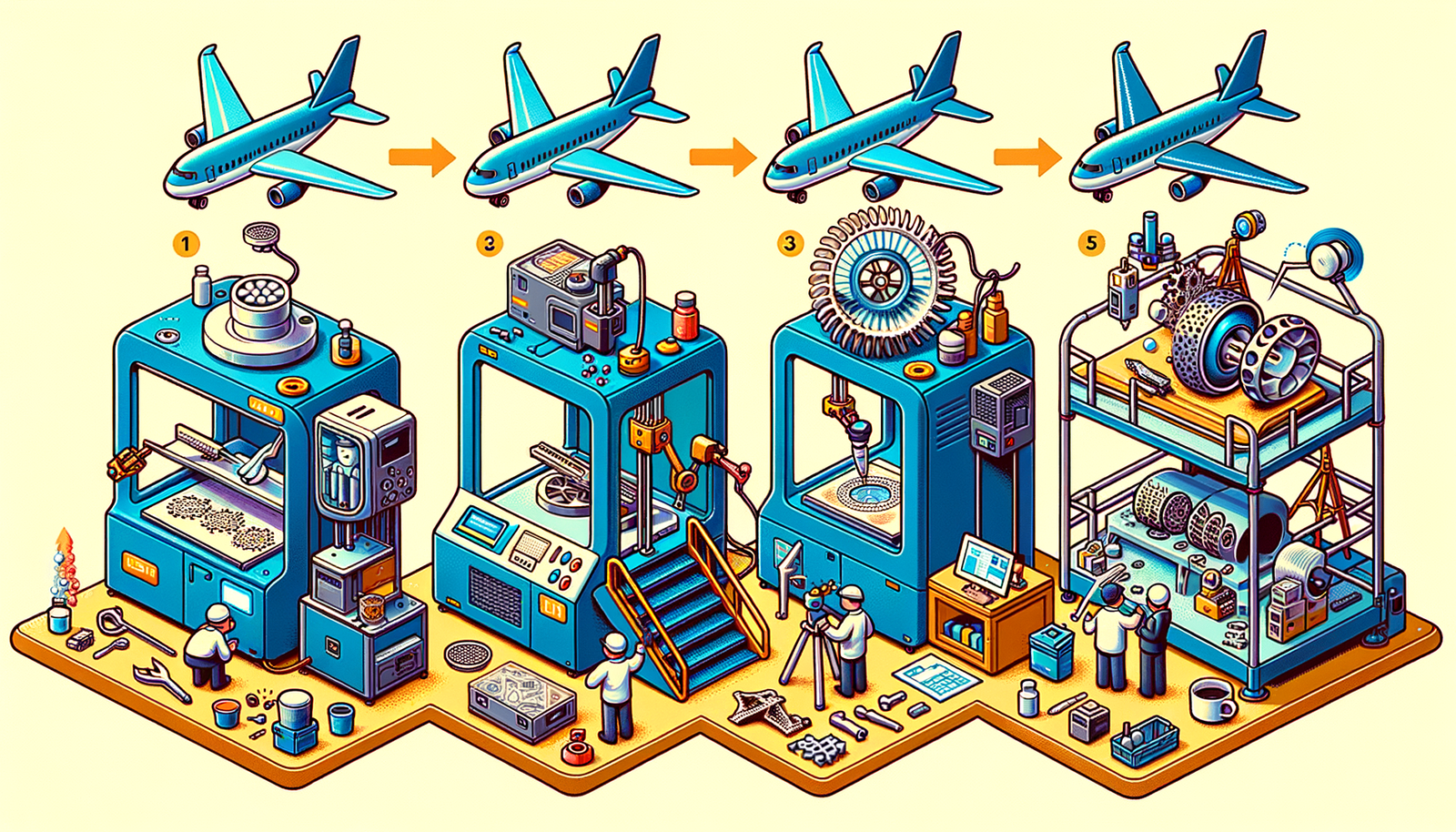
Design Software History: The Evolution of 3D Printing in Aerospace: From Prototyping to Production
November 27, 2024 7 min read
Read More
Cinema 4D Tip: Optimizing Workflow with Team Render in Cinema 4D
November 27, 2024 2 min read
Read MoreSubscribe
Sign up to get the latest on sales, new releases and more …



