Your Cart is Empty
Customer Testimonials
-
"Great customer service. The folks at Novedge were super helpful in navigating a somewhat complicated order including software upgrades and serial numbers in various stages of inactivity. They were friendly and helpful throughout the process.."
Ruben Ruckmark
"Quick & very helpful. We have been using Novedge for years and are very happy with their quick service when we need to make a purchase and excellent support resolving any issues."
Will Woodson
"Scott is the best. He reminds me about subscriptions dates, guides me in the correct direction for updates. He always responds promptly to me. He is literally the reason I continue to work with Novedge and will do so in the future."
Edward Mchugh
"Calvin Lok is “the man”. After my purchase of Sketchup 2021, he called me and provided step-by-step instructions to ease me through difficulties I was having with the setup of my new software."
Mike Borzage
AutoCAD Tip: Optimizing Annotation Clarity in AutoCAD with Custom Multileader Styles
July 02, 2024 2 min read

Enhancing your annotations in AutoCAD can significantly improve the readability and professionalism of your drawings. Multileaders offer a convenient and flexible way to attach text, blocks, or other content to a leader line, making your annotations clearer and more informative. Here's how you can create and modify multileader styles to elevate your CAD projects:
-
Access Multileader Style Manager: Type
MLEADERSTYLEin the command line or access it through the Annotate tab to open the Multileader Style Manager. - Create a New Style: Click on "New..." to create a new style. Give it a descriptive name that reflects its usage, such as "StandardNotes" or "Dimensions."
- Configure Leader Format: Set the leader type, color, lineweight, and arrowhead style. Consider the standards of your industry or project when making these choices.
- Adjust Leader Structure: Specify the maximum and minimum points for leader lines and whether you want your leaders to be straight or have splines.
- Content Settings: Choose the content type (text, block, or none) and define the text style, attachment options, and default text contents. This ensures consistency across all annotations.
- Set Scale: To ensure your multileaders appear correctly at different drawing scales, adjust the annotation scale settings accordingly.
- Save and Set Current: Once you have configured all settings, click "OK" to save your new style. Set it as current if you want to use it immediately.
-
Apply to Your Drawing: Use the
MLEADERcommand to draw multileaders with your new style. Select the style from the Leader drop-down on the tool palette if it's not already set. - Edit Existing Multileaders: If you need to make changes, you can always go back to the Multileader Style Manager and modify your style. This will update all multileaders in your drawing that use this style.
Remember, consistent and clear annotations make your drawings easier to understand and more professional. Always consider the needs of those who will be using or reviewing your drawings when creating and modifying multileader styles.
For more tips and a broad selection of AutoCAD products, be sure to visit NOVEDGE, your one-stop shop for all design and engineering software needs.
You can find all the AutoCAD products on the NOVEDGE web site at this page.
Also in Design News

ZBrush Tip: Enhance ZBrush Workflow with Curve Strap Snap Brush Techniques
April 28, 2025 2 min read
Read More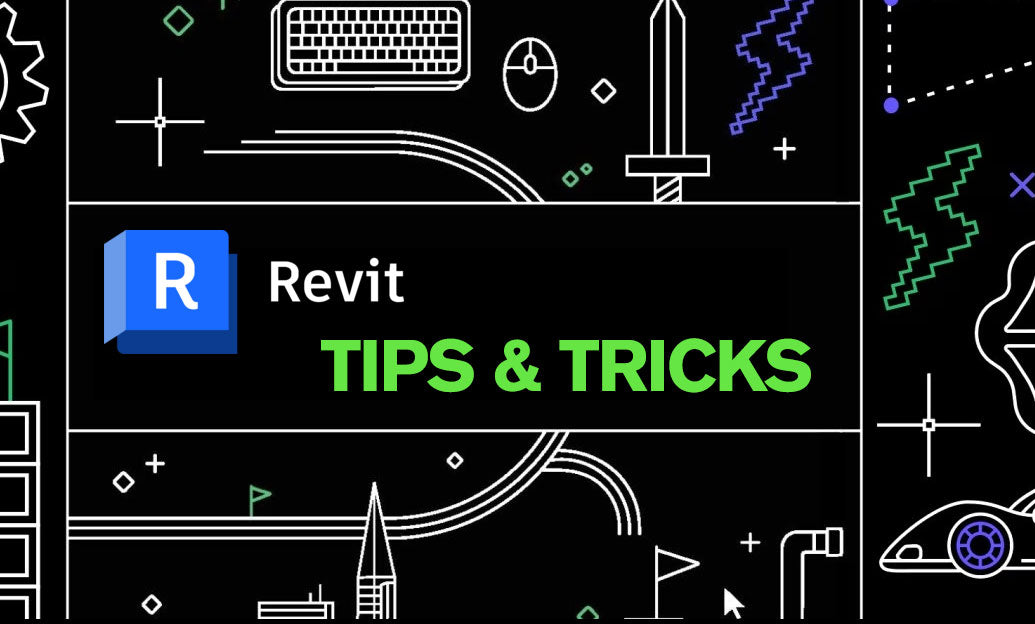
Revit Tip: Optimizing Revit Sheet Management for Enhanced Workflow and Collaboration
April 28, 2025 2 min read
Read More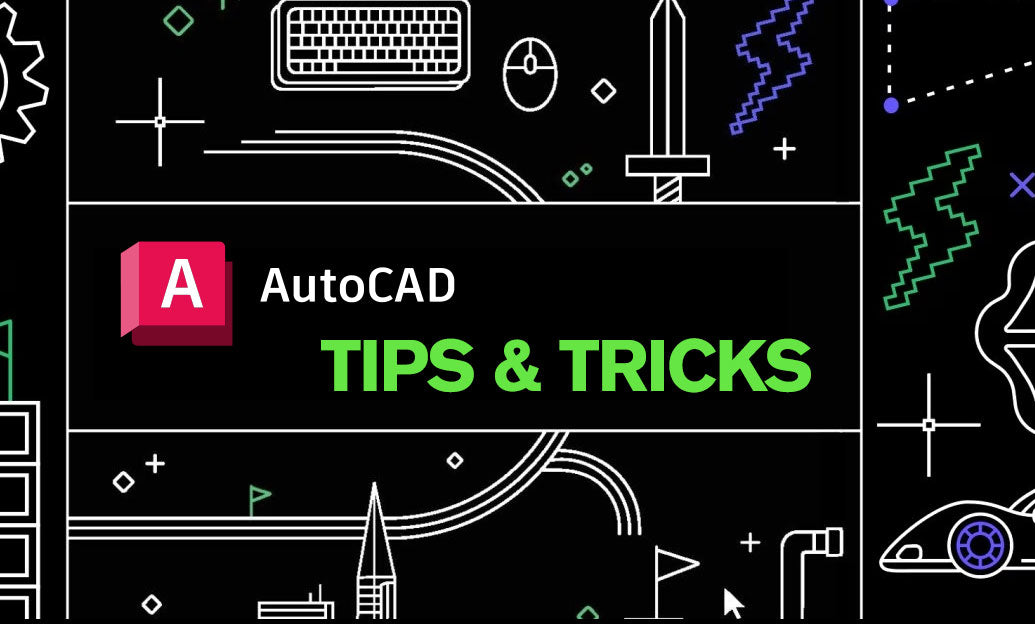
AutoCAD Tip: Maximize Efficiency in AutoCAD with the Match Properties Tool
April 28, 2025 2 min read
Read MoreSubscribe
Sign up to get the latest on sales, new releases and more …


