Your Cart is Empty
Customer Testimonials
-
"Great customer service. The folks at Novedge were super helpful in navigating a somewhat complicated order including software upgrades and serial numbers in various stages of inactivity. They were friendly and helpful throughout the process.."
Ruben Ruckmark
"Quick & very helpful. We have been using Novedge for years and are very happy with their quick service when we need to make a purchase and excellent support resolving any issues."
Will Woodson
"Scott is the best. He reminds me about subscriptions dates, guides me in the correct direction for updates. He always responds promptly to me. He is literally the reason I continue to work with Novedge and will do so in the future."
Edward Mchugh
"Calvin Lok is “the man”. After my purchase of Sketchup 2021, he called me and provided step-by-step instructions to ease me through difficulties I was having with the setup of my new software."
Mike Borzage
Revit Tip: Creating Immersive Revit Walkthroughs and Animations: Essential Tips for Engaging Presentations
July 12, 2024 2 min read

Welcome to today's tip of the day, where we focus on creating effective Revit walkthroughs and animations, a powerful way to communicate the design intent and functionality of your projects. As you develop your Revit models, remember that a dynamic presentation can make a profound impact on your audience. Here are some key points to consider:
- Plan Your Path: Before starting the animation, carefully plan the camera path. Ensure it highlights critical design elements and flows smoothly from one point to another.
- Set the Speed: Adjust the camera speed to allow viewers enough time to appreciate the design without lingering too long on any one point. Balance is key for engagement.
- Use Keyframes: Place keyframes strategically to control camera movements and focus points. This will help in creating a more refined and targeted animation.
- Check the Timing: Review the duration between keyframes. Consistency in timing can lead to a more professional-looking walkthrough.
- Consider Lighting: Good lighting is crucial for showcasing your design. Take advantage of Revit's lighting features to enhance textures and materials.
- Render Quality: Choose an appropriate render quality setting based on your needs. Higher quality renders will be more impressive but will take longer to process.
- Preview Your Walkthrough: Always preview your walkthrough before final rendering. This can save time by making sure everything works as intended.
- Optimize File Size: Large animations can be difficult to share. Optimize the file size by considering resolution and frame rate to balance quality and performance.
- Add Context: Use Revit's features to add people, vegetation, and cars to give context and scale to your walkthroughs, making them more lively and realistic.
- Export Formats: Revit allows you to export your animation in various formats. Choose the right one that suits the platforms where the animation will be viewed.
NOVEDGE, leaders in software distribution for design professionals, to access a wide range of Revit resources that can help elevate your walkthroughs and animations.
An effective Revit walkthrough can communicate a project's scope and detail in a way that static images cannot. By incorporating these tips, you'll be able to create immersive and informative animations that will captivate your clients and stakeholders. Remember, practice makes perfect, so keep experimenting with different techniques and settings to find what works best for your unique presentation style.
You can find all the Revit products on the NOVEDGE web site at this page.
Also in Design News

ZBrush Tip: Optimizing ZBrush Models with the Curve Bridge Brush Technique
January 15, 2025 2 min read
Read More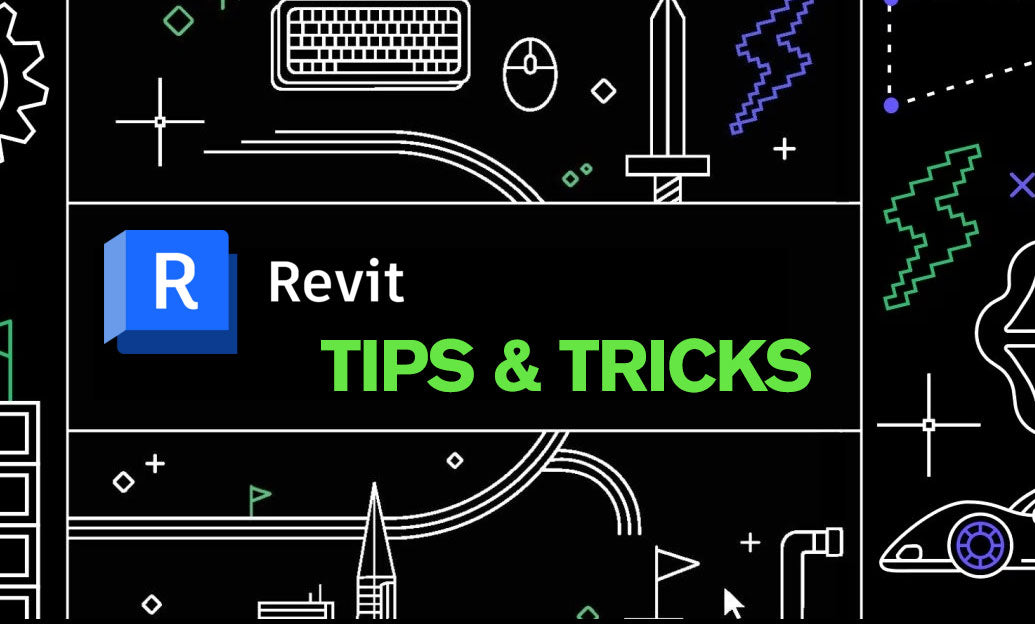
Revit Tip: Enhance Design Precision with Revit's Radial Array Tool
January 15, 2025 2 min read
Read More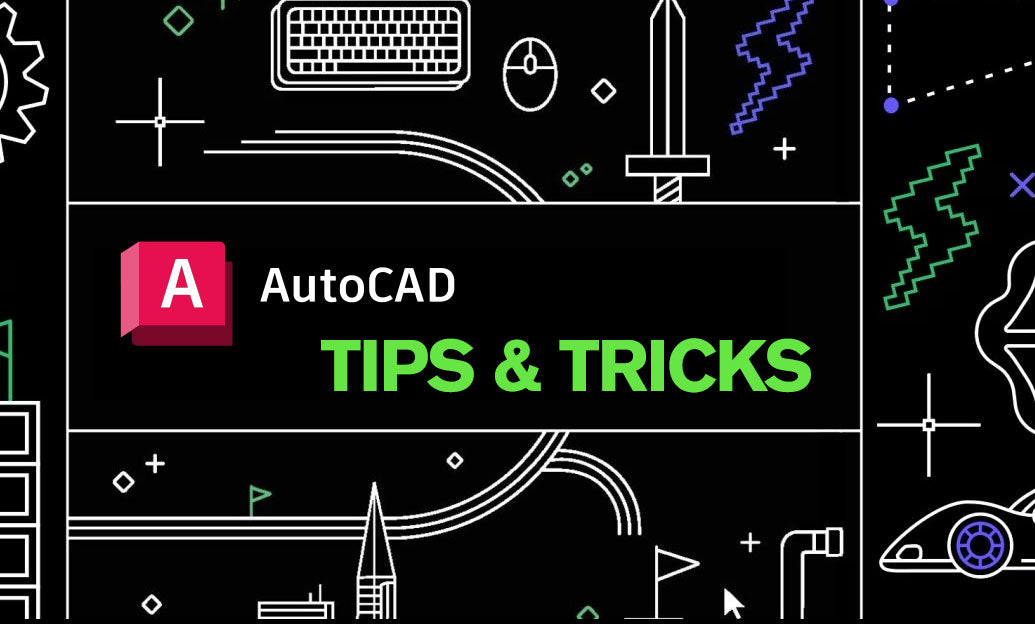
AutoCAD Tip: Mastering AutoCAD's Revolve and Sweep Tools for Advanced 3D Modeling
January 15, 2025 2 min read
Read MoreSubscribe
Sign up to get the latest on sales, new releases and more …


