Your Cart is Empty
Customer Testimonials
-
"Great customer service. The folks at Novedge were super helpful in navigating a somewhat complicated order including software upgrades and serial numbers in various stages of inactivity. They were friendly and helpful throughout the process.."
Ruben Ruckmark
"Quick & very helpful. We have been using Novedge for years and are very happy with their quick service when we need to make a purchase and excellent support resolving any issues."
Will Woodson
"Scott is the best. He reminds me about subscriptions dates, guides me in the correct direction for updates. He always responds promptly to me. He is literally the reason I continue to work with Novedge and will do so in the future."
Edward Mchugh
"Calvin Lok is “the man”. After my purchase of Sketchup 2021, he called me and provided step-by-step instructions to ease me through difficulties I was having with the setup of my new software."
Mike Borzage
Revit Tip: Creating and Managing Custom Parameters in Revit for Enhanced Project Efficiency
October 02, 2025 2 min read

Enhancing your Revit projects with custom parameters can significantly improve data management and project customization. By creating custom Revit parameters, you can tailor the information to meet your specific project requirements, streamline workflows, and enhance collaboration across teams. Here's how you can effectively create and utilize custom parameters in Revit:
- Identify the Need: Before creating a custom parameter, determine the specific data you need to capture that isn't covered by existing parameters. This could relate to unique project requirements, client specifications, or additional metadata that enhances your model's information.
- Access the Parameter Settings: Navigate to the Manage tab and select Project Parameters. This opens the Project Parameters dialog box where you can add, edit, and manage your parameters.
-
Create a New Parameter:
- Click on Add to create a new parameter.
- Choose the parameter type based on the data you want to capture, such as Text, Integer, Length, or Yes/No.
- Assign a meaningful name to ensure clarity and ease of identification.
- Decide whether the parameter is Instance or Type-Based, depending on whether the parameter value should vary per instance or remain consistent across types.
- Assign to Categories: Specify the categories to which the custom parameter will apply. This ensures that the parameter is available for the relevant elements within your project.
- Define Parameter Groups: Organize your custom parameters by assigning them to appropriate groups such as Dimensions, Materials, or custom groups. This helps in maintaining a structured and organized project parameter list.
-
Implement and Utilize:
- Once created, your custom parameters can be used in schedules, tags, and annotations, allowing for enhanced data display and reporting.
- Incorporate these parameters into your templates to ensure consistency across multiple projects.
- Leverage custom parameters for filtering and sorting elements, enabling more efficient project management and navigation.
-
Best Practices:
- Maintain a standardized naming convention to avoid confusion and ensure clarity across the team.
- Document all custom parameters and their intended use to facilitate knowledge sharing and onboarding of new team members.
- Regularly review and update custom parameters to align with evolving project needs and industry standards.
By effectively creating and managing custom parameters, you can unlock greater flexibility and control within your Revit models. This not only enhances the richness of your project data but also improves overall project efficiency and collaboration.
For more advanced tips and personalized assistance with Revit parameter customization, visit NOVEDGE. Their extensive resources and expert support can help you optimize your Revit workflows and achieve superior project outcomes.
```You can find all the Revit products on the NOVEDGE web site at this page.
Also in Design News
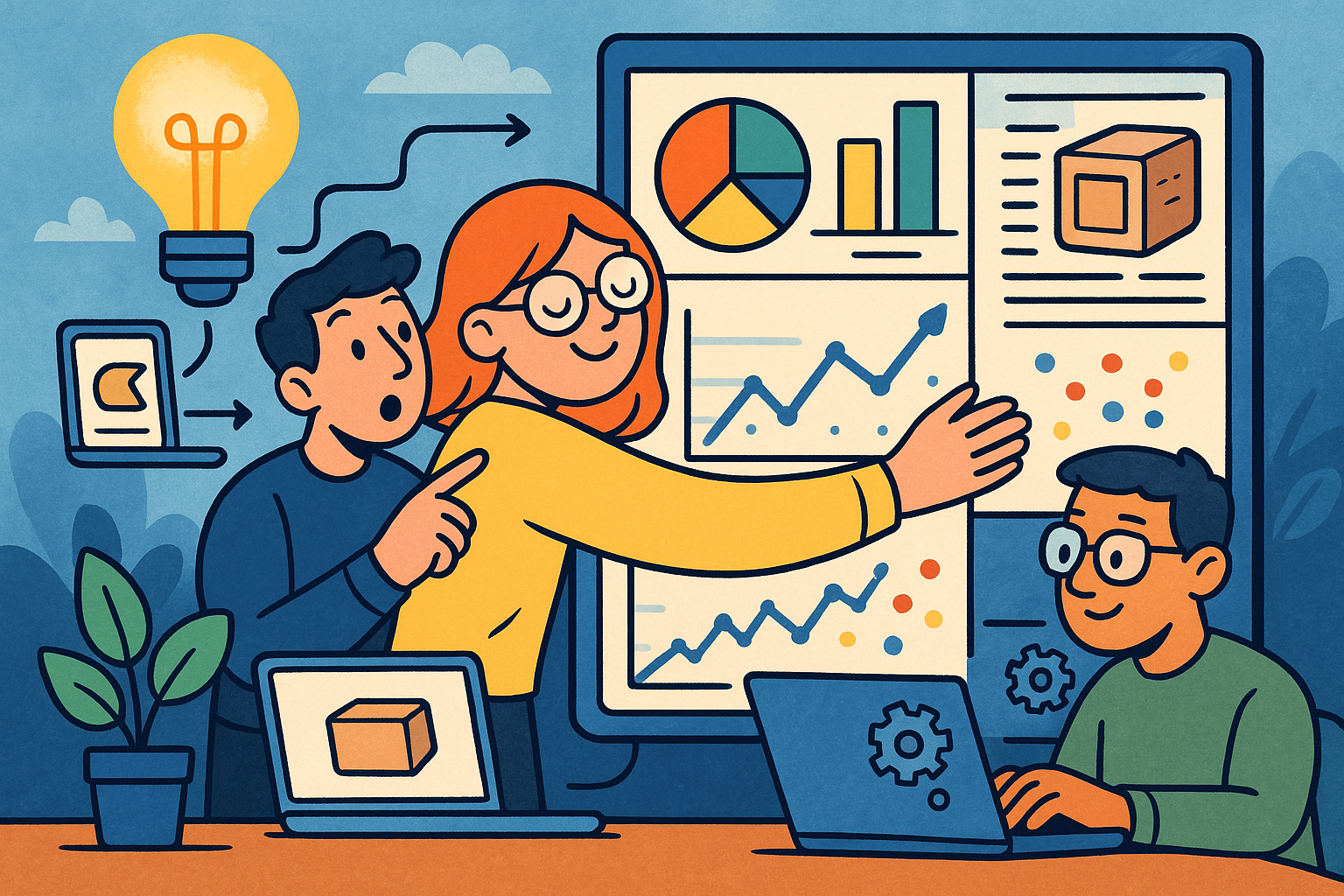
Embracing Data-Driven Design: Revolutionizing Product Development with Advanced Analytics
October 02, 2025 12 min read
Read More
Design Software History: Early Electronics CAD: From Manual Drafting to Algorithm-Driven Design and Its Impact on the Industry
October 02, 2025 10 min read
Read More
Cinema 4D Tip: Streamline Scene Management in Cinema 4D with the Stage Object
October 02, 2025 3 min read
Read MoreSubscribe
Sign up to get the latest on sales, new releases and more …


