Your Cart is Empty
Customer Testimonials
-
"Great customer service. The folks at Novedge were super helpful in navigating a somewhat complicated order including software upgrades and serial numbers in various stages of inactivity. They were friendly and helpful throughout the process.."
Ruben Ruckmark
"Quick & very helpful. We have been using Novedge for years and are very happy with their quick service when we need to make a purchase and excellent support resolving any issues."
Will Woodson
"Scott is the best. He reminds me about subscriptions dates, guides me in the correct direction for updates. He always responds promptly to me. He is literally the reason I continue to work with Novedge and will do so in the future."
Edward Mchugh
"Calvin Lok is “the man”. After my purchase of Sketchup 2021, he called me and provided step-by-step instructions to ease me through difficulties I was having with the setup of my new software."
Mike Borzage
Cinema 4D Tip: Streamline Scene Management in Cinema 4D with the Stage Object
October 02, 2025 3 min read

Using the Stage Object in Cinema 4D can significantly streamline your workflow, especially when juggling multiple cameras, backdrops, and environmental settings. By setting up keyframes on the Stage Object, you can effortlessly switch between different viewpoints, scenes, and even environment objects without manually animating each one. This approach leads to cleaner timelines and a more organized project overall. It not only saves time but also reduces the chance for errors and mismatched frames when you need to switch angles or update your scene at critical moments.
The Stage Object offers an excellent solution for scene management because it keeps camera transitions and scene changes in one place. Instead of assigning keyframes to individual cameras or backgrounds, you can simply keyframe the Stage Object’s attributes to define which camera or background is active at any given frame. This simplifies your workflow and makes your project more intuitive for others to navigate. An additional benefit is that it helps you avoid camera-clutter in your object list. To maximize your efficiency, here are a few practical tips:
- Set Up Multiple Views: Place multiple cameras in your scene and compose each shot as needed. Use the Stage Object to decide which camera should be active at specific frames or sequences.
- Control Environment Changes: Beyond cameras, the Stage Object can switch backgrounds or even environment objects. This allows for seamless transitions between different lighting setups or scenes, enhancing the viewer’s experience.
- Keyframing: For each switch, add a keyframe on the Stage Object to activate the correct camera or background at the desired frame. The timeline will show you exactly where each switch occurs.
- Previewing Transitions: To check your transitions quickly, scrub through the timeline and watch the Stage Object update your scene. If you notice anything out of place, it’s much easier to fix at this centralized point than tracking down multiple camera keyframes spread throughout your project.
- Consistency and Organization: Label cameras and backgrounds descriptively so you can quickly identify them when applying changes to the Stage Object. Maintaining a clear naming convention helps avoid confusion during collaborative work.
One tip is to create a master control panel for the Stage Object using XPresso or simple external links. This can be particularly helpful if you’re working with large teams or complex scenes. Consolidating your scene management in one location prevents accidental overrides and ensures that the handoff between collaborators is smooth. Another advantage is how easily you can insert new camera angles or backgrounds later without having to restructure your entire project. Just drop in a new camera or object, keyframe your Stage Object, and you’re set.
When you’re looking for software updates or advanced hardware solutions to optimize Cinema 4D performance, be sure to visit NOVEDGE. They offer a wide range of products and expertise to keep your pipeline running smoothly. That way, you can focus on creative innovation rather than worrying about slow renders or potential bottlenecks. Also, if you ever need more guidance on advanced scene management techniques, check out tutorials and resources at NOVEDGE, which provide valuable insights for creative professionals of all levels. Ultimately, by mastering the Stage Object, you can take a giant step toward creating cinematic-quality animations with perfect transitions and a well-managed Cinema 4D scene.
You can find all the Cinema 4D products on the NOVEDGE web site at this page.
Also in Design News
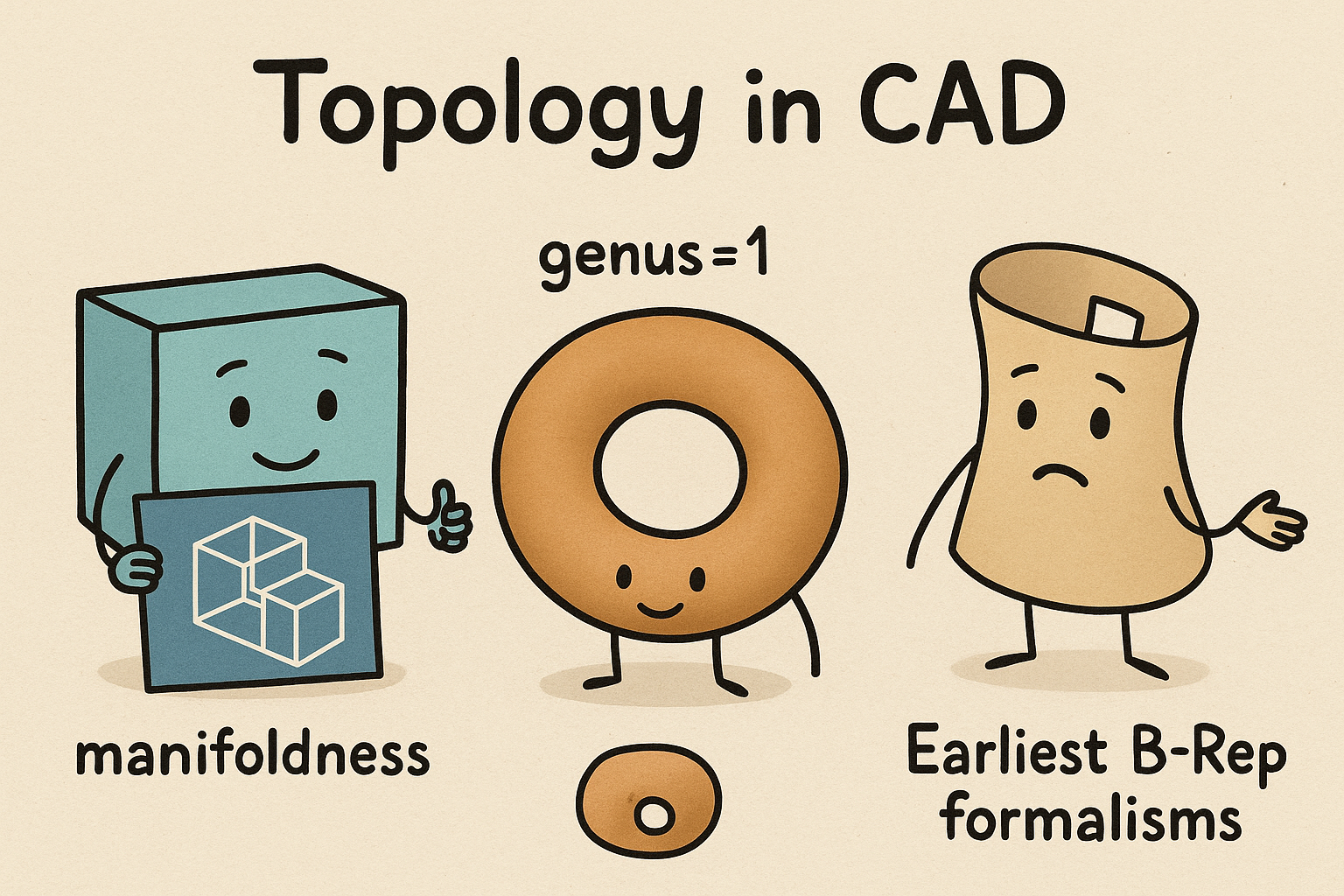
Design Software History: Topology in CAD: Manifoldness, Genus, and the Earliest B‑Rep Formalisms
January 02, 2026 14 min read
Read MoreSubscribe
Sign up to get the latest on sales, new releases and more …




