Your Cart is Empty
Customer Testimonials
-
"Great customer service. The folks at Novedge were super helpful in navigating a somewhat complicated order including software upgrades and serial numbers in various stages of inactivity. They were friendly and helpful throughout the process.."
Ruben Ruckmark
"Quick & very helpful. We have been using Novedge for years and are very happy with their quick service when we need to make a purchase and excellent support resolving any issues."
Will Woodson
"Scott is the best. He reminds me about subscriptions dates, guides me in the correct direction for updates. He always responds promptly to me. He is literally the reason I continue to work with Novedge and will do so in the future."
Edward Mchugh
"Calvin Lok is “the man”. After my purchase of Sketchup 2021, he called me and provided step-by-step instructions to ease me through difficulties I was having with the setup of my new software."
Mike Borzage
AutoCAD Tip: Optimizing AutoCAD Workflow with Effective User Profile Management
October 02, 2025 2 min read

Managing user profiles in AutoCAD ensures a consistent and efficient workflow across different projects and team members.
- Centralize Configuration Settings: Utilize user profiles to store and manage configuration settings such as tool palettes, keyboard shortcuts, and interface layouts. This centralization allows for easy updates and consistency across multiple users and projects. For more detailed guidance, visit NOVEDGE.
- Customize Profiles for Specific Tasks: Create distinct user profiles tailored to specific tasks or project requirements. For instance, a profile optimized for architectural design might differ significantly from one used for mechanical drafting. This specialization enhances productivity by providing relevant tools and settings for each task.
- Automate Profile Switching: Implement scripts or use AutoCAD’s built-in tools to automate the switching of user profiles based on the project or team member. Automation reduces the risk of human error and ensures that the correct settings are always in use. Explore automation solutions offered by NOVEDGE.
- Backup and Restore Profiles: Regularly back up user profiles to prevent data loss and facilitate quick recovery in case of system failures or accidental changes. AutoCAD allows for easy export and import of profiles, making it simple to restore previous configurations when needed.
- Implement Security Measures: Protect user profiles by restricting access to sensitive configuration settings. Use AutoCAD’s security features to ensure that only authorized personnel can modify profiles, thereby maintaining the integrity of the workspace. Learn more about security best practices at NOVEDGE.
- Standardize on a Master Profile: Develop a master profile that serves as the standard configuration for your organization. All individual user profiles can be based on this master profile, ensuring consistency and simplifying the process of updating settings across the entire team.
- Leverage Cloud Storage for Profiles: Store user profiles in the cloud to enable easy access and synchronization across multiple devices and locations. Cloud storage solutions enhance collaboration and ensure that all team members are using the most up-to-date configurations. Check out cloud integration options provided by NOVEDGE.
- Monitor and Audit Profile Changes: Keep track of changes made to user profiles to identify and resolve any issues quickly. Implementing an audit trail helps in maintaining accountability and understanding how various settings impact the workflow.
- Provide Training and Documentation: Ensure that all team members are familiar with how to use and manage user profiles effectively. Provide comprehensive training and documentation to maximize the benefits of user profiles and minimize disruptions.
- Utilize Advanced Profile Management Tools: Take advantage of specialized tools and software that enhance AutoCAD’s profile management capabilities. These tools can offer additional features such as version control, enhanced security, and more intuitive interfaces. Discover these tools through NOVEDGE.
By effectively implementing and managing user profiles in AutoCAD, organizations can achieve greater consistency, security, and efficiency in their design processes. For more tips and professional tools to enhance your AutoCAD experience, visit NOVEDGE.
You can find all the AutoCAD products on the NOVEDGE web site at this page.
Also in Design News
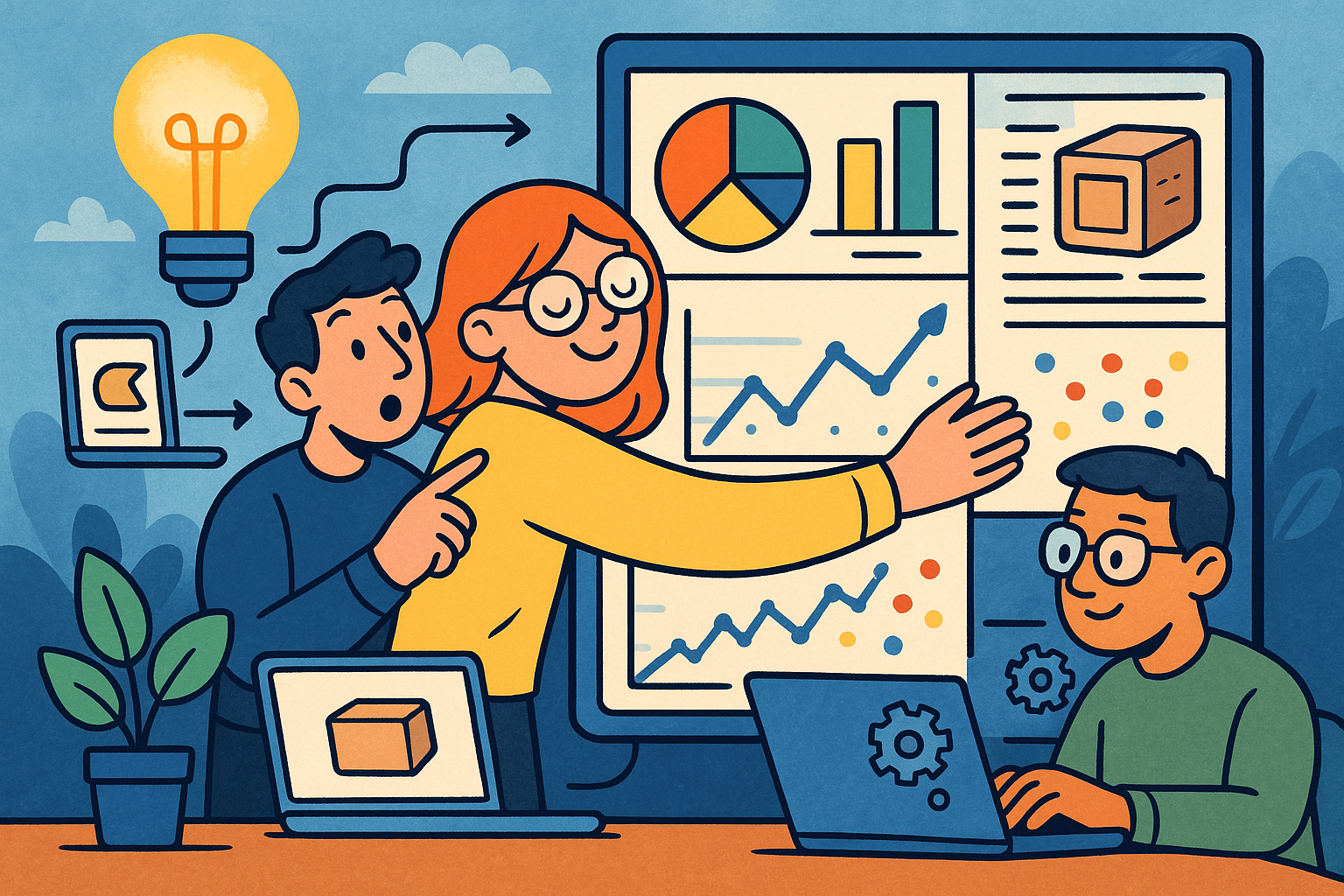
Embracing Data-Driven Design: Revolutionizing Product Development with Advanced Analytics
October 02, 2025 12 min read
Read More
Design Software History: Early Electronics CAD: From Manual Drafting to Algorithm-Driven Design and Its Impact on the Industry
October 02, 2025 10 min read
Read More
Cinema 4D Tip: Streamline Scene Management in Cinema 4D with the Stage Object
October 02, 2025 3 min read
Read MoreSubscribe
Sign up to get the latest on sales, new releases and more …


