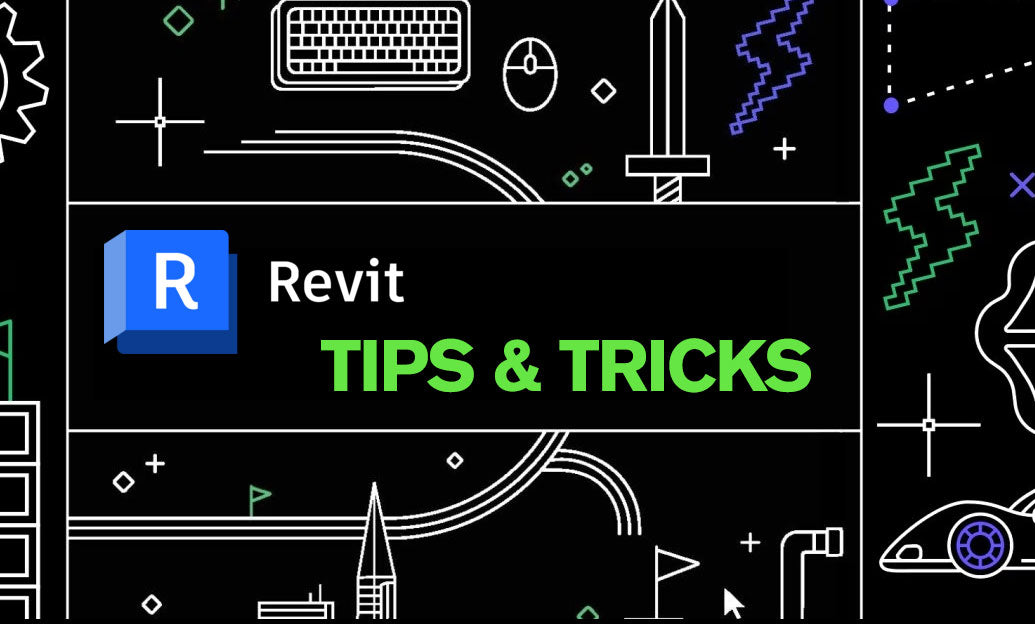Your Cart is Empty
Customer Testimonials
-
"Great customer service. The folks at Novedge were super helpful in navigating a somewhat complicated order including software upgrades and serial numbers in various stages of inactivity. They were friendly and helpful throughout the process.."
Ruben Ruckmark
"Quick & very helpful. We have been using Novedge for years and are very happy with their quick service when we need to make a purchase and excellent support resolving any issues."
Will Woodson
"Scott is the best. He reminds me about subscriptions dates, guides me in the correct direction for updates. He always responds promptly to me. He is literally the reason I continue to work with Novedge and will do so in the future."
Edward Mchugh
"Calvin Lok is “the man”. After my purchase of Sketchup 2021, he called me and provided step-by-step instructions to ease me through difficulties I was having with the setup of my new software."
Mike Borzage
Revit Tip: Creating and Managing Custom Line Styles in Revit for Enhanced Project Clarity and Professionalism
August 12, 2025 2 min read
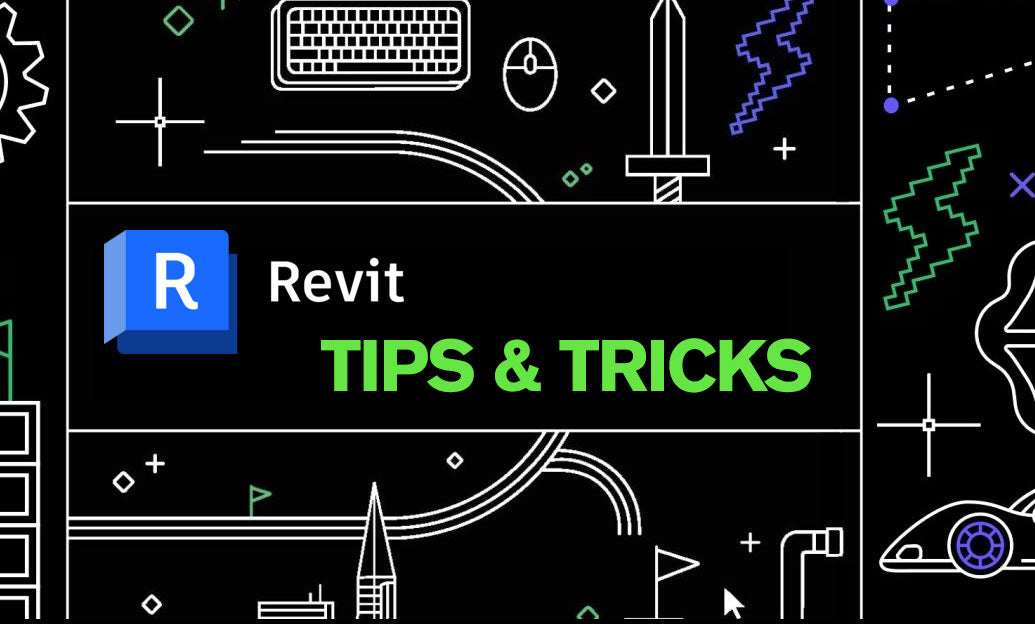
Creating custom line styles in Revit is essential for enhancing the visual clarity and professionalism of your projects. By tailoring line styles to meet specific project requirements, you can ensure consistency and improve communication among team members. Here's how to effectively create and manage custom line styles in Revit:
- Access the Line Styles Dialog: Navigate to the Manage tab on the ribbon and select Additional Settings, then click on Line Styles. This opens the Line Styles dialog box where you can create and modify line styles.
- Add a New Line Style: In the Line Styles dialog, click the New button to create a new line style. Assign a unique and descriptive name that reflects its intended use, such as "Electrical Wiring" or "Site Boundaries."
- Customize Line Properties: Modify the properties of the new line style, including color, weight, and pattern. Choose colors that differentiate various elements clearly and select line weights that support the level of detail required in different views.
- Assign Patterns: Apply specific line patterns to enhance the visual distinction between different elements. For example, use dashed lines for hidden edges and solid lines for visible outlines.
- Apply Line Styles to Elements: Select the elements you wish to style, such as walls, pipes, or electrical components. In the properties panel, assign the newly created line style from the Lines dropdown menu.
- Organize Line Styles: Categorize your line styles based on their function or the discipline they belong to. This organization aids in maintaining a structured and easy-to-navigate style library.
- Save and Share Styles: Once your custom line styles are set up, save them within your project template to ensure consistency across all projects. Sharing these styles with your team via platforms like NOVEDGE can promote standardized practices and streamline collaboration.
Integrating custom line styles into your Revit workflow offers several benefits:
- Enhanced Clarity: Customized lines make drawings easier to read and interpret, reducing the likelihood of miscommunication.
- Professional Appearance: Consistent line styles contribute to a polished and professional presentation of your projects.
- Improved Efficiency: A well-organized line style library saves time by eliminating the need to repeatedly adjust styles for different elements.
For additional resources and advanced techniques on creating custom line styles, consider visiting NOVEDGE. Their comprehensive tutorials and expert advice can help you further refine your Revit skills and maximize the software's potential.
Regularly review and update your line styles to adapt to changing project needs and industry standards. By maintaining a dynamic and tailored line style library, you ensure that your Revit projects remain clear, consistent, and professional.
You can find all the Revit products on the NOVEDGE web site at this page.
Also in Design News

Cinema 4D Tip: Unified Color Management for Cinema 4D Pipelines
January 11, 2026 2 min read
Read More
V-Ray Tip: V-Ray Render Mask: Targeted Patches and Cross-Engine Blending
January 11, 2026 2 min read
Read MoreSubscribe
Sign up to get the latest on sales, new releases and more …