Your Cart is Empty
Customer Testimonials
-
"Great customer service. The folks at Novedge were super helpful in navigating a somewhat complicated order including software upgrades and serial numbers in various stages of inactivity. They were friendly and helpful throughout the process.."
Ruben Ruckmark
"Quick & very helpful. We have been using Novedge for years and are very happy with their quick service when we need to make a purchase and excellent support resolving any issues."
Will Woodson
"Scott is the best. He reminds me about subscriptions dates, guides me in the correct direction for updates. He always responds promptly to me. He is literally the reason I continue to work with Novedge and will do so in the future."
Edward Mchugh
"Calvin Lok is “the man”. After my purchase of Sketchup 2021, he called me and provided step-by-step instructions to ease me through difficulties I was having with the setup of my new software."
Mike Borzage
Revit Tip: Advanced Modeling Techniques for Custom Stairs and Railings in Revit
July 13, 2024 2 min read
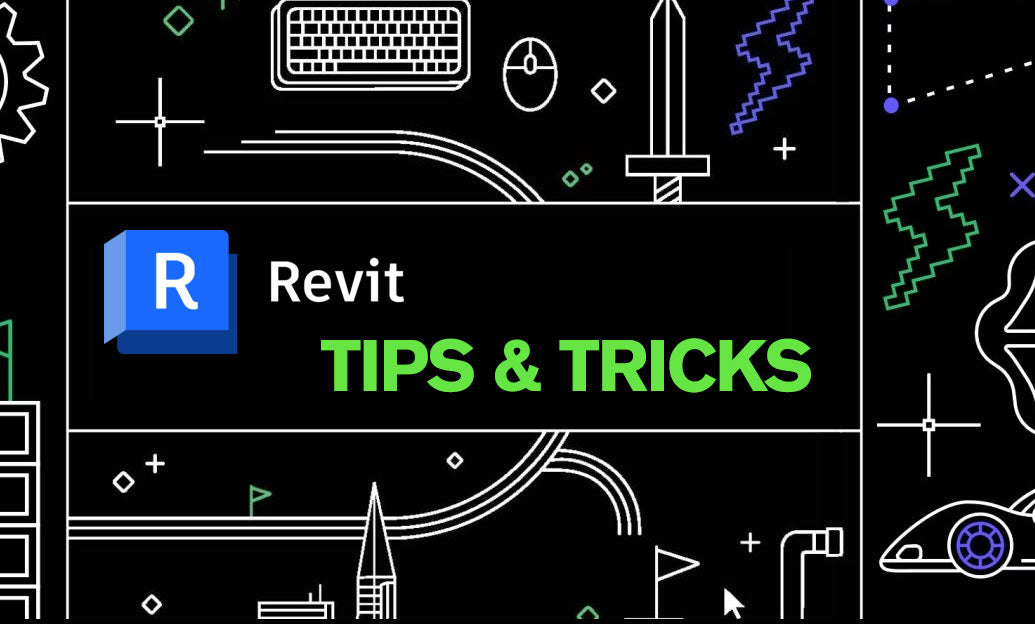
Welcome to today's tip on Revit Stairs and Railings. Enhancing your architectural models with detailed and accurate stair and railing systems can significantly improve the realism and functionality of your designs. This tip will focus on some advanced modeling techniques that will help you create more complex and custom staircase and railing configurations in Revit.
To start, let's dive into stairs:
- Custom Shapes: Don't limit yourself to the default stair shapes. Use the "Sketch" tool to create custom stair shapes and achieve the design you envision.
- Landings: Tailor landings by sketching them separately if the automatic landings don’t fit your design needs. This can also be useful for creating larger or uniquely shaped landing platforms.
- Riser and Tread Profiles: Customize the riser and tread profiles in the Type Properties to add detailed design elements to your stairs.
Moving on to railings:
- Profiles and Path Sketch: Custom profiles can be created for handrails and balusters to match specific design requirements. Utilize the path sketch tool to adjust the railing path to precisely follow complex geometries.
- Top Rail and Handrail Types: Revit allows you to differentiate between the top rail and handrail, giving you the ability to assign different profiles and materials to each.
- Extension Lengths: Adjust the beginning and ending extension lengths of the railing for a more accurate representation of construction standards or design specifications.
Some additional tips to consider:
- Multi-Story Stairs: When working on multi-level buildings, create multi-story stairs. This will automatically replicate the stair on all levels, saving time and ensuring consistency.
- Associative Railings: Railings can be associated with stairs and floors to ensure they automatically adjust to changes in the stair or floor design.
- Graphic Overrides: Use graphic overrides in view templates to distinguish stairs and railings, making them stand out in your plan views.
Remember, the key to mastering stairs and railings in Revit is experimentation and practice. Don't be afraid to explore beyond the standard options. For more advanced tips and tricks, check out resources like NOVEDGE (https://novedge.com/), which offers webinars, tutorials, and a wide range of Revit resources.
Implementing these tips will not only make your stair and railing designs more accurate but also more visually appealing. Continue to refine your skills, and make use of the extensive customization tools that Revit provides. Happy modeling!
```You can find all the Revit products on the NOVEDGE web site at this page.
Also in Design News

Rhino 3D Tip: Manufacturing-Ready STEP and IGES Export Checklist for Rhino
December 27, 2025 2 min read
Read More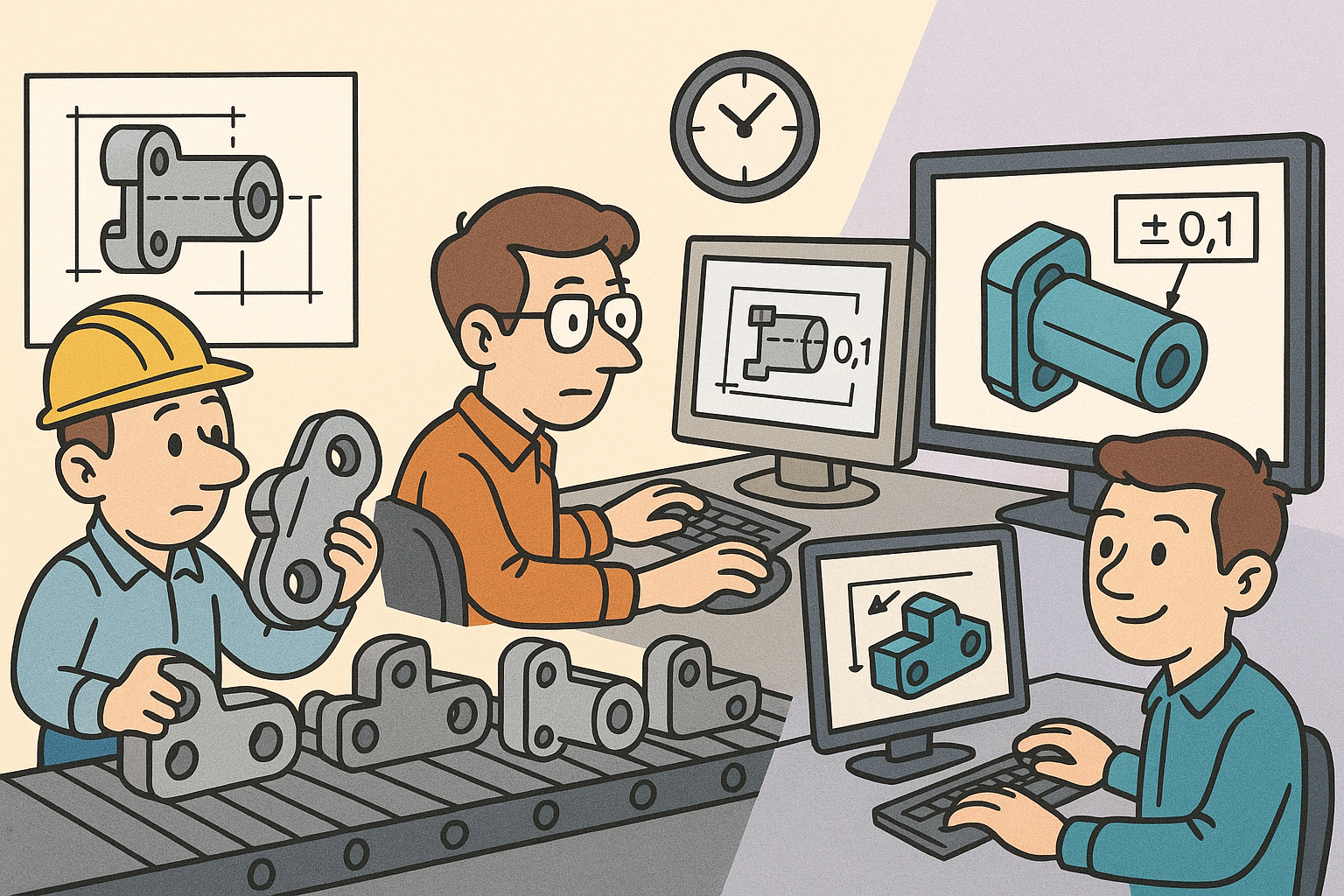
Design Software History: From Interchangeability to Semantic PMI: A History of Tolerancing in CAD
December 27, 2025 12 min read
Read More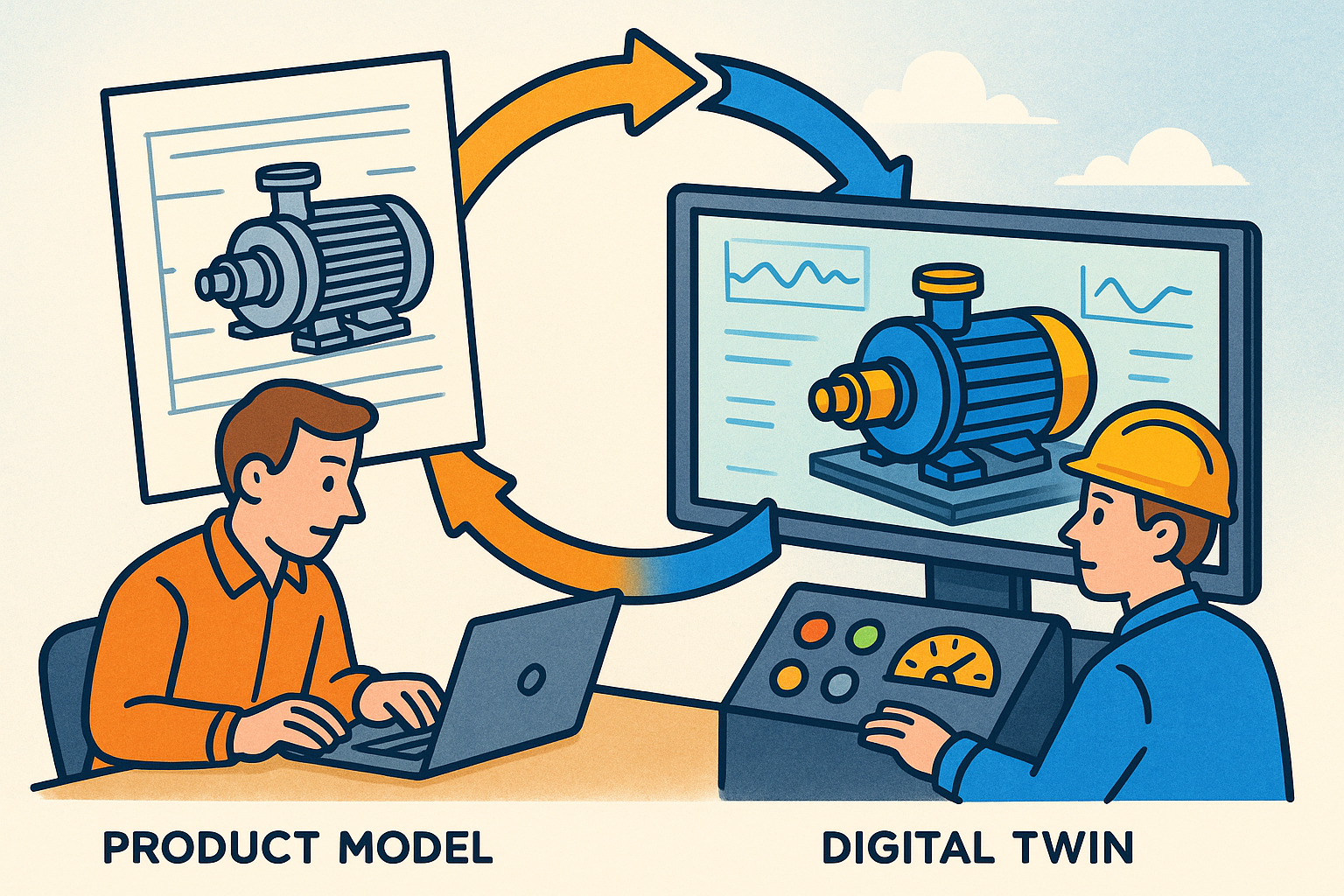
Synchronization of Product Models and Digital Twins to Close the Design–Operate Loop
December 27, 2025 12 min read
Read MoreSubscribe
Sign up to get the latest on sales, new releases and more …


