Your Cart is Empty
Customer Testimonials
-
"Great customer service. The folks at Novedge were super helpful in navigating a somewhat complicated order including software upgrades and serial numbers in various stages of inactivity. They were friendly and helpful throughout the process.."
Ruben Ruckmark
"Quick & very helpful. We have been using Novedge for years and are very happy with their quick service when we need to make a purchase and excellent support resolving any issues."
Will Woodson
"Scott is the best. He reminds me about subscriptions dates, guides me in the correct direction for updates. He always responds promptly to me. He is literally the reason I continue to work with Novedge and will do so in the future."
Edward Mchugh
"Calvin Lok is “the man”. After my purchase of Sketchup 2021, he called me and provided step-by-step instructions to ease me through difficulties I was having with the setup of my new software."
Mike Borzage
AutoCAD Tip: Best Practices for Managing Drawing Scales in AutoCAD
July 13, 2024 2 min read
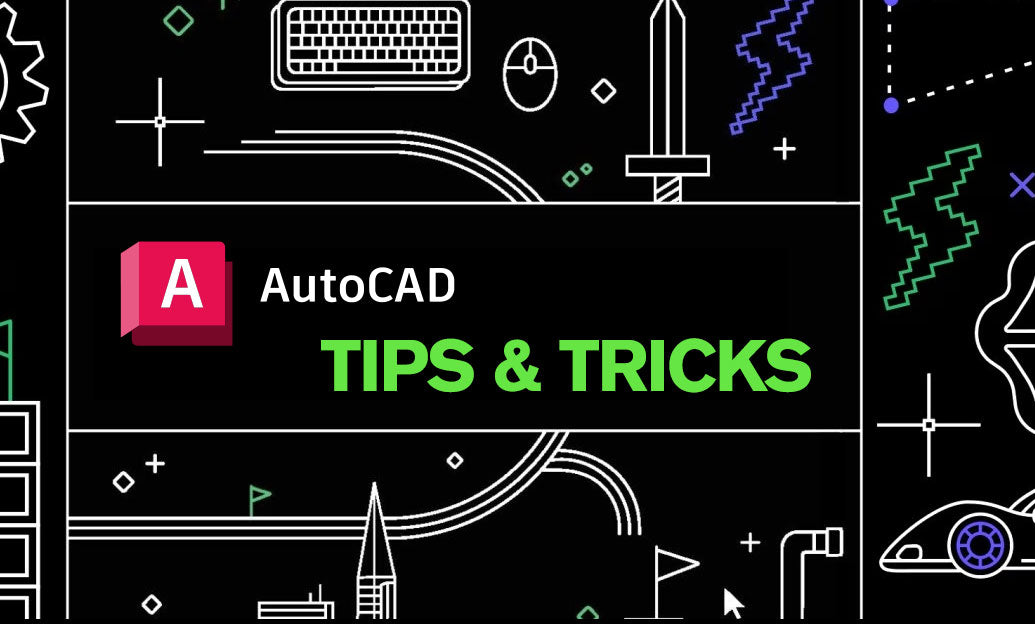
Understanding scale is essential for the accuracy and presentation of your AutoCAD projects. Here are best practices for managing drawing scales, ensuring that your drawings reflect the correct proportions and details:
- Set Your Drawing Units: Before starting your work, ensure that your drawing units are correctly set to reflect the real-world dimensions of your project. Use the 'UNITS' command to set the units and precision.
- Use Named Scales: AutoCAD offers a list of predefined scales that you can apply to layout viewports. You can also create custom scales if the standard ones do not suit your needs.
- Check Scale Before Drafting: Always check that you are drafting in the correct scale. This is especially important when working on different aspects of a project that may require varying scales.
- Scaling Annotations: Utilize the 'Annotative' property for text, dimensions, and other annotations. This feature automatically scales annotations to match the scale of the viewport, saving time and preventing errors.
- Scale Blocks and Hatches: When inserting blocks or creating hatches, make sure they are scaled appropriately for the current drawing scale. Consider creating annotative blocks for ease of use across different scales.
- Layout Viewports: Use layout viewports to arrange your drawings at different scales on a single sheet. Double-check the viewport scales by selecting a viewport and looking at the Properties palette.
- Plotting: When plotting, confirm that the plot scale is consistent with the intended drawing scale. The scale in the 'Page Setup' dialog should match the viewport scale.
- Use Scale Reference: A scale bar or reference can be helpful for those viewing your drawings, providing a visual indication of the scale, especially when the drawing is printed.
- Template Standardization: If you regularly work with specific scales, create a template with predefined scales, layers, and annotations. This can streamline your workflow for future projects.
Remember that managing drawing scales appropriately not only affects the accuracy of the drawing but also the professionalism of the final presentation. For purchasing AutoCAD or for more insights on leveraging its full potential, consider checking out NOVEDGE, a trusted retailer for design software.
You can find all the AutoCAD products on the NOVEDGE web site at this page.
Also in Design News

Rhino 3D Tip: Sure, please provide the tip you'd like a title for.
October 24, 2025 1 min read
Read More
Advancing Virtual Collaboration: Redefining Global Design Teams with Digital Innovation
October 24, 2025 12 min read
Read MoreSubscribe
Sign up to get the latest on sales, new releases and more …



