Your Cart is Empty
Customer Testimonials
-
"Great customer service. The folks at Novedge were super helpful in navigating a somewhat complicated order including software upgrades and serial numbers in various stages of inactivity. They were friendly and helpful throughout the process.."
Ruben Ruckmark
"Quick & very helpful. We have been using Novedge for years and are very happy with their quick service when we need to make a purchase and excellent support resolving any issues."
Will Woodson
"Scott is the best. He reminds me about subscriptions dates, guides me in the correct direction for updates. He always responds promptly to me. He is literally the reason I continue to work with Novedge and will do so in the future."
Edward Mchugh
"Calvin Lok is “the man”. After my purchase of Sketchup 2021, he called me and provided step-by-step instructions to ease me through difficulties I was having with the setup of my new software."
Mike Borzage
Cinema 4D Tip: Optimizing Cloth Simulation Techniques in Cinema 4D for Realistic 3D Animations
January 28, 2025 2 min read

Cloth Simulation in Cinema 4D is a versatile feature that brings life-like movement to fabric elements in your 3D projects. By understanding the fundamentals, you can create realistic animations for clothing, flags, curtains, and more.
Here are some essential tips to help you get started with Cloth Simulation:
- Create a Cloth Object: Begin by modeling or selecting the object you want to simulate as cloth. Ensure it has sufficient polygon density for smooth deformations. You can use the Subdivision Surface modifier to increase mesh detail if necessary.
- Apply the Cloth Tag: With your cloth object selected, right-click and navigate to Simulation Tags > Cloth. This adds a Cloth Tag to your object, enabling it to interact with simulation forces.
- Set Up Collision Objects: Any object that the cloth will interact with should have a Collider Tag. Apply this by right-clicking the collider object and selecting Simulation Tags > Collider. This ensures accurate collisions during the simulation.
-
Adjust Cloth Properties: In the Cloth Tag settings, you can fine-tune parameters such as:
- Mass: Controls the weight of the cloth. Heavier cloth reacts differently to forces like gravity and wind.
- Stiffness: Determines how rigid or flexible the cloth is. Higher values make the cloth less prone to bending.
- Bounce and Friction: Affect how the cloth interacts upon collision with other objects.
- Use Cloth Belt for Constraints: To fix parts of the cloth to a point or object (like a curtain rod or clothing seams), use the Cloth Belt feature. This is accessible in the Cloth Tag under the Dresser tab. Select points on the cloth mesh and assign them to a belt object for controlled movement.
-
Simulate External Forces: Enhance realism by adding forces such as:
- Gravity: Automatically applied, but can be adjusted in the Project Settings under Dynamics > General.
- Wind: Add a Wind object from the Simulate > Forces menu to simulate wind effects on your cloth.
- Turbulence: Use a Turbulence object for more chaotic and natural movement.
- Optimize Collision Settings: In the Cloth Tag's Expert tab, you can adjust collision accuracy. Increasing the Sub Sampling values can improve simulation quality but may impact performance.
- Cache Your Simulation: Once you're satisfied with the simulation, cache it by going to the Cloth Tag's Cache tab and clicking Calculate Cache. This prevents re-calculations and ensures consistent playback and rendering.
- Fine-Tune with Dress-O-Matic: For clothing simulations, use the Dress-O-Matic function in the Dresser tab. It helps in fitting the cloth object snugly around characters or forms before simulation.
- Experiment with Material Settings: The visual appearance of the cloth is enhanced with proper texturing. Utilize displacement and normal maps to add fabric details like weave patterns or wrinkles.
By mastering these basics of Cloth Simulation, you can significantly elevate the realism of your 3D scenes. Keep experimenting with different settings to find the perfect balance for your project.
For more professional insights and tools to enhance your Cinema 4D experience, visit NOVEDGE, your trusted partner for design software solutions.
You can find all the Cinema 4D products on the NOVEDGE web site at this page.
Also in Design News
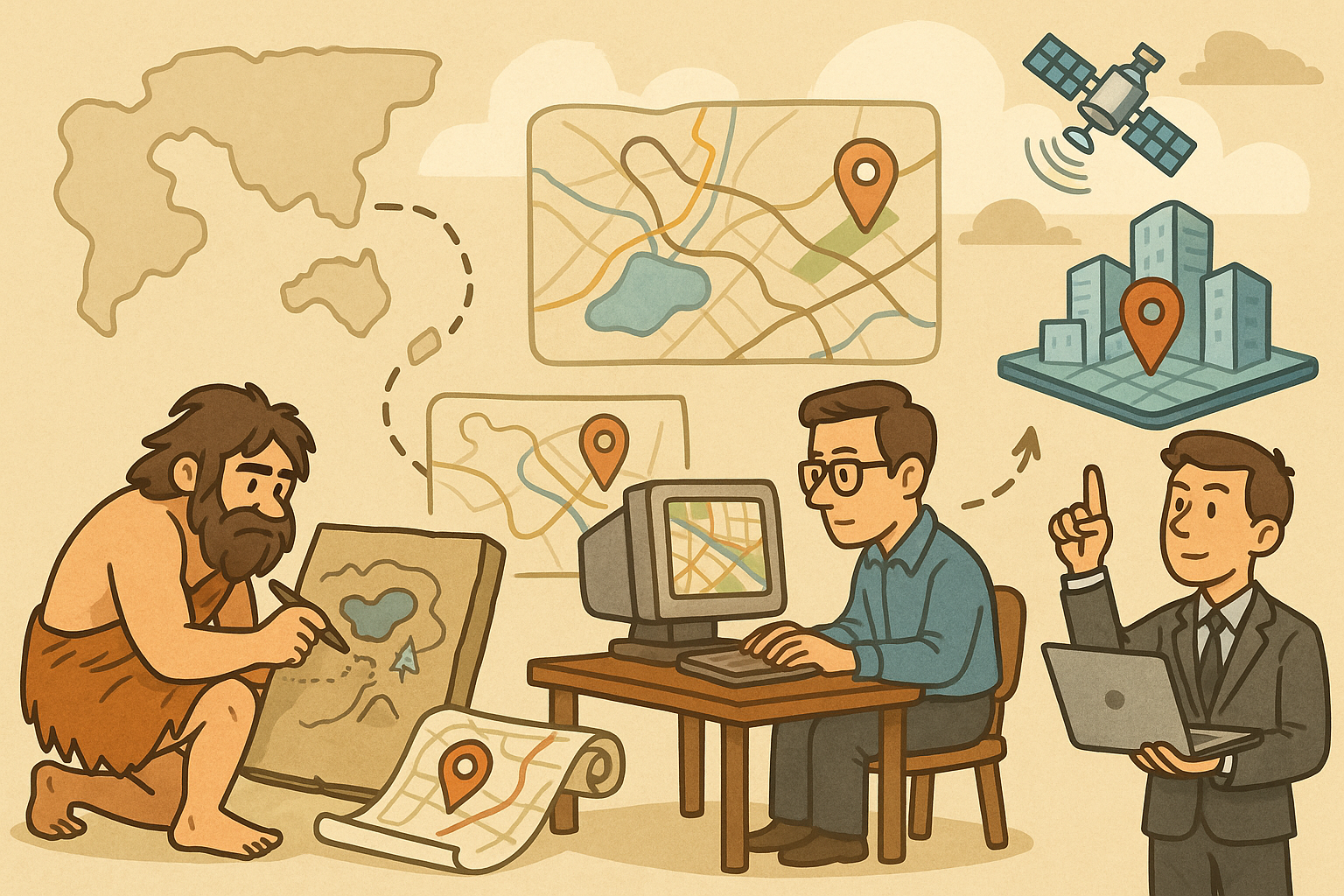
Design Software History: Evolution of Geospatial Data Integration in Design Software: Historical Milestones, Technological Breakthroughs, and Future Trends
October 13, 2025 8 min read
Read More
Cinema 4D Tip: Optimizing Ambient Occlusion for Enhanced Realism in Cinema 4D Rendering
October 13, 2025 3 min read
Read MoreSubscribe
Sign up to get the latest on sales, new releases and more …



