Your Cart is Empty
Customer Testimonials
-
"Great customer service. The folks at Novedge were super helpful in navigating a somewhat complicated order including software upgrades and serial numbers in various stages of inactivity. They were friendly and helpful throughout the process.."
Ruben Ruckmark
"Quick & very helpful. We have been using Novedge for years and are very happy with their quick service when we need to make a purchase and excellent support resolving any issues."
Will Woodson
"Scott is the best. He reminds me about subscriptions dates, guides me in the correct direction for updates. He always responds promptly to me. He is literally the reason I continue to work with Novedge and will do so in the future."
Edward Mchugh
"Calvin Lok is “the man”. After my purchase of Sketchup 2021, he called me and provided step-by-step instructions to ease me through difficulties I was having with the setup of my new software."
Mike Borzage
ZBrush Tip: Enhancing 3D Models with ZBrush's Groom Hair Spike Brush Techniques
May 21, 2025 2 min read

Enhancing character designs with dynamic hairstyles can significantly elevate your 3D models. Utilizing the Groom Hair Spike Brush in ZBrush allows artists to create striking spiky hair effects with precision and creativity.
- Accessing the Groom Hair Spike Brush: Navigate to the Groom Brushes palette and select the Spike Brush. If not visible, ensure that your ZBrush version supports the latest groom features.
-
Adjusting Brush Settings:
- Intensity: Control the strength of each spike. Lower settings for subtle effects, higher for dramatic spikes.
- Length: Modify the spike length to achieve varying hair heights, adding depth and diversity to your model.
- Density: Increase or decrease the number of spikes to match the desired hairstyle density.
-
Refining Spike Placement:
- Use masking techniques to define specific areas where spikes should appear, ensuring a controlled and organized hairstyle.
- Employ the Move tool to adjust individual spikes, allowing for a more natural and less uniform look.
-
Combining with Other Brushes:
- Integrate the Spike Brush with the Smooth Brush to soften harsh edges and create a more realistic texture.
- Use the Trim Brush to clean up excess geometry and maintain sharp, defined spikes.
-
Optimizing Performance:
- Manage polycount by using ZRemesher before applying heavy grooming to maintain model performance.
- Utilize layers to keep hairstyles editable, allowing for non-destructive modifications.
-
Enhancing Realism with Textures:
- Apply custom alphas to the spikes for added detailing, such as subtle variations in thickness and irregularities.
- Use Polypaint to introduce color variations, enhancing the lifelike appearance of hair.
-
Final Touches:
- Incorporate lighting and material settings to highlight the texture and depth of the spiky hair.
- Render using ZBrush’s advanced rendering options to showcase your model with realistic shadows and highlights.
For further tutorials and advanced techniques on grooming and hair creation, visit NOVEDGE. Their extensive resources and expert insights can help you master ZBrush’s grooming tools and elevate your 3D artistry.
You can find all the ZBrush products on the NOVEDGE web site at this page.
Also in Design News

Cinema 4D Tip: Mastering the Timeline for Enhanced Animation Precision in Cinema 4D
October 24, 2025 3 min read
Read More
Bluebeam Tip: Maximize Document Security and Consistency with Bluebeam Revu's Flatten Tool
October 24, 2025 2 min read
Read More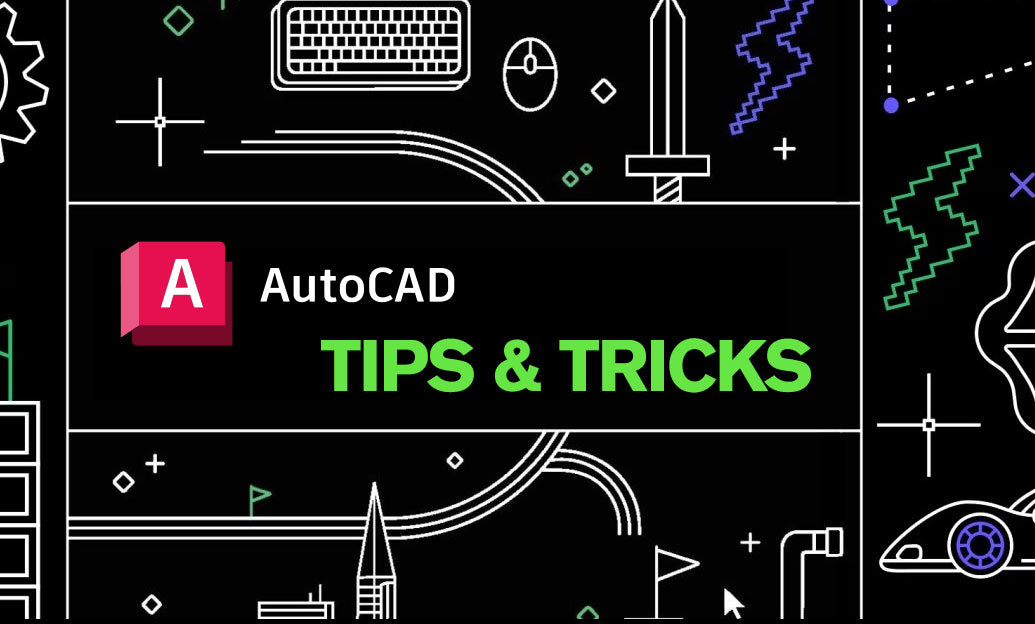
AutoCAD Tip: Mastering the 3D Polyline Command in AutoCAD for Enhanced Modeling Efficiency
October 24, 2025 2 min read
Read MoreSubscribe
Sign up to get the latest on sales, new releases and more …


