Your Cart is Empty
Customer Testimonials
-
"Great customer service. The folks at Novedge were super helpful in navigating a somewhat complicated order including software upgrades and serial numbers in various stages of inactivity. They were friendly and helpful throughout the process.."
Ruben Ruckmark
"Quick & very helpful. We have been using Novedge for years and are very happy with their quick service when we need to make a purchase and excellent support resolving any issues."
Will Woodson
"Scott is the best. He reminds me about subscriptions dates, guides me in the correct direction for updates. He always responds promptly to me. He is literally the reason I continue to work with Novedge and will do so in the future."
Edward Mchugh
"Calvin Lok is “the man”. After my purchase of Sketchup 2021, he called me and provided step-by-step instructions to ease me through difficulties I was having with the setup of my new software."
Mike Borzage
Cinema 4D Tip: Field-Driven Falloffs for Precise Deformer Control in Cinema 4D
November 15, 2025 2 min read

Field-driven falloffs let you fade deformers in and out with precision—perfect for localized bending, tapering, jiggle, and displacement without adding support geometry or complex selections.
Workflow overview
- Add a deformer (Bend, Displacer, Taper, Jiggle, etc.) and place it properly in the hierarchy (as a child of the object it should affect, or set to “Within Box”/“Unlimited” as needed). Use Fit to Parent for quick alignment when available.
- Open the deformer’s Fields tab and add a Linear or Spherical Field. Position, rotate, and scale the field gizmo to define where the effect blends in.
- Refine softness with each field layer’s Remapping:
- Increase Inner Offset and enable Clamp for clean feathered edges.
- Shape the influence using the Curve; a gentle S-curve often reads more natural than a straight ramp.
- Add a Smoothing layer after your field for extra softness without over-blurring the core.
- Use a Vertex Map Field to art-direct exactly where the deformer applies:
- Create a Vertex Map on the object and paint weights (100% where you want maximum effect).
- In the deformer’s Field list, add the Vertex Map as a Vertex Map Field and set its blending to Multiply to “gate” other fields.
- Combine multiple fields for nuanced transitions:
- Use Add to accumulate influences; use Multiply to mask; try Max to keep the strongest contributor.
- Group Field helps tidy complex stacks and makes reuse simple.
- Animate the transition by moving the field object, keyframing its Strength, or parenting it to a controller. For progressive reveals, slide a Linear Field across the mesh or scale a Spherical Field over time.
- Add time-based softness:
- Insert a Decay layer to add inertia to the effect—great for Jiggle or corrective noise that eases in and out.
- Use a Freeze layer (Grow/Shrink) to dilate your painted masks, then Smooth to remove harsh borders.
Quality and performance tips
- Soft transitions need geometry to interpolate—add segments or use a Subdivision Surface for deformers that rely on per-point evaluation.
- Keep field stacks readable: rename layers, color-tag fields, and encapsulate recurring setups in a Group Field for portability.
- For preview speed, disable unnecessary Colorize/Visualize layers and keep field gizmos hidden when not tuning.
- Bake heavy deformations before handoff or render if the scene is complex.
Troubleshooting essentials
- No visible effect? Check the deformer’s Strength, mode (Limited/Within Box/Unlimited), and hierarchy placement. Ensure the Field list isn’t effectively zeroed by a Multiply layer.
- Steppy or crunchy fades? Increase mesh density in the affected region, or smooth the field stack.
- Unexpected clamp? Verify Remapping Clamp/Min-Max settings and the blend mode order in the Field list.
Fields make deformers precise, reusable, and animation-friendly. For licenses, upgrades, and expert guidance on Cinema 4D, visit NOVEDGE. Explore Cinema 4D options and bundles at NOVEDGE’s Cinema 4D page and streamline your motion design toolkit.
You can find all the Cinema 4D products on the NOVEDGE web site at this page.
Also in Design News

V-Ray Tip: VRayZDepth-Driven Post DOF: Setup and Best Practices
November 15, 2025 2 min read
Read More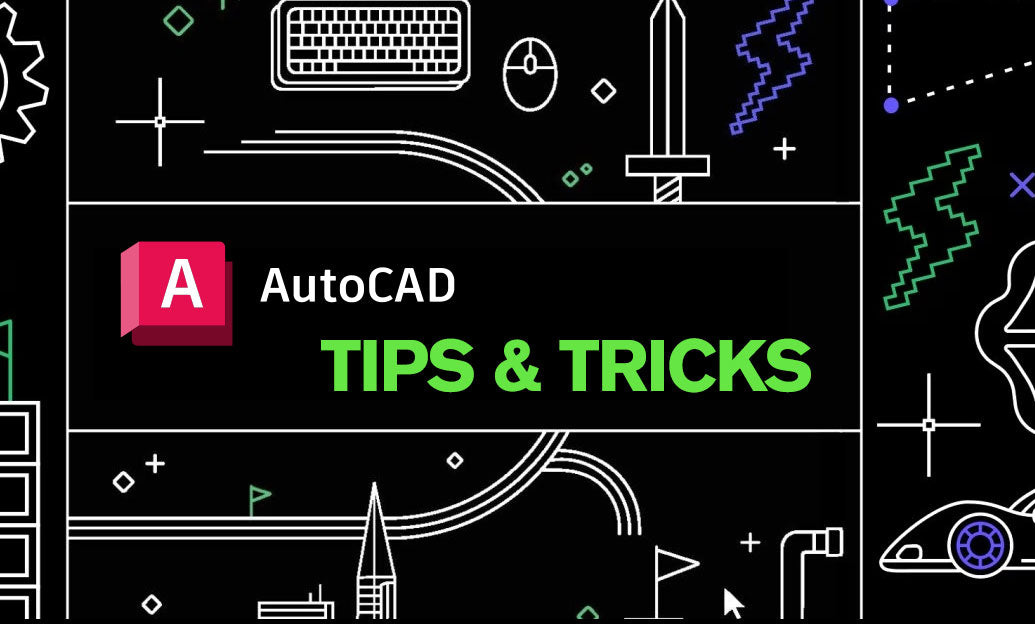
AutoCAD Tip: Standards-Ready Controlled Alignments in AutoCAD
November 15, 2025 2 min read
Read MoreSubscribe
Sign up to get the latest on sales, new releases and more …



