Your Cart is Empty
Customer Testimonials
-
"Great customer service. The folks at Novedge were super helpful in navigating a somewhat complicated order including software upgrades and serial numbers in various stages of inactivity. They were friendly and helpful throughout the process.."
Ruben Ruckmark
"Quick & very helpful. We have been using Novedge for years and are very happy with their quick service when we need to make a purchase and excellent support resolving any issues."
Will Woodson
"Scott is the best. He reminds me about subscriptions dates, guides me in the correct direction for updates. He always responds promptly to me. He is literally the reason I continue to work with Novedge and will do so in the future."
Edward Mchugh
"Calvin Lok is “the man”. After my purchase of Sketchup 2021, he called me and provided step-by-step instructions to ease me through difficulties I was having with the setup of my new software."
Mike Borzage
Cinema 4D Tip: Enhancing Motion Graphics with MoGraph Cloner and Dynamics in Cinema 4D
August 03, 2025 3 min read

Combining the MoGraph Cloner with Cinema 4D’s Dynamics can spark endless creative possibilities. Through this technique, you can have multiple objects interact with each other in real time, offering you a convenient way to generate anything from bouncing patterns to complex architectural constructs. Even with more organic scenes, the Cloner object’s capacity to replicate geometry while obeying physics can instantly elevate the realism of your projects.
To get started, select a Cloner object and set it to a grid, radial, or linear mode. Then, add a Rigid Body tag (or a Collider Body tag if your cloned objects need a surface to bounce off). As soon as you press play, you’ll see the objects respond to collision, gravity, and friction. Leveraging simple settings like “Follow Position” and “Follow Rotation” within the Dynamics tag can give you fine control over how each cloned element behaves.
- Use a low-threshold “Bounce” setting if you seek a gentle collision effect.
- Enable “Self Collisions” for realistic object-to-object interactions among the cloned elements.
- Experiment with friction to simulate different surface materials, from slick metals to rough concrete.
- Keep track of performance: large cloner counts with dynamic tags can heavily tax system resources.
Once you find the perfect balance of forces, you can shuffle the order, shape, or size of cloned geometry to generate unique motion effects. For instance, using effectors like the Random Effector in combination with Dynamics will produce varied movement that mimics organic scatter or chaotic debris. Cinematic effects such as falling rock piles, tumbling gadgets, or toppling domino lines become relatively straightforward to set up. If you aim for a more architectural style, you can harness the Cloner’s linear mode to simulate stacked objects or scaffolding that gracefully collapses under realistic forces.
A key point is to keep your scene manageable. When working on larger projects, consider using proxy objects or low-resolution versions of your cloned elements. This approach helps maintain smoother real-time playback and quicker iteration. As your need for detail progresses, you can switch back to the high-resolution geometry before the final render. Another best practice involves grouping dynamic elements under Null objects to prevent clutter and simplify your workflow. Going even further, you might use layers or filters in the Object Manager to keep everything organized and easily toggled on or off when necessary.
Incorporating these dynamic Cloner setups enhances the storytelling component of your work. Seeing objects topple and roll in believable ways engages your audience and makes your scenes feel alive. Whether it’s a product demonstration, an ambitious motion graphics piece, or a short animated narrative, implementing Cloner-based collisions and interactions can significantly bolster the visual impact of your output.
For additional guidance on this workflow and countless other Cinema 4D tips, explore NOVEDGE (https://www.novedge.com) where you can find the latest software releases and a community of artists sharing their best practices. Whenever you need to upgrade or add new toolsets to empower your Cinema 4D pipeline, NOVEDGE (https://www.novedge.com) is a reliable partner. Investing in well-chosen software and gear will make a real difference in delivering high-value projects and high-quality animations. By coupling a robust Cloner approach with the Dynamics system, you’ll be on your way to mastering motion that captivates and resonates with viewers.
You can find all the Cinema 4D products on the NOVEDGE web site at this page.
Also in Design News
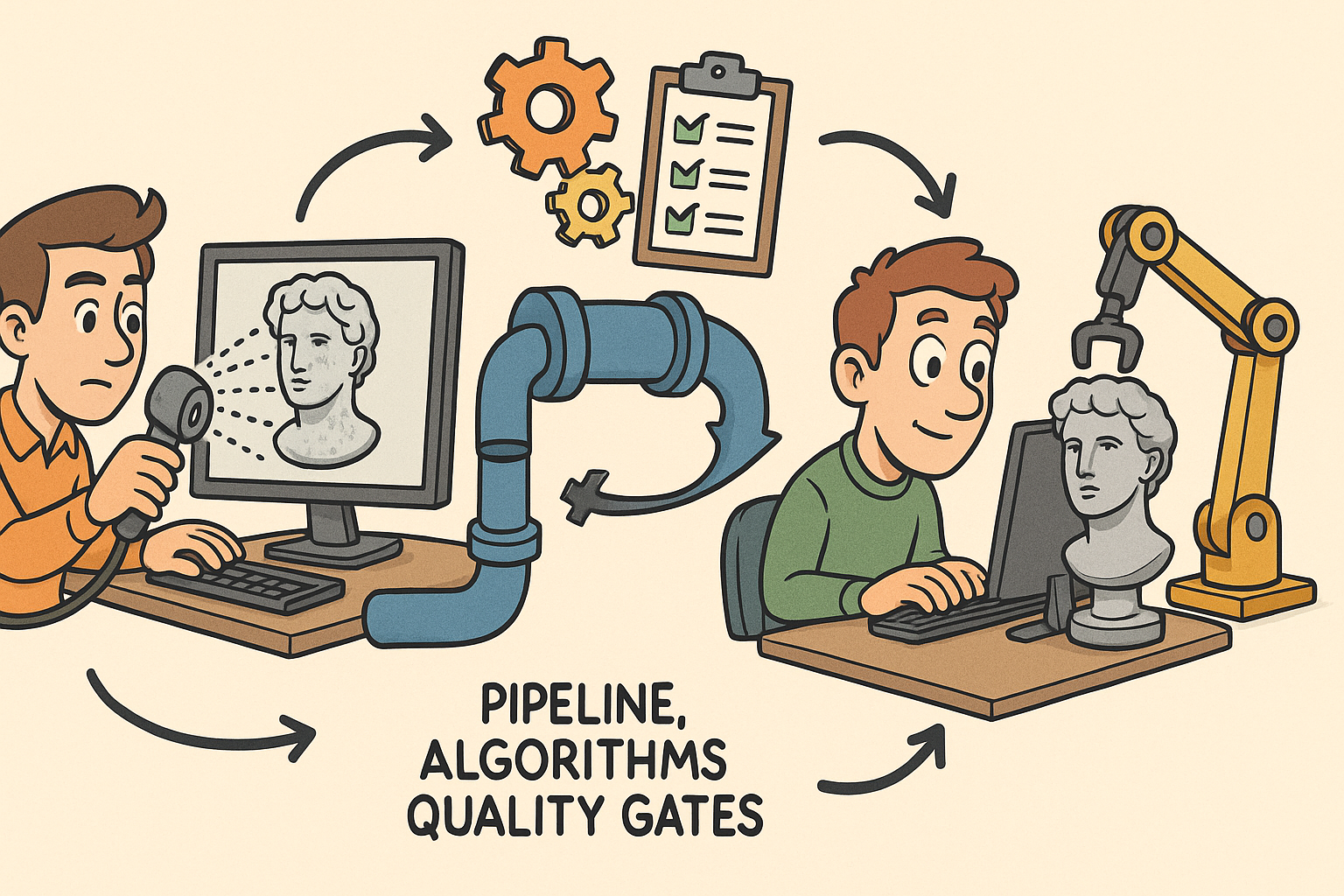
From Raw Scans to Manufacture-Ready Geometry: Pipeline, Algorithms, and Quality Gates
December 08, 2025 13 min read
Read More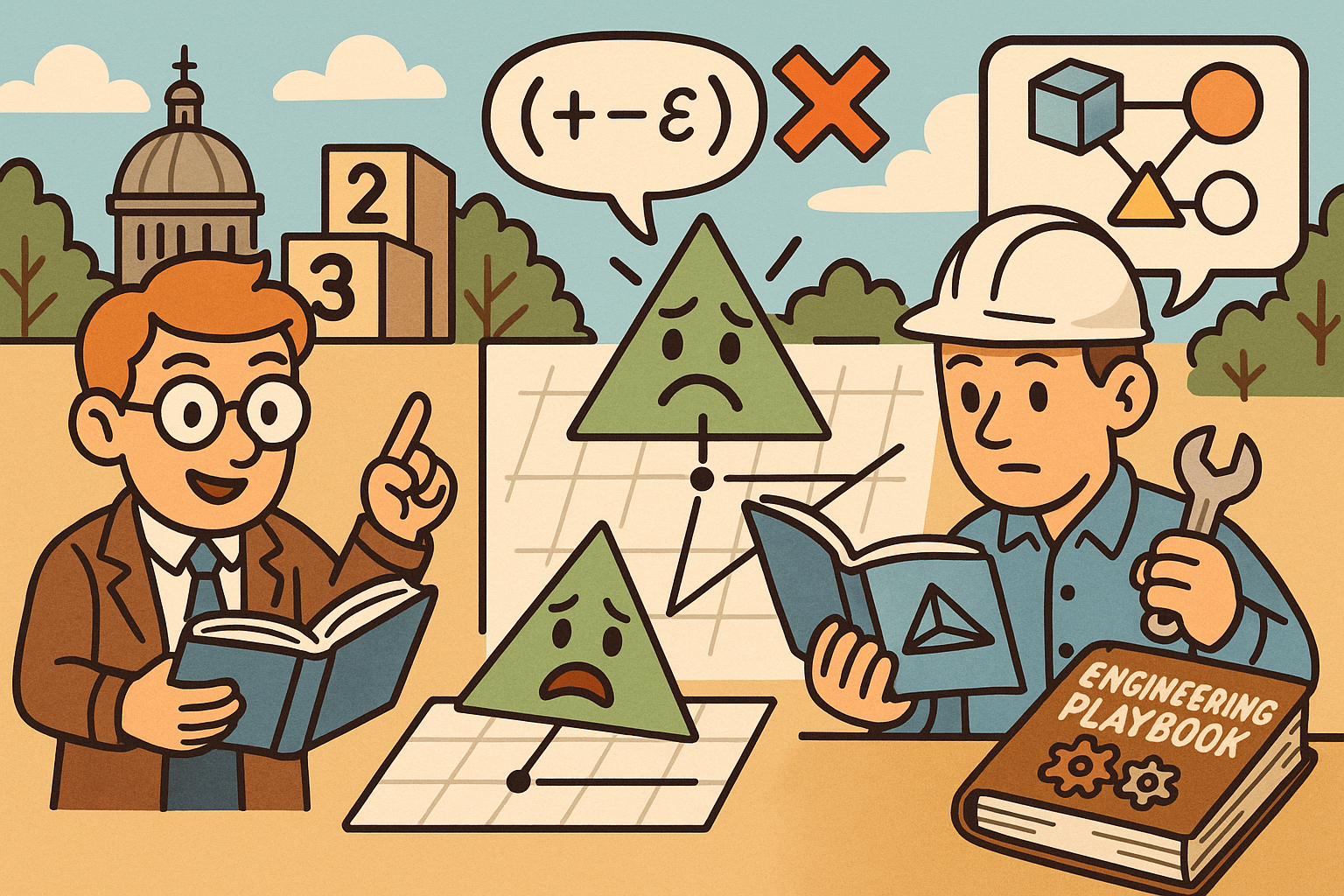
Design Software History: Numerical Robustness in Geometry Kernels: History, Failure Modes, and Engineering Playbook
December 08, 2025 13 min read
Read More
Cinema 4D Tip: Reusable Cinema 4D Camera Rig Presets for Faster Shot Setup
December 08, 2025 2 min read
Read MoreSubscribe
Sign up to get the latest on sales, new releases and more …


