Your Cart is Empty
Customer Testimonials
-
"Great customer service. The folks at Novedge were super helpful in navigating a somewhat complicated order including software upgrades and serial numbers in various stages of inactivity. They were friendly and helpful throughout the process.."
Ruben Ruckmark
"Quick & very helpful. We have been using Novedge for years and are very happy with their quick service when we need to make a purchase and excellent support resolving any issues."
Will Woodson
"Scott is the best. He reminds me about subscriptions dates, guides me in the correct direction for updates. He always responds promptly to me. He is literally the reason I continue to work with Novedge and will do so in the future."
Edward Mchugh
"Calvin Lok is “the man”. After my purchase of Sketchup 2021, he called me and provided step-by-step instructions to ease me through difficulties I was having with the setup of my new software."
Mike Borzage
AutoCAD Tip: Enhance AutoCAD Efficiency with Custom AutoLISP Commands
August 03, 2025 2 min read
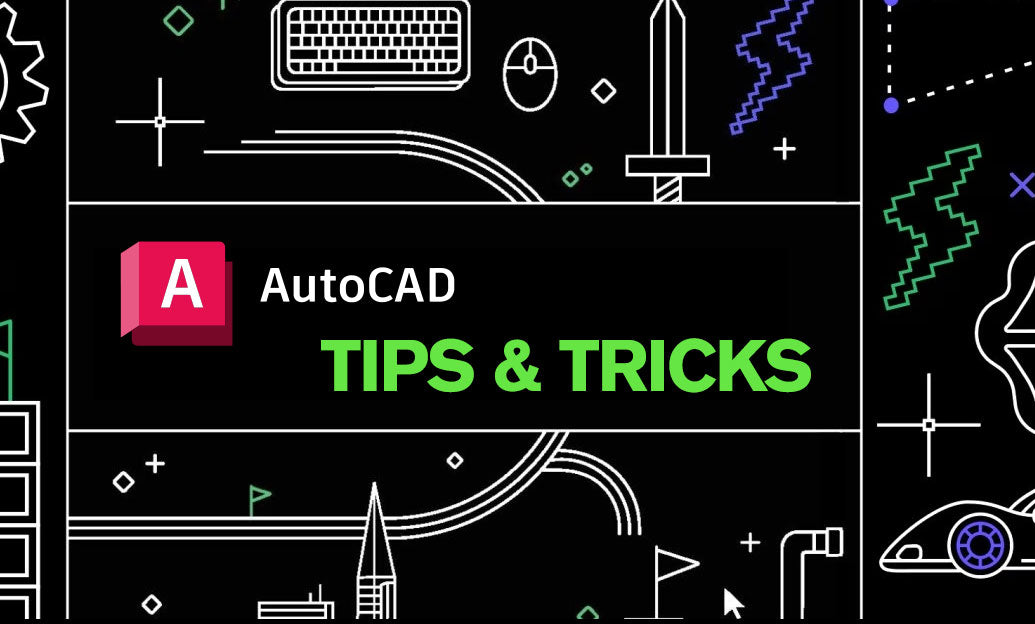
Enhance your AutoCAD productivity by creating custom commands with AutoLISP. AutoLISP, a dialect of the Lisp programming language, is specifically designed to automate tasks and extend the capabilities of AutoCAD. By leveraging AutoLISP, you can tailor AutoCAD to better fit your workflow, saving time and reducing repetitive tasks.
-
Getting Started with AutoLISP:
- AutoLISP is integrated into AutoCAD, allowing you to write scripts directly within the application.
- Access the AutoLISP environment by typing
APPLOADorVLISPin the command line.
-
Creating a Simple Command:
- Start by writing a basic AutoLISP function. For example:
(defun c:hello () (alert "Hello, AutoCAD User!") )
- Load the script using the
APPLOADcommand and execute it by typinghelloin the command line.
- Start by writing a basic AutoLISP function. For example:
-
Automating Repetitive Tasks:
- Identify tasks you perform frequently, such as drawing standard shapes or setting up layers.
- Write AutoLISP scripts to automate these tasks, reducing manual input and minimizing errors.
- Example: Automating layer creation:
(defun c:makelayers () (command "._layer" "new" "Dimensions" "color" "blue" "") (command "._layer" "new" "Annotations" "color" "green" "") )
-
Enhancing Customization:
- AutoLISP allows for extensive customization of the AutoCAD interface and functionality.
- Create custom toolbars, menus, and shortcuts tailored to your specific needs.
- Integrate with other applications or databases to streamline your design process.
-
Advanced Features:
- Utilize loops, conditionals, and data structures to create more complex and intelligent scripts.
- Interact with entities, properties, and the drawing environment to achieve sophisticated automation.
- Example: Batch renaming objects based on specific criteria.
-
Learning Resources:
- Explore tutorials and documentation available on the NOVEDGE platform to deepen your understanding of AutoLISP.
- Join forums and communities to share scripts and gain insights from experienced AutoLISP developers.
-
Best Practices:
- Comment your code thoroughly to ensure clarity and maintainability.
- Test scripts in a controlled environment before deploying them in production drawings.
- Organize your scripts and functions systematically for easy access and updates.
-
Leveraging NOVEDGE:
- NOVEDGE offers a wealth of AutoLISP resources, including tutorials, scripts, and expert advice. Visit their website to access these invaluable tools.
- Stay updated with the latest AutoCAD enhancements and integrate them with your custom AutoLISP commands for optimal performance.
By mastering AutoLISP for creating custom commands, you can significantly enhance your AutoCAD efficiency and tailor the software to meet your specific project requirements. Whether you're automating simple tasks or developing complex workflows, AutoLISP empowers you to take full control of your design process.
For more tips and advanced techniques, explore the resources available at NOVEDGE.
You can find all the AutoCAD products on the NOVEDGE web site at this page.
Also in Design News
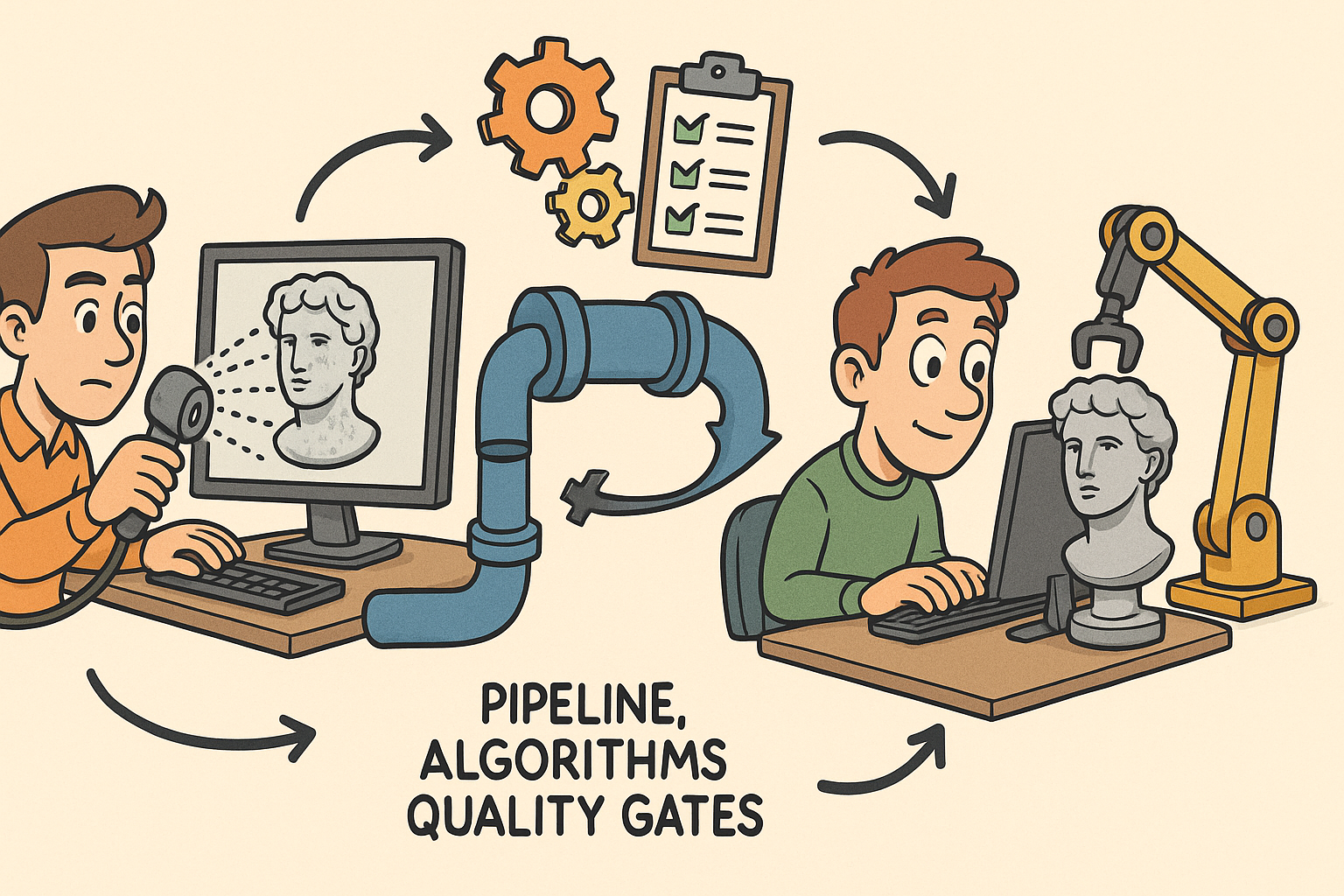
From Raw Scans to Manufacture-Ready Geometry: Pipeline, Algorithms, and Quality Gates
December 08, 2025 13 min read
Read More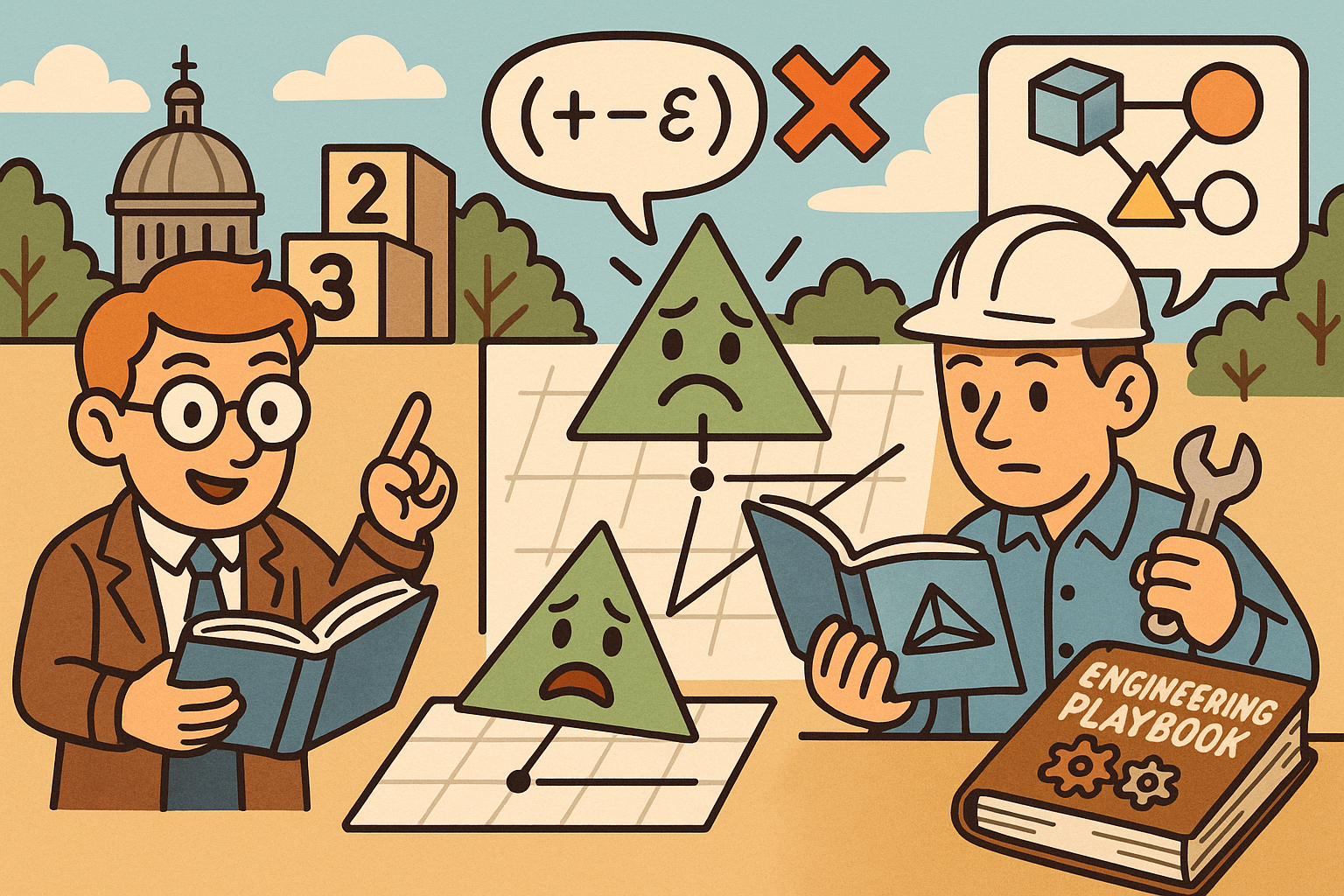
Design Software History: Numerical Robustness in Geometry Kernels: History, Failure Modes, and Engineering Playbook
December 08, 2025 13 min read
Read More
Cinema 4D Tip: Reusable Cinema 4D Camera Rig Presets for Faster Shot Setup
December 08, 2025 2 min read
Read MoreSubscribe
Sign up to get the latest on sales, new releases and more …


