Your Cart is Empty
Customer Testimonials
-
"Great customer service. The folks at Novedge were super helpful in navigating a somewhat complicated order including software upgrades and serial numbers in various stages of inactivity. They were friendly and helpful throughout the process.."
Ruben Ruckmark
"Quick & very helpful. We have been using Novedge for years and are very happy with their quick service when we need to make a purchase and excellent support resolving any issues."
Will Woodson
"Scott is the best. He reminds me about subscriptions dates, guides me in the correct direction for updates. He always responds promptly to me. He is literally the reason I continue to work with Novedge and will do so in the future."
Edward Mchugh
"Calvin Lok is “the man”. After my purchase of Sketchup 2021, he called me and provided step-by-step instructions to ease me through difficulties I was having with the setup of my new software."
Mike Borzage
V-Ray Tip: Optimizing Render Quality with V-Ray Frame Buffer A/B Comparisons
August 03, 2025 2 min read

Enhance your rendering workflow by utilizing V-Ray's Frame Buffer for efficient A/B comparisons. This feature allows you to seamlessly compare different render settings, materials, or lighting setups to achieve the best possible outcome.
Benefits of Using A/B Comparisons in V-Ray
- Immediate Feedback: Quickly assess the impact of changes without the need for multiple separate renders.
- Improved Decision Making: Easily identify which settings produce the desired visual outcomes.
- Time Efficiency: Reduce rendering times by streamlining the comparison process.
Setting Up A/B Comparisons in V-Ray Frame Buffer
- Access the Frame Buffer: Open V-Ray Frame Buffer from your rendering settings to begin.
- Enable A/B Mode: Click on the A/B comparison icon or use the shortcut key to activate split-screen mode.
- Select Render Versions: Choose the two different render versions you wish to compare. These could differ in lighting, materials, or other settings.
- Toggle Views: Use the navigation controls to switch between the A and B views or view them side by side.
Best Practices for Effective A/B Comparisons
- Consistent Lighting: Ensure that lighting conditions remain consistent between comparisons to accurately assess other changes.
- Use Reference Images: Incorporate reference images to maintain a benchmark for visual quality.
- Document Changes: Keep track of the settings altered in each version for easier analysis and future reference.
- Leverage NOVEDGE Resources: Explore tutorials and resources on NOVEDGE to deepen your understanding of advanced Frame Buffer techniques.
Advanced Tips
- Custom Presets: Save your frequently used comparison setups as presets for quicker access in future projects.
- Color Grading: Utilize the Frame Buffer's color correction tools to standardize the appearance of both A and B renders before comparing.
- Annotation Tools: Make use of annotation features to mark specific areas of interest or concern in each render.
By integrating A/B comparisons into your V-Ray rendering process, you can achieve more precise and visually appealing results. This method not only enhances the quality of your work but also optimizes your workflow efficiency. For more in-depth tutorials and expert advice, visit NOVEDGE.
You can find all the V-Ray products on the NOVEDGE web site at this page.
Also in Design News
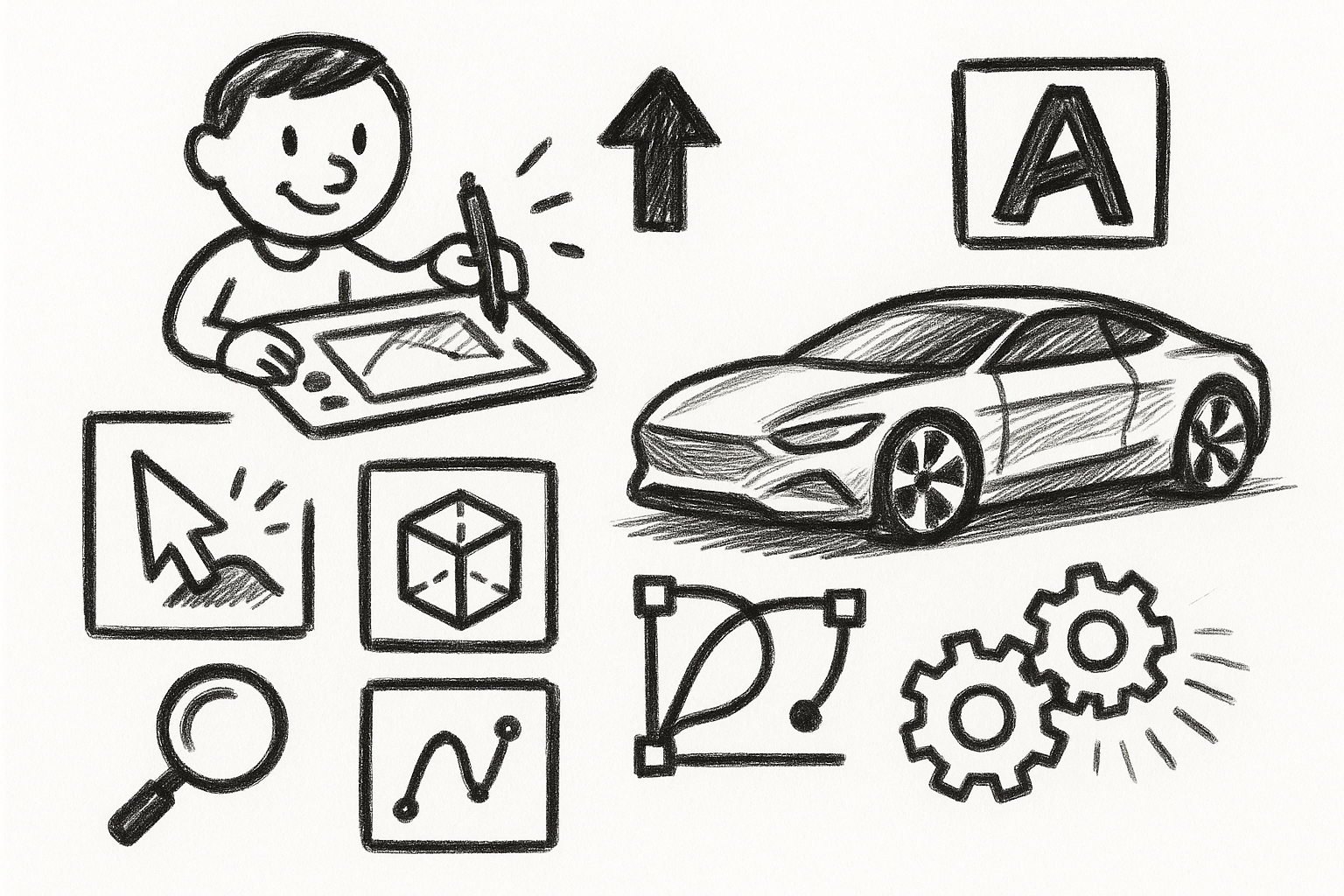
Mastering Precision: 5 Advanced Techniques to Elevate Your Autodesk Alias Workflow
August 29, 2025 5 min read
Read More
Rhino 3D Tip: Optimizing Rhino Workflow Through Strategic Plugin Integration
August 29, 2025 3 min read
Read More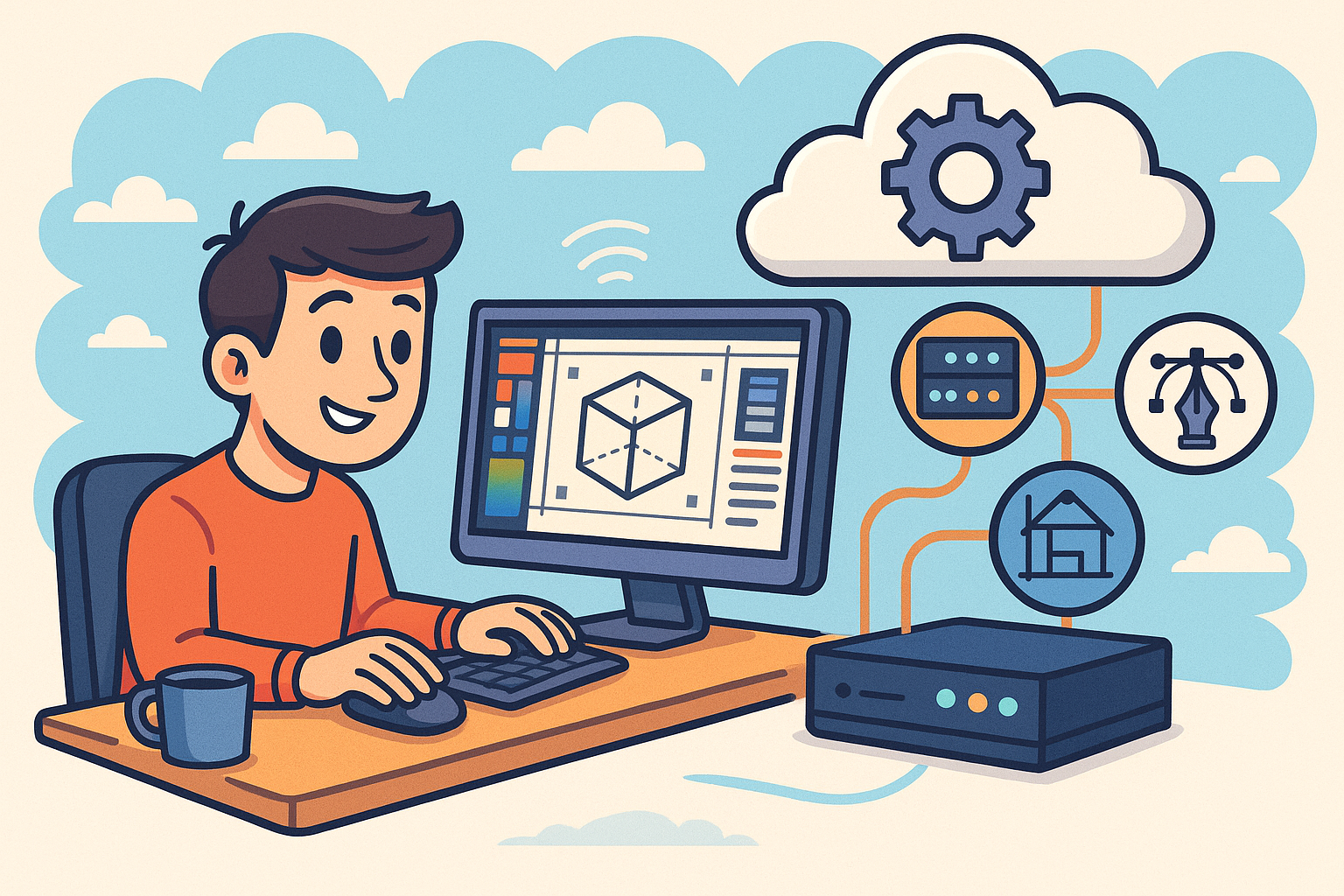
Harnessing Edge Computing to Transform Design Software Workflows
August 29, 2025 12 min read
Read MoreSubscribe
Sign up to get the latest on sales, new releases and more …


