Your Cart is Empty
Customer Testimonials
-
"Great customer service. The folks at Novedge were super helpful in navigating a somewhat complicated order including software upgrades and serial numbers in various stages of inactivity. They were friendly and helpful throughout the process.."
Ruben Ruckmark
"Quick & very helpful. We have been using Novedge for years and are very happy with their quick service when we need to make a purchase and excellent support resolving any issues."
Will Woodson
"Scott is the best. He reminds me about subscriptions dates, guides me in the correct direction for updates. He always responds promptly to me. He is literally the reason I continue to work with Novedge and will do so in the future."
Edward Mchugh
"Calvin Lok is “the man”. After my purchase of Sketchup 2021, he called me and provided step-by-step instructions to ease me through difficulties I was having with the setup of my new software."
Mike Borzage
Bluebeam Tip: Enhance Document Reviews with Custom Columns in Bluebeam Revu Markups List
August 03, 2025 2 min read

In Bluebeam Revu, customizing columns in the Markups List is a powerful way to streamline your document review process. By tailoring columns to fit specific project requirements, you can track relevant information and quickly generate comprehensive reports. This flexibility helps teams maintain consistency and collaboration throughout various stages of the project.
Custom columns enable you to include data fields that go beyond the standard options, such as assigning a cost code, noting responsible parties, or indicating priority levels. When you fill these fields, you create a detailed project record that can be filtered, sorted, and exported. This makes it easier to run targeted analyses or share relevant updates with stakeholders.
To begin, open the Markups List panel and click the Columns dropdown. From here, you can access Manage Columns and navigate to the Custom tab. Start by naming your new column, choosing its type (text, number, date, or choice), and deciding whether it requires any specific settings. Once saved, the column will appear in your Markups List for immediate use.
- Ensure column settings match your workflow by predefining choice lists that minimize data entry errors and standardize entries across teams.
- Leverage custom columns to group markups by project phase or type, simplifying searches and refining collaboration efforts for everyone involved.
- Export Markups List data to CSV and combine it with other systems for generating cost estimates or project status reports.
- Assign conditional formulas to custom columns to calculate quantities or highlight needs.
By customizing your columns, you gain deeper insights for decision-making and make reporting far more efficient. As you refine these features, you’ll discover the power of tailored data management in Bluebeam Revu. For broader software solutions, explore NOVEDGE and keep your workflows on the cutting edge. You can also reach out to NOVEDGE for personalized advice.
You can find all the Bluebeam products on the NOVEDGE web site at this page.
Also in Design News
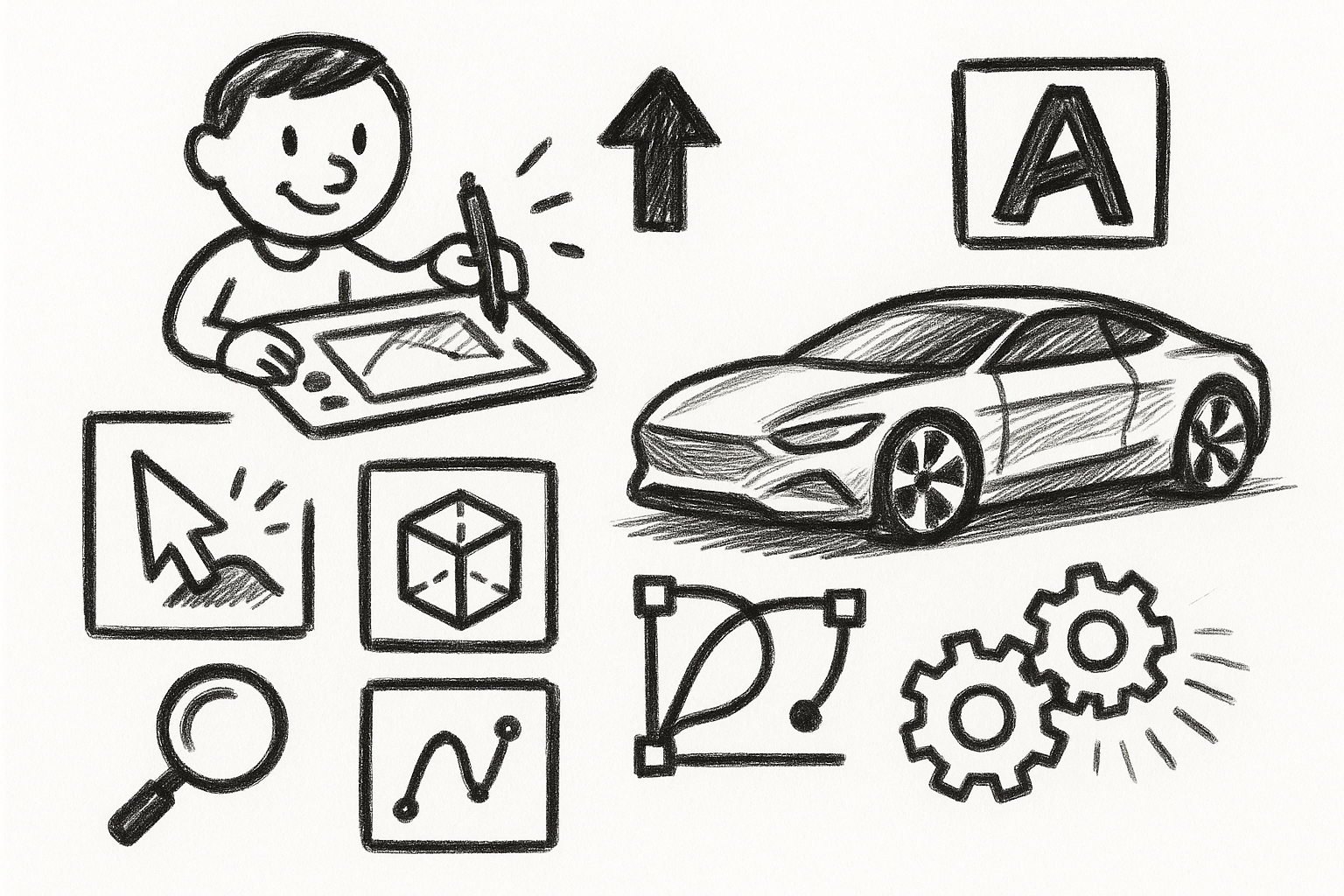
Mastering Precision: 5 Advanced Techniques to Elevate Your Autodesk Alias Workflow
August 29, 2025 5 min read
Read More
Rhino 3D Tip: Optimizing Rhino Workflow Through Strategic Plugin Integration
August 29, 2025 3 min read
Read More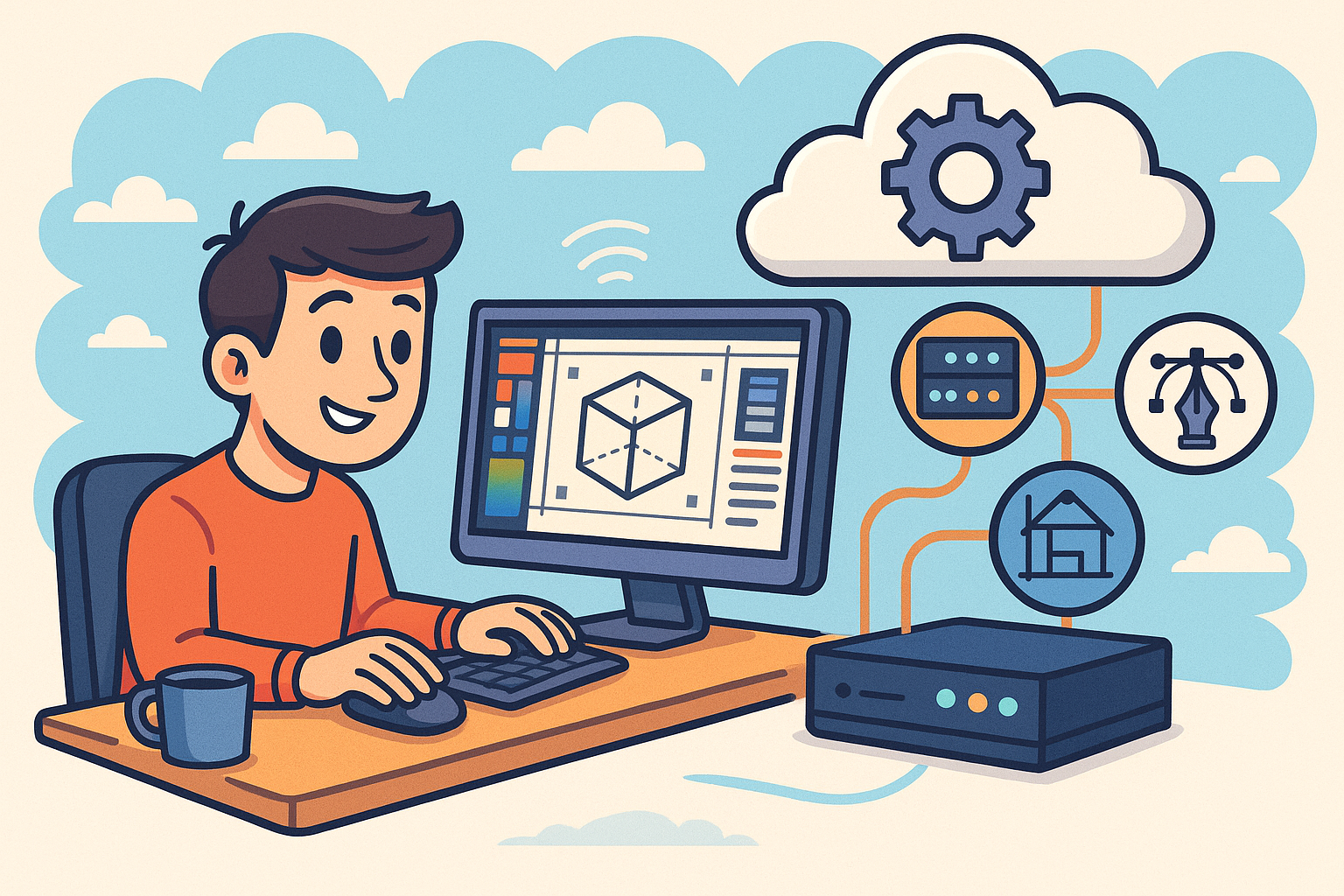
Harnessing Edge Computing to Transform Design Software Workflows
August 29, 2025 12 min read
Read MoreSubscribe
Sign up to get the latest on sales, new releases and more …


