Your Cart is Empty
Customer Testimonials
-
"Great customer service. The folks at Novedge were super helpful in navigating a somewhat complicated order including software upgrades and serial numbers in various stages of inactivity. They were friendly and helpful throughout the process.."
Ruben Ruckmark
"Quick & very helpful. We have been using Novedge for years and are very happy with their quick service when we need to make a purchase and excellent support resolving any issues."
Will Woodson
"Scott is the best. He reminds me about subscriptions dates, guides me in the correct direction for updates. He always responds promptly to me. He is literally the reason I continue to work with Novedge and will do so in the future."
Edward Mchugh
"Calvin Lok is “the man”. After my purchase of Sketchup 2021, he called me and provided step-by-step instructions to ease me through difficulties I was having with the setup of my new software."
Mike Borzage
Cinema 4D Tip: Enhancing Architectural Visualization Workflows with Cinema 4D: Techniques and Tools for Efficiency and Realism
March 14, 2024 2 min read

Streamlining your architectural visualization process can significantly improve your project's efficiency and output quality. Cinema 4D offers a suite of tools specifically designed to enhance this workflow. Here's how you can leverage these features for better architectural visualizations:
- Use Parametric Objects: Start with Cinema 4D's parametric objects to quickly create basic architectural shapes such as walls, floors, and windows. These objects can be easily modified and provide a non-destructive workflow.
- Implement MoGraph Cloner: For repetitive elements like tiles, bricks, or window panes, use the MoGraph Cloner object. It allows for variations in size, position, and rotation, adding realism to the repetition without manual effort.
- Employ Physical Sky: The Physical Sky object simulates realistic daylight scenarios, which is crucial for architectural visualization. Adjust time, date, and location to match the exact lighting conditions of your project's site.
- Leverage Sketch and Toon: For conceptual or stylized renders, the Sketch and Toon module can create non-photorealistic effects, providing an artistic impression of the architectural design.
- Utilize Content Browser: Save time with Cinema 4D's Content Browser, which offers a variety of pre-made models and materials. You can quickly populate your scene with furniture, trees, and other assets.
- Optimize with the LOD (Level of Detail) Object: Manage scene complexity by adjusting the Level of Detail for objects based on their distance from the camera. This ensures optimal rendering performance without compromising visual quality.
- Integrate with CAD Software: Cinema 4D allows for seamless integration with various CAD applications, enabling you to import your architectural models directly into the software for further enhancement.
- Use Camera Calibration for Integration: Match your 3D model with a background image using Camera Calibration. This is especially useful when you need to integrate your architectural model into a real-life context.
- Create Virtual Walkthroughs: Utilize Cinema 4D's camera tools to create virtual walkthroughs of your architectural space, providing an immersive experience for clients and stakeholders.
Remember to optimize textures and render settings for a balance between render quality and speed, especially when dealing with high-resolution imagery for client presentations.
For high-quality assets and expert advice, NOVEDGE is an excellent resource for professionals who demand the best tools and support for their architectural visualization needs.
You can find all the Cinema 4D products on the NOVEDGE web site at this page.
Also in Design News

Animating your first walk cycle - Part 3: Keyframing major upper body poses
February 05, 2025 1 min read
Read More
ZBrush Tip: Optimizing ZBrush and Maxwell Render Integration for Enhanced 3D Visualization
February 05, 2025 3 min read
Read More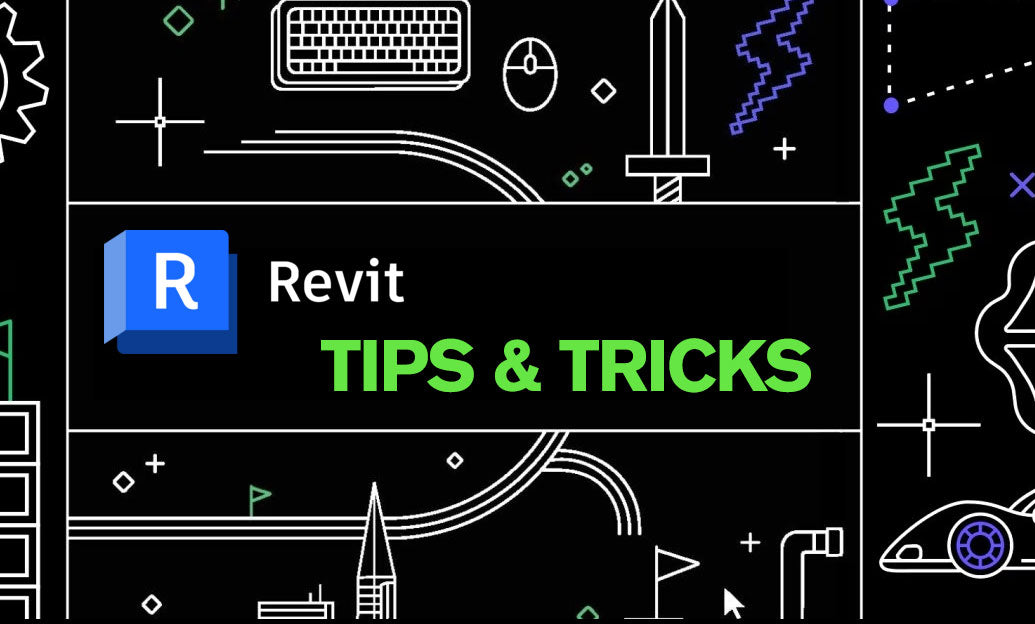
Revit Tip: Creating Custom Plumbing Fixtures in Revit: Tips for Enhanced Functionality and Design
February 05, 2025 2 min read
Read MoreSubscribe
Sign up to get the latest on sales, new releases and more …


