Your Cart is Empty
Customer Testimonials
-
"Great customer service. The folks at Novedge were super helpful in navigating a somewhat complicated order including software upgrades and serial numbers in various stages of inactivity. They were friendly and helpful throughout the process.."
Ruben Ruckmark
"Quick & very helpful. We have been using Novedge for years and are very happy with their quick service when we need to make a purchase and excellent support resolving any issues."
Will Woodson
"Scott is the best. He reminds me about subscriptions dates, guides me in the correct direction for updates. He always responds promptly to me. He is literally the reason I continue to work with Novedge and will do so in the future."
Edward Mchugh
"Calvin Lok is “the man”. After my purchase of Sketchup 2021, he called me and provided step-by-step instructions to ease me through difficulties I was having with the setup of my new software."
Mike Borzage
Cinema 4D Tip: Crisp Toon Outlines Using Cel Renderer and Per‑Object Compositing Tags
November 11, 2025 2 min read

Need crisp toon outlines without committing to a full Sketch & Toon setup? Use the Cel Renderer with targeted Compositing tags for fast, controllable results that hold up in animation and compositing.
Core setup
- Render settings: Switch to Standard or Physical. Add Effects > Cel Renderer.
- Enable Outline and choose edge types to detect: Silhouette, Creases, Folds, Border. Start with Silhouette + Creases for clean graphic reads.
- Set Thickness in pixels for resolution-independent control, and enable Oversampling if you notice shimmer in motion.
Per-object control via Compositing tag
- Apply Tags > Render Tags > Compositing to objects you want to control.
- When Cel Renderer is active, the tag exposes Cel-specific options. Use Include/Exclude from Cel to decide which objects get outlines.
- Use Outline Only on certain objects (e.g., glass or FX meshes) so they render lines but no cel fill, keeping your beauty pass intact.
- For helpers, proxies, or hidden cutters, exclude them from Cel so their edges never show even if they intersect visible geometry.
Line quality and stability
- Antialiasing: In Standard/Physical, use Best AA and match Sampling to your final output. Cel lines are a post effect; clean AA here prevents crawling edges.
- Edge thresholds: Tune Min/Max Angle for Creases/Folds so micro bevels don’t generate noisy contour chatter.
- Thickness consistency: Keep line width constant across shots; avoid animated thickness unless it’s a stylistic choice. Work in pixels for predictable scaling between resolutions.
- Animation safety: Avoid subpixel jitter by locking camera sampling (no stochastic effects) while testing Cel outlines.
Compositing workflow
- Multipass: Enable the Cel pass to get outlines isolated. This lets you color, blur, or offset lines in comp without re-rendering the fill.
- Object Buffers: Use the Compositing tag’s Object Buffer IDs to split outlines for hero characters, props, or background sets. Grade or recolor lines per group.
- Layering: Stack multiple Cel passes (e.g., thick silhouette + thin crease) and blend them in post for richer graphic style.
Alternatives and hybrids
- Sketch & Toon: If you need hatching, textured strokes, or per-material ink control, switch to Sketch & Toon and use Sketch Style tags per object.
- GPU renderers: In Redshift, use Contours or the Toon Shader for outlines; drive inclusion with Material/Object IDs and AOVs. Keep Compositing tags for buffers and visibility.
Practical tips
- Use Takes to toggle outline density or inclusion for different deliverables quickly.
- For flat color “cel” fills, pair the Cel Renderer with a simple diffuse material and minimal lighting for clean posterization.
- Test at final resolution; line thickness and AA behavior can change at different scales.
Looking to streamline your C4D toon pipeline or upgrade your license? Explore solutions and expert advice at NOVEDGE. For team rollouts, training, and plugin recommendations, reach out to NOVEDGE—their specialists can help you choose the right mix of renderers and tools for stylized production work.
You can find all the Cinema 4D products on the NOVEDGE web site at this page.
Also in Design News

V-Ray Tip: VRayPhysicalCamera Best Practices for Filmic Exposure, Depth of Field and Motion Blur
November 11, 2025 2 min read
Read More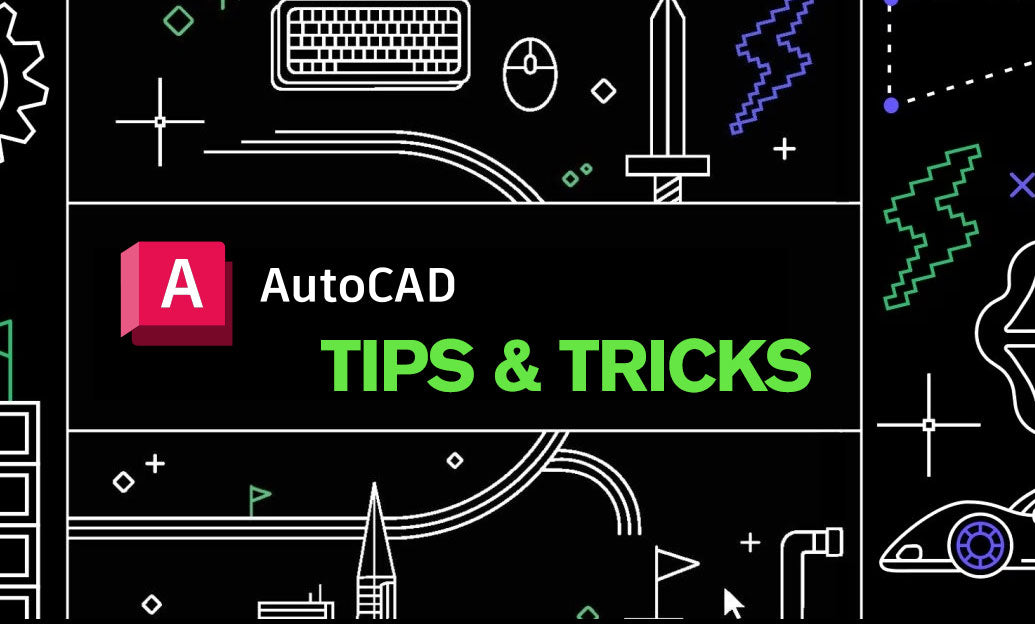
AutoCAD Tip: Quick System Variable Tweaks for AutoCAD Efficiency
November 11, 2025 2 min read
Read MoreSubscribe
Sign up to get the latest on sales, new releases and more …



