Your Cart is Empty
Customer Testimonials
-
"Great customer service. The folks at Novedge were super helpful in navigating a somewhat complicated order including software upgrades and serial numbers in various stages of inactivity. They were friendly and helpful throughout the process.."
Ruben Ruckmark
"Quick & very helpful. We have been using Novedge for years and are very happy with their quick service when we need to make a purchase and excellent support resolving any issues."
Will Woodson
"Scott is the best. He reminds me about subscriptions dates, guides me in the correct direction for updates. He always responds promptly to me. He is literally the reason I continue to work with Novedge and will do so in the future."
Edward Mchugh
"Calvin Lok is “the man”. After my purchase of Sketchup 2021, he called me and provided step-by-step instructions to ease me through difficulties I was having with the setup of my new software."
Mike Borzage
AutoCAD Tip: Quick System Variable Tweaks for AutoCAD Efficiency
November 11, 2025 2 min read
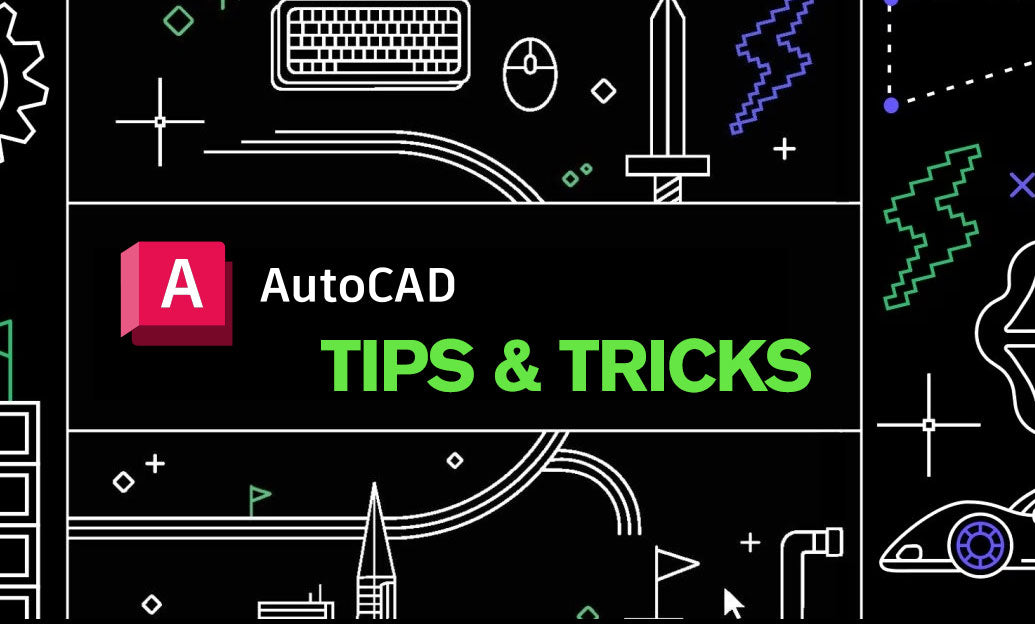
System variables quietly control how AutoCAD behaves. Tuning a handful of them can remove friction, boost precision, and make your setup feel intentionally crafted.
How to adjust quickly:
- Type the variable name at the command line, press Enter, then supply a value.
- Use the System Variables dialog (command: SYSVDLG) to search, read descriptions, and reset defaults.
- Automate in your template or acaddoc.lsp so settings load for every drawing.
Recommended everyday tweaks:
- Selection and editing
- PICKFIRST = 1 enables preselection so you don’t re-pick entities after a command starts.
- PICKADD = 2 appends selections without needing Shift.
- PICKSTYLE = 3 selects groups and associative hatches as units.
- PEDITACCEPT = 1 skips the “Convert to polyline?” prompt for faster polyline edits.
- Drafting precision and annotation
- OSNAPZ = 1 ignores object Z when snapping in 2D workflows (prevents stray elevations).
- DYNMODE = 3 turns on full Dynamic Input for heads-up tracking and dimensions.
- HPASSOC = 1 keeps hatches associative to their boundaries for effortless updates.
- HPLAYER = “HATCH” routes hatches to a dedicated layer for clean control.
- MIRRTEXT = 0 prevents mirrored text from reversing.
- Display and plotting
- LWDISPLAY = 1 shows true lineweights on screen (verify plots before plotting).
- FILLMODE = 1 displays solid fills and hatch fills as intended.
- SELECTIONPREVIEW = 3 highlights hover and command-time selections for clarity.
- VISRETAIN = 1 preserves xref layer overrides across sessions.
- Files and performance
- SAVETIME = 10 autosaves every 10 minutes for risk mitigation.
- XLOADCTL = 2 fully demand-loads xrefs for speed and stability.
- INDEXCTL = 3 creates spatial and layer indexes for faster external queries.
- WHIPTHREAD = 3 enables multi-core display regen when available.
- User experience
- FILEDIA = 1 restores file dialogs (critical for browse/save workflows).
- CMDECHO = 0 quiets routine command chatter in the command line.
Operational tips:
- Snapshot your settings: In SYSVDLG, export current values to a file before experimenting.
- Standardize: Store preferred values in office templates and share a profile (.arg) via Options > Profiles.
- Automate: Apply variables at startup so every drawing opens “ready.”
Example startup LISP to enforce a core set:
(defun c:SETCOREVARS ()
(foreach v '(("PICKFIRST" . 1) ("PICKADD" . 2) ("PICKSTYLE" . 3)
("PEDITACCEPT" . 1) ("OSNAPZ" . 1) ("DYNMODE" . 3)
("HPASSOC" . 1) ("HPLAYER" . "HATCH") ("MIRRTEXT" . 0)
("LWDISPLAY" . 1) ("FILLMODE" . 1) ("SELECTIONPREVIEW" . 3)
("VISRETAIN" . 1) ("SAVETIME" . 10) ("XLOADCTL" . 2)
("INDEXCTL" . 3) ("WHIPTHREAD" . 3) ("FILEDIA" . 1)
("CMDECHO" . 0))
(setvar (car v) (cdr v))
)
(princ "\nCore system variables applied.")
)
(princ)
Refine per project, document exceptions, and reassess periodically as teams, standards, and drawing sizes evolve. For guidance on standardizing AutoCAD across teams and subscriptions, explore NOVEDGE. If you’re upgrading or deploying new seats of AutoCAD, consult the experts at NOVEDGE to align versions, profiles, and templates with your system-variable strategy.
You can find all the AutoCAD products on the NOVEDGE web site at this page.
Also in Design News

Cinema 4D Tip: Crisp Toon Outlines Using Cel Renderer and Per‑Object Compositing Tags
November 11, 2025 2 min read
Read More
V-Ray Tip: VRayPhysicalCamera Best Practices for Filmic Exposure, Depth of Field and Motion Blur
November 11, 2025 2 min read
Read MoreSubscribe
Sign up to get the latest on sales, new releases and more …



