Your Cart is Empty
Customer Testimonials
-
"Great customer service. The folks at Novedge were super helpful in navigating a somewhat complicated order including software upgrades and serial numbers in various stages of inactivity. They were friendly and helpful throughout the process.."
Ruben Ruckmark
"Quick & very helpful. We have been using Novedge for years and are very happy with their quick service when we need to make a purchase and excellent support resolving any issues."
Will Woodson
"Scott is the best. He reminds me about subscriptions dates, guides me in the correct direction for updates. He always responds promptly to me. He is literally the reason I continue to work with Novedge and will do so in the future."
Edward Mchugh
"Calvin Lok is “the man”. After my purchase of Sketchup 2021, he called me and provided step-by-step instructions to ease me through difficulties I was having with the setup of my new software."
Mike Borzage
Cinema 4D Tip: Crafting Realistic Wood Materials in Cinema 4D: A Comprehensive Guide
December 10, 2024 2 min read

Creating realistic wood materials in Cinema 4D can significantly enhance the authenticity of your 3D scenes. Here's how to craft lifelike wood textures using the software's tools.
Utilize High-Quality Textures
- Source High-Resolution Images: Start with high-quality wood textures to capture fine details.
- Texture Libraries: Explore resources like NOVEDGE for premium textures.
Set Up the Basic Material
- Create a New Material: In the Material Manager, create and open a new material.
- Apply Wood Texture: Load your wood image into the Color channel.
- Adjust Brightness and Contrast: Use the texture settings to refine the appearance.
Add Depth with Bump and Normal Maps
- Bump Mapping: Enable the Bump channel and load a grayscale version of your wood texture to simulate surface imperfections.
- Normal Mapping: For more detailed surface variations, use a normal map in the Normal channel.
Enhance Realism with Reflectance
- Activate Reflectance Channel: Enable the Reflectance channel for surface reflections.
- Add Layers: Use a Beckmann or GGX layer to simulate realistic reflections.
- Adjust Roughness: Modify the roughness parameter to control the sharpness of reflections.
Utilize Specular Maps
- Load Specular Texture: In the reflectance layer, load a specular map to define reflective areas.
- Fine-Tune Reflection Strength: Adjust the layer's opacity and strength to match the wood's properties.
Implement Displacement for Added Detail
- Enable Displacement Channel: Activate it to add geometric detail to surfaces.
- Load Displacement Map: Use a high-quality map matching your wood texture.
- Set Subdivision Levels: Ensure the object has enough subdivisions to reflect displacement changes.
Correct Texture Projection and Mapping
- UV Mapping: Properly unwrap your model to avoid texture stretching.
- Adjust Projection Methods: If UV mapping isn't feasible, experiment with cubic, spherical, or flat projections.
- Use the Texture Mode: Enable it to interactively adjust texture placement and scale.
Lighting Considerations
- Use Global Illumination: It enhances how light interacts with the wood material.
- Apply HDRI Lighting: Incorporate high dynamic range images for realistic environmental reflections.
- Balance Light Sources: Ensure that your scene lighting complements the wood's texture and reflectance.
Final Adjustments and Tips
- Layer Shaders: Combine multiple textures using the Layer shader for complex materials.
- Experiment with Filters: Use the Filter shader to adjust hue, saturation, and luminance directly within Cinema 4D.
- Save Material Presets: Store your custom wood material for easy reuse in future projects.
By carefully setting up your wood materials and considering how they interact with light, you can achieve a high level of realism in your renders. For more resources and materials, check out NOVEDGE, a leading provider of 3D software and tools.
You can find all the Cinema 4D products on the NOVEDGE web site at this page.
Also in Design News

ZBrush Tip: Optimizing Sculpting Workflow with ZBrush Adaptive Skin
April 25, 2025 2 min read
Read More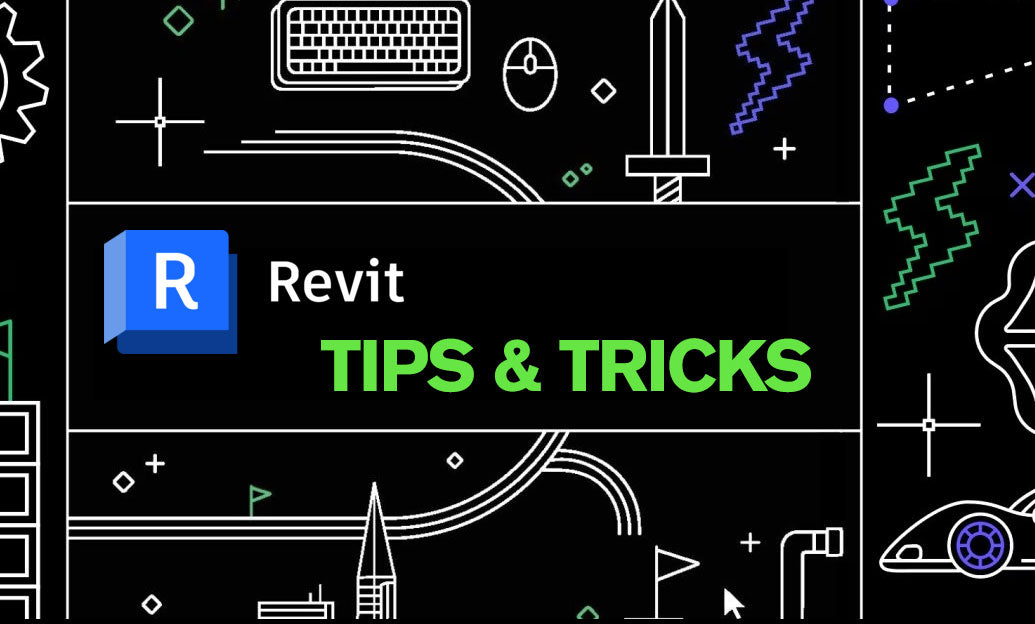
Revit Tip: Enhancing Revit Geometry Creation with Dynamo: Key Tips and Best Practices
April 25, 2025 2 min read
Read More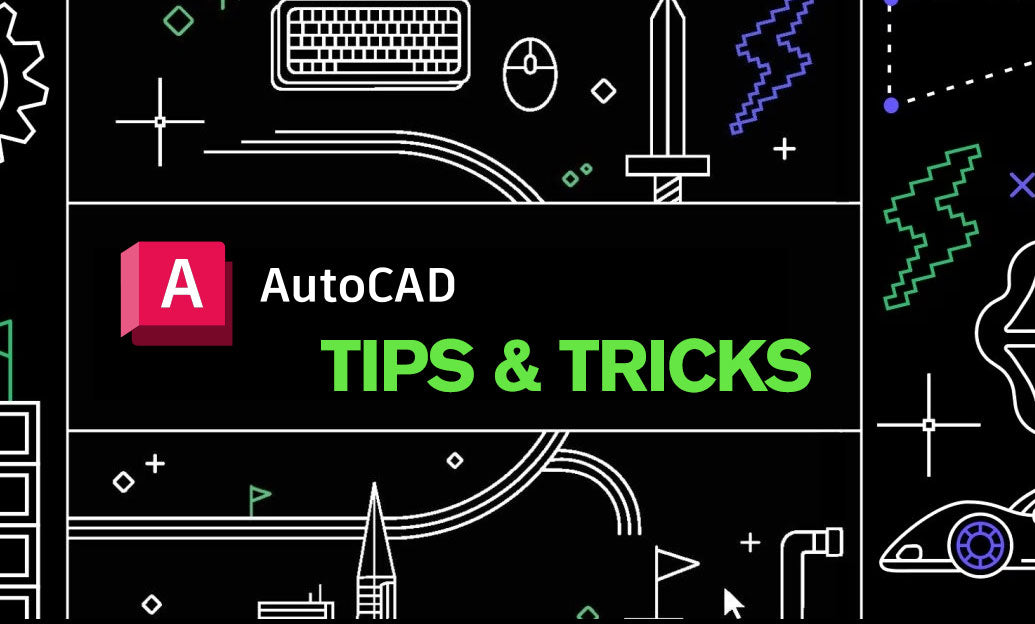
AutoCAD Tip: Optimizing AutoCAD Efficiency Through Status Bar Customization
April 25, 2025 2 min read
Read MoreSubscribe
Sign up to get the latest on sales, new releases and more …


