Your Cart is Empty
Customer Testimonials
-
"Great customer service. The folks at Novedge were super helpful in navigating a somewhat complicated order including software upgrades and serial numbers in various stages of inactivity. They were friendly and helpful throughout the process.."
Ruben Ruckmark
"Quick & very helpful. We have been using Novedge for years and are very happy with their quick service when we need to make a purchase and excellent support resolving any issues."
Will Woodson
"Scott is the best. He reminds me about subscriptions dates, guides me in the correct direction for updates. He always responds promptly to me. He is literally the reason I continue to work with Novedge and will do so in the future."
Edward Mchugh
"Calvin Lok is “the man”. After my purchase of Sketchup 2021, he called me and provided step-by-step instructions to ease me through difficulties I was having with the setup of my new software."
Mike Borzage
Bluebeam Tip: Standardize Units and Precision in Bluebeam Revu for Accurate Measurements
November 16, 2025 2 min read

Precision in units and rounding drives credible takeoffs, estimates, and field coordination. Here’s how to dial in measurement units and precision in Bluebeam Revu for consistent results.
- Calibrate first: Tools > Measure > Calibrate. Pick two known points on the sheet, confirm the scale, then choose to apply it to the current page, all pages, or a page range. Re-check on each new plan set.
- Set document units and precision: Open the Measurements panel (Panels > Measurements). Under Units & Scale, select your unit format (Feet & Inches, Decimal Feet, Inches, Millimeters, etc.). Adjust Precision for decimals or fractional inch (e.g., 1/16").
- Match discipline conventions:
- Architectural: Feet & Inches with 1/8" or 1/16" precision for length/perimeter; square feet with 2 decimals for area.
- Structural/Civil: Decimal feet or meters with 2–3 decimals for linear work; square yards or square meters for paving.
- MEP: Inches or millimeters with 2–3 decimals for duct/pipe; cubic feet/meters for volume.
- Control display on tools: Select a measurement markup, open Properties, enable Show Caption, and choose which values display (Length, Area, Perimeter). Add unit suffixes or custom labels; Set as Default or add to the Tool Chest to keep styles consistent.
- Standardize defaults: Revu > Preferences (Ctrl+K) > Measurements. Set default units, precision, and display behavior for new documents so teams start from the same baseline.
- QA your sheets: Place a Measurement Legend to document the current scale/units on-page. It’s an easy visual check during reviews.
- Boost accuracy: Enable Snap to Content for vector PDFs; use grid/snap settings on scanned drawings and verify against a known dimension.
- Avoid mixed units: Keep a single unit system per project phase; if you must mix (e.g., metric equipment on imperial plans), clearly label captions and report columns.
Rolling this out across a team? Consult NOVEDGE for licensing, training, and deployment guidance. For upgrades or adding seats, start with NOVEDGE and align your standards as you scale.
You can find all the Bluebeam products on the NOVEDGE web site at this page.
Also in Design News

Rhino 3D Tip: Validate Critical Dimensions with Rhino Distance and Angle Tools
November 16, 2025 2 min read
Read More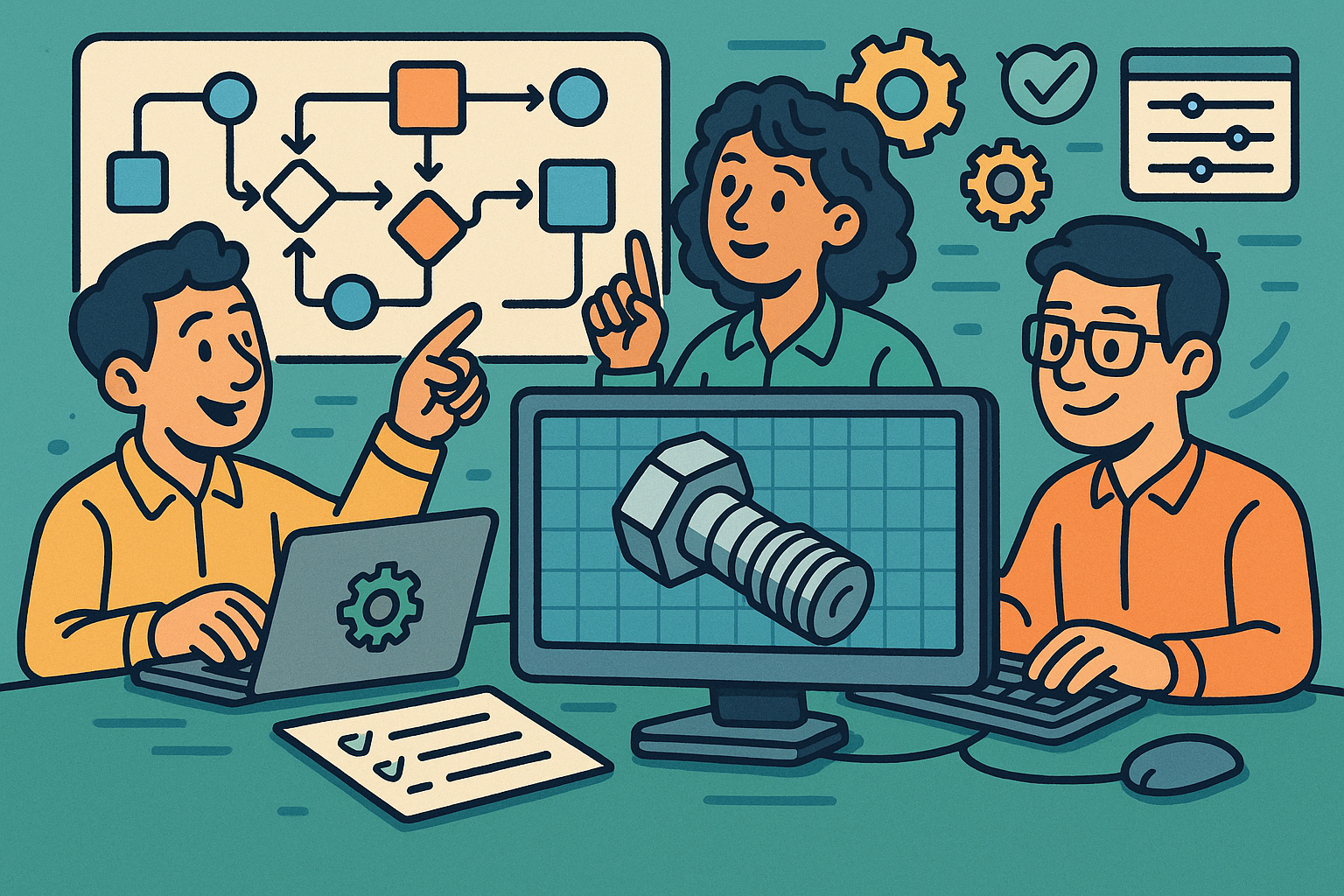
Low-Code CAD Automation: Visual Scripting, Headless Runtimes, and Design-Ops Best Practices
November 16, 2025 13 min read
Read MoreSubscribe
Sign up to get the latest on sales, new releases and more …



