Your Cart is Empty
Customer Testimonials
-
"Great customer service. The folks at Novedge were super helpful in navigating a somewhat complicated order including software upgrades and serial numbers in various stages of inactivity. They were friendly and helpful throughout the process.."
Ruben Ruckmark
"Quick & very helpful. We have been using Novedge for years and are very happy with their quick service when we need to make a purchase and excellent support resolving any issues."
Will Woodson
"Scott is the best. He reminds me about subscriptions dates, guides me in the correct direction for updates. He always responds promptly to me. He is literally the reason I continue to work with Novedge and will do so in the future."
Edward Mchugh
"Calvin Lok is “the man”. After my purchase of Sketchup 2021, he called me and provided step-by-step instructions to ease me through difficulties I was having with the setup of my new software."
Mike Borzage
Bluebeam Tip: Optimizing Page Setup and Print Settings in Bluebeam Revu for Enhanced Productivity
September 21, 2024 1 min read

Customizing your page setup and print settings in Bluebeam Revu can significantly enhance your productivity and ensure your documents are presented exactly the way you need them. Here are some tips to help you get started:
-
Page Setup:
- Navigate to File > Page Setup to access page setup options.
- Adjust the page size, orientation, and margins to match your project requirements.
- Use the Apply to dropdown to apply settings to all pages or a specific range.
- Set custom page sizes by clicking on the Custom option and inputting your dimensions.
-
Print Settings:
- Access print settings via File > Print.
- Select from a range of printers and configure preferences like page range, color, and scaling.
- Use the Fit to Page option to ensure your content scales appropriately without cutting off important details.
- Leverage the Print Preview to verify settings before printing, saving you time and resources.
- For batch printing, select multiple files in the Batch tab under print settings.
-
Custom Print Profiles:
- Create and save custom print profiles by navigating to File > Print > Properties > Add.
- Input a profile name and configure your desired settings.
- Save the profile for quick access in future projects, ensuring consistent print settings across all documents.
Mastering these settings can streamline your workflow and guarantee your documents look professional. For more detailed guidance and support, consider exploring resources from NOVEDGE.
You can find all the Bluebeam products on the NOVEDGE web site at this page.
Also in Design News

Rhino 3D Tip: Rhino Material Optimization: Nesting, Lightweighting, and Cut-Length Reduction
December 31, 2025 2 min read
Read More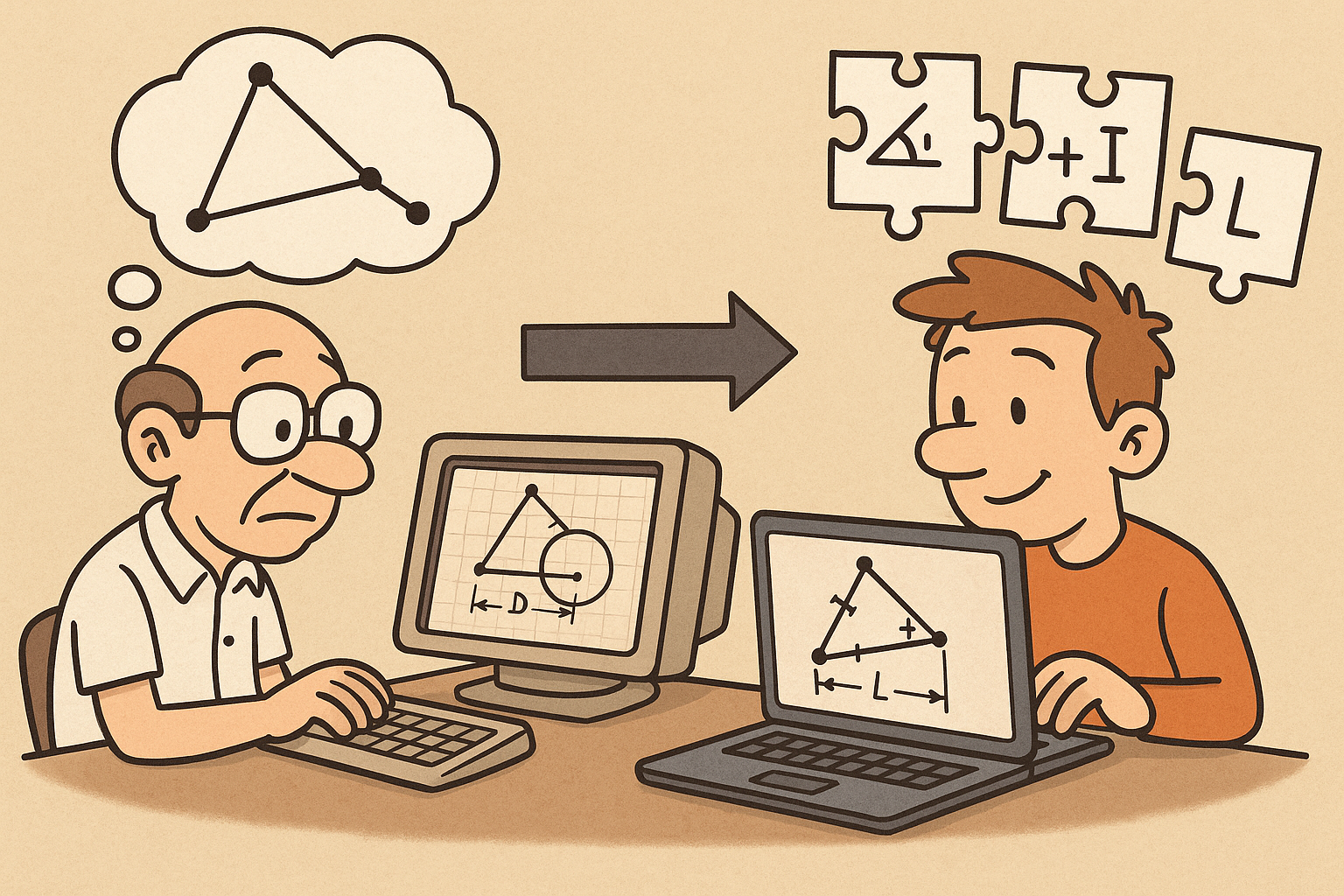
Design Software History: Constraint Solving in CAD: From Sketchpad to Modern Parametric Engines
December 31, 2025 12 min read
Read More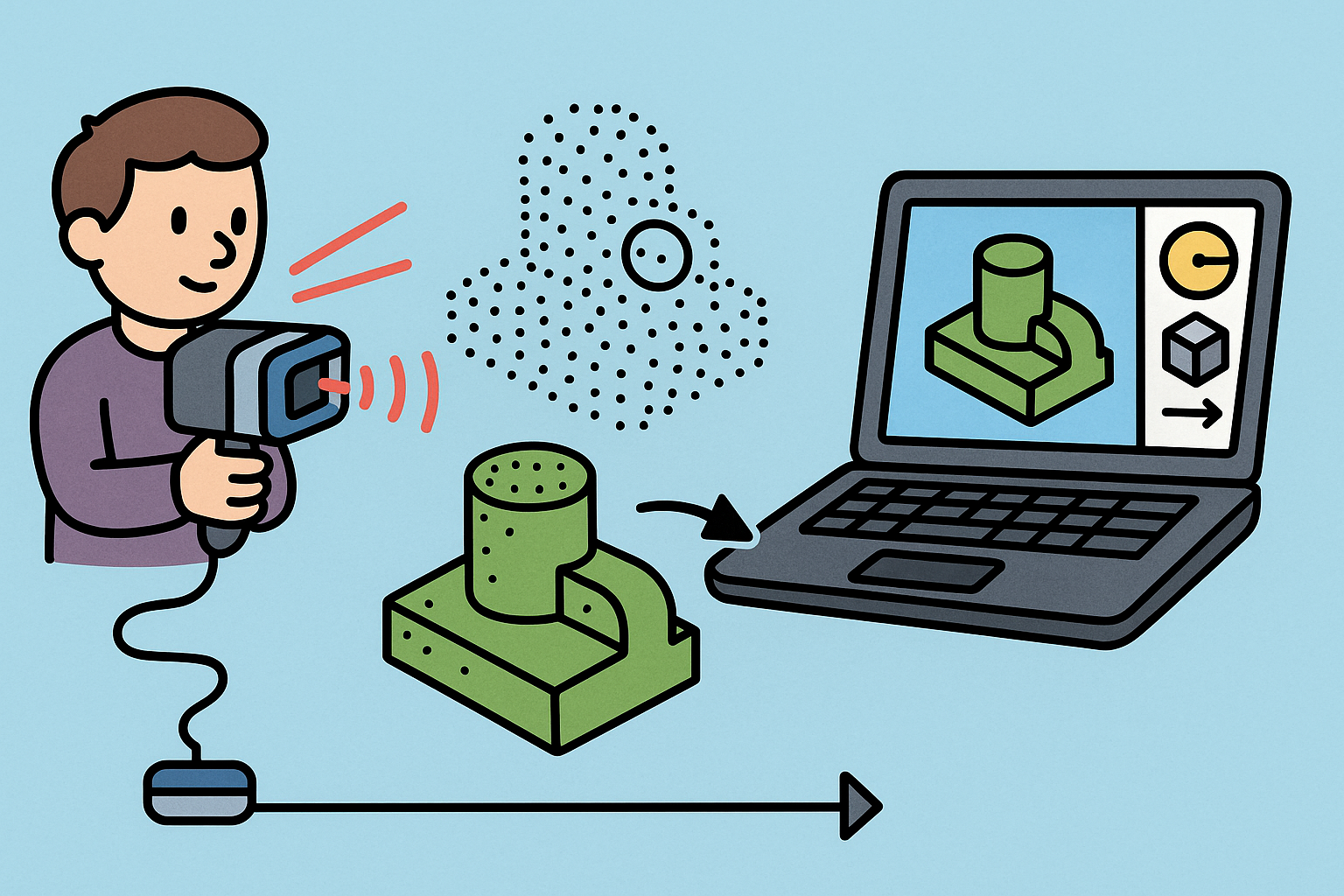
Intent-Aware Scan-to-BRep: Integrating LiDAR Point Clouds into Solid Modeling Pipelines
December 31, 2025 12 min read
Read MoreSubscribe
Sign up to get the latest on sales, new releases and more …


