Your Cart is Empty
Customer Testimonials
-
"Great customer service. The folks at Novedge were super helpful in navigating a somewhat complicated order including software upgrades and serial numbers in various stages of inactivity. They were friendly and helpful throughout the process.."
Ruben Ruckmark
"Quick & very helpful. We have been using Novedge for years and are very happy with their quick service when we need to make a purchase and excellent support resolving any issues."
Will Woodson
"Scott is the best. He reminds me about subscriptions dates, guides me in the correct direction for updates. He always responds promptly to me. He is literally the reason I continue to work with Novedge and will do so in the future."
Edward Mchugh
"Calvin Lok is “the man”. After my purchase of Sketchup 2021, he called me and provided step-by-step instructions to ease me through difficulties I was having with the setup of my new software."
Mike Borzage
Bluebeam Tip: Optimizing Estimation Accuracy with Bluebeam Revu's Measurement Tool
March 22, 2025 1 min read

Efficient use of the Measurement Tool in Bluebeam Revu can significantly enhance your estimation processes. This tool allows you to take precise measurements directly from your PDFs, streamlining quantity takeoffs and improving accuracy.
Here’s how to maximize the Measurement Tool for estimation:
-
Calibrate Your Drawing: Ensure your drawing is to scale before measuring.
- Select the Calibration option under the Measurements tab.
- Choose a known dimension on your drawing to set the scale.
-
Use Snap to Content: Enable snapping for precise measurements.
- Go to View > Snap To > Content to activate this feature.
-
Leverage Measurement Tools: Utilize various measurement types.
- Length: For measuring distances.
- Area: For calculating surface areas.
- Perimeter: For outlining and measuring boundaries.
- Volume: For assessing three-dimensional spaces.
-
Create Custom Tool Sets: Save measurement tools with predefined properties.
- Adjust properties like color and line style in the Properties panel.
- Save them to your Tool Chest for quick access.
-
Utilize Custom Columns: Add specific data to your measurements.
- In the Markups List, select Columns > Manage Columns.
- Create custom columns for cost calculations, material types, etc.
-
Generate Reports: Export measurement data for analysis.
- Use the Summary feature in the Markups List.
- Choose formats like CSV or XML to integrate with other software.
By mastering these features, you can enhance estimation accuracy and efficiency in your projects.
For more expert tips on Bluebeam Revu, visit NOVEDGE, your trusted partner for advanced design software solutions.
You can find all the Bluebeam products on the NOVEDGE web site at this page.
Also in Design News

ZBrush Tip: Optimizing Sculpting Workflow with ZBrush Adaptive Skin
April 25, 2025 2 min read
Read More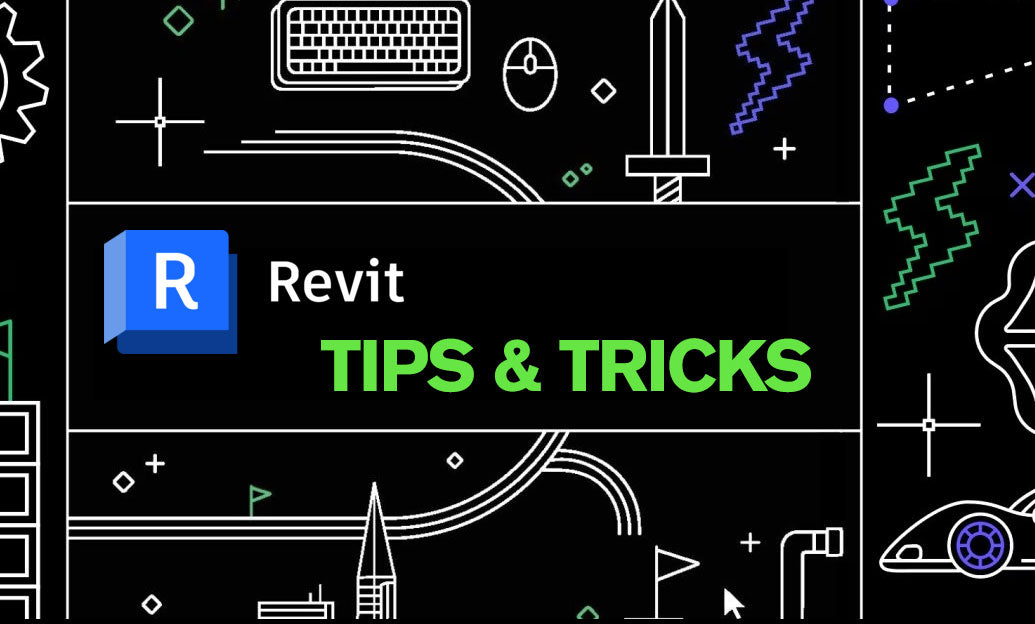
Revit Tip: Enhancing Revit Geometry Creation with Dynamo: Key Tips and Best Practices
April 25, 2025 2 min read
Read More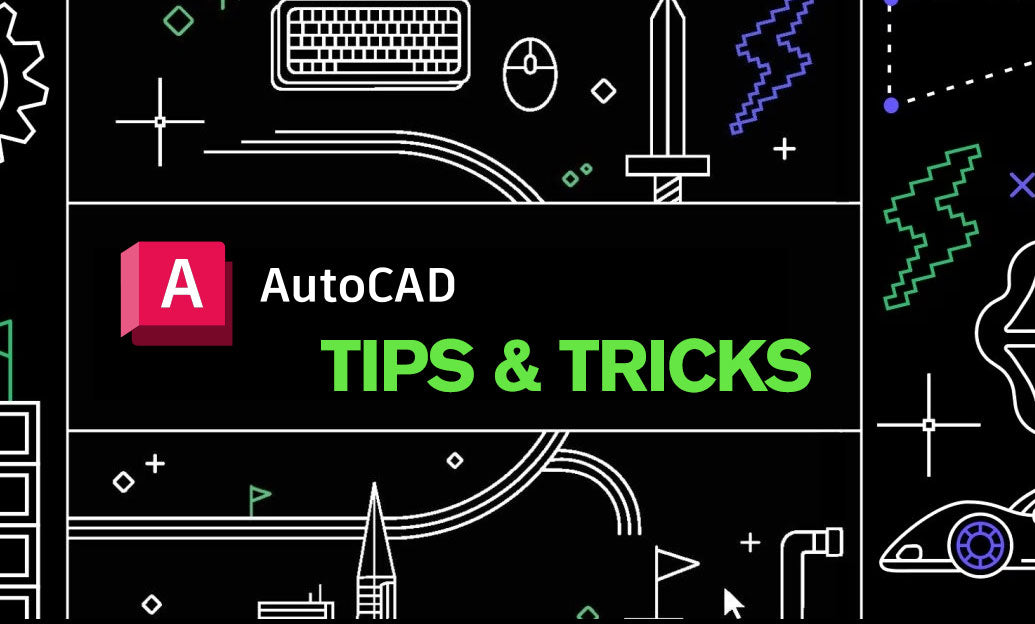
AutoCAD Tip: Optimizing AutoCAD Efficiency Through Status Bar Customization
April 25, 2025 2 min read
Read MoreSubscribe
Sign up to get the latest on sales, new releases and more …


