Your Cart is Empty
Customer Testimonials
-
"Great customer service. The folks at Novedge were super helpful in navigating a somewhat complicated order including software upgrades and serial numbers in various stages of inactivity. They were friendly and helpful throughout the process.."
Ruben Ruckmark
"Quick & very helpful. We have been using Novedge for years and are very happy with their quick service when we need to make a purchase and excellent support resolving any issues."
Will Woodson
"Scott is the best. He reminds me about subscriptions dates, guides me in the correct direction for updates. He always responds promptly to me. He is literally the reason I continue to work with Novedge and will do so in the future."
Edward Mchugh
"Calvin Lok is “the man”. After my purchase of Sketchup 2021, he called me and provided step-by-step instructions to ease me through difficulties I was having with the setup of my new software."
Mike Borzage
Bluebeam Tip: Enhancing PDF Navigation and Usability Through Effective Hyperlink Management in Bluebeam
September 04, 2024 2 min read

Today's tip revolves around effectively managing hyperlinks in PDFs using Bluebeam Software. Hyperlinks are essential for navigating between various sections of a document or accessing external resources directly from the PDF.
Here are some tips to enhance your workflow with hyperlinks:
- Creating Hyperlinks: Use the 'Edit' tab, select 'Hyperlink', and draw a rectangle over the area you wish to hyperlink. In the pop-up window, you can set the link to a page number, a URL, a file, or even a snapshot view.
- Managing Existing Hyperlinks: To edit or delete hyperlinks, enable the 'Hyperlink' tool, right-click on the hyperlink, and select 'Edit Action' or 'Delete' as needed.
- Batch Create Hyperlinks: For large documents, use the 'Batch Link' feature to automatically create hyperlinks based on search terms like sheet numbers or titles. This can be found under 'Batch' in the 'File' tab.
- Hyperlink Appearance: Customize the appearance of hyperlinks by adjusting the border color and style in the properties tab. This ensures your links are visible and match your document's aesthetic.
- Check Hyperlinks: Use the 'Hyperlink Tool' to quickly navigate through your document and validate that all links are working correctly. This helps in maintaining document integrity.
- Security Settings: Be aware of your document's security settings. Some settings may prevent hyperlinks from functioning correctly. Adjust these settings under 'Document Properties'.
For more advanced tips on managing hyperlinks in PDFs and other Bluebeam functionalities, consider checking out resources from NOVEDGE.
By mastering hyperlink management, you can significantly enhance the interactivity and usability of your PDF documents, ensuring a seamless user experience.
You can find all the Bluebeam products on the NOVEDGE web site at this page.
Also in Design News
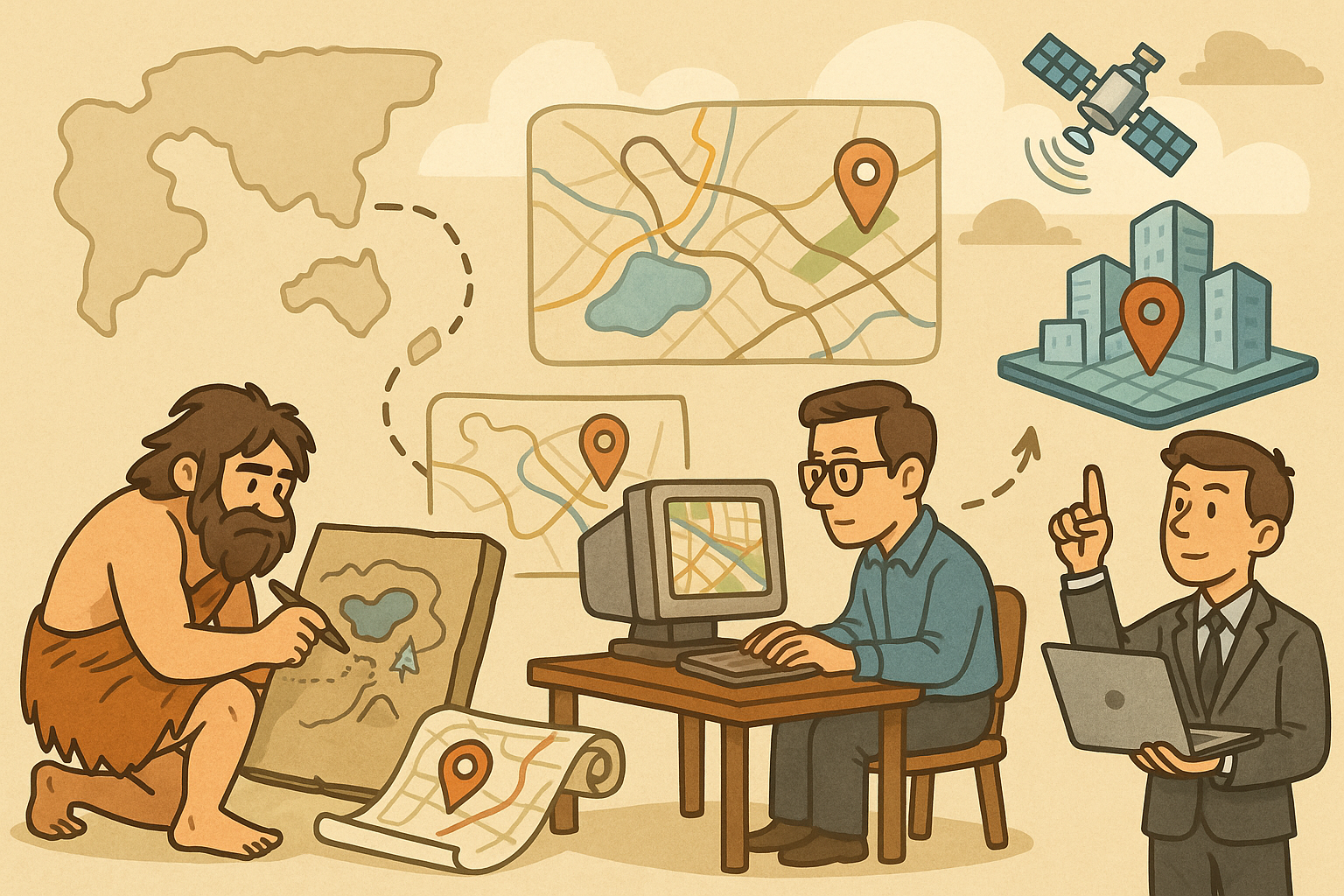
Design Software History: Evolution of Geospatial Data Integration in Design Software: Historical Milestones, Technological Breakthroughs, and Future Trends
October 13, 2025 8 min read
Read More
Cinema 4D Tip: Optimizing Ambient Occlusion for Enhanced Realism in Cinema 4D Rendering
October 13, 2025 3 min read
Read MoreSubscribe
Sign up to get the latest on sales, new releases and more …



