Your Cart is Empty
Customer Testimonials
-
"Great customer service. The folks at Novedge were super helpful in navigating a somewhat complicated order including software upgrades and serial numbers in various stages of inactivity. They were friendly and helpful throughout the process.."
Ruben Ruckmark
"Quick & very helpful. We have been using Novedge for years and are very happy with their quick service when we need to make a purchase and excellent support resolving any issues."
Will Woodson
"Scott is the best. He reminds me about subscriptions dates, guides me in the correct direction for updates. He always responds promptly to me. He is literally the reason I continue to work with Novedge and will do so in the future."
Edward Mchugh
"Calvin Lok is “the man”. After my purchase of Sketchup 2021, he called me and provided step-by-step instructions to ease me through difficulties I was having with the setup of my new software."
Mike Borzage
Bluebeam Tip: Enhancing PDF Annotations with Bluebeam Revu's Text Callout Tool
June 14, 2025 2 min read

The Text Callout Tool in Bluebeam Revu is a powerful feature for annotating PDFs with precision and clarity. It allows you to add text annotations connected by leader lines to specific points on your document, making your comments unambiguous and easy to understand. Here's how to leverage this tool to enhance your workflow:
-
Accessing the Text Callout Tool:
- Navigate to the Markup toolbar and select the Text Callout icon.
- Alternatively, use the keyboard shortcut Q for quick access.
-
Creating a Callout Annotation:
- Click on the specific point in your PDF where you want the leader line to originate.
- Drag your cursor to position the text box where you want the annotation to appear.
- Type your comment or note directly into the text box.
-
Customizing Callout Properties: Utilize the Properties toolbar to adjust the appearance of your callout:
- Leader Line: Change the line's color, style (solid, dashed, etc.), and thickness to suit your preferences.
- Text Box: Modify the fill color and opacity to ensure your text stands out against the document background.
- Text Formatting: Adjust the font type, size, style (bold, italic), and color for better readability.
-
Adding Multiple Leader Lines:
- To reference multiple points with a single annotation, right-click on the existing callout and select Add Leader.
- Click on other areas in the PDF where you want additional leader lines to connect.
-
Editing Callouts:
- Move the callout text box or leader lines by clicking and dragging them to new positions.
- To edit the text, double-click inside the text box and make your changes.
-
Saving Callouts for Future Use:
- After customizing a callout, you can save it to the Tool Chest for reuse.
- Drag and drop the callout into a tool set, allowing you to maintain consistency across documents and projects.
-
Best Practices:
- Use clear and concise language in your annotations to convey your message effectively.
- Maintain consistent formatting throughout your document to present a professional appearance.
- Utilize colors strategically to categorize different types of comments or to highlight critical information.
Mastering the Text Callout Tool enhances your ability to communicate ideas and feedback directly on your PDFs, streamlining collaboration with team members and stakeholders. For more expert tips on maximizing your productivity with Bluebeam Revu, visit NOVEDGE, your trusted source for software solutions and support.
Ready to upgrade your toolkit? Check out the latest offerings from NOVEDGE to find the Bluebeam Revu edition that fits your needs.
You can find all the Bluebeam products on the NOVEDGE web site at this page.
Also in Design News
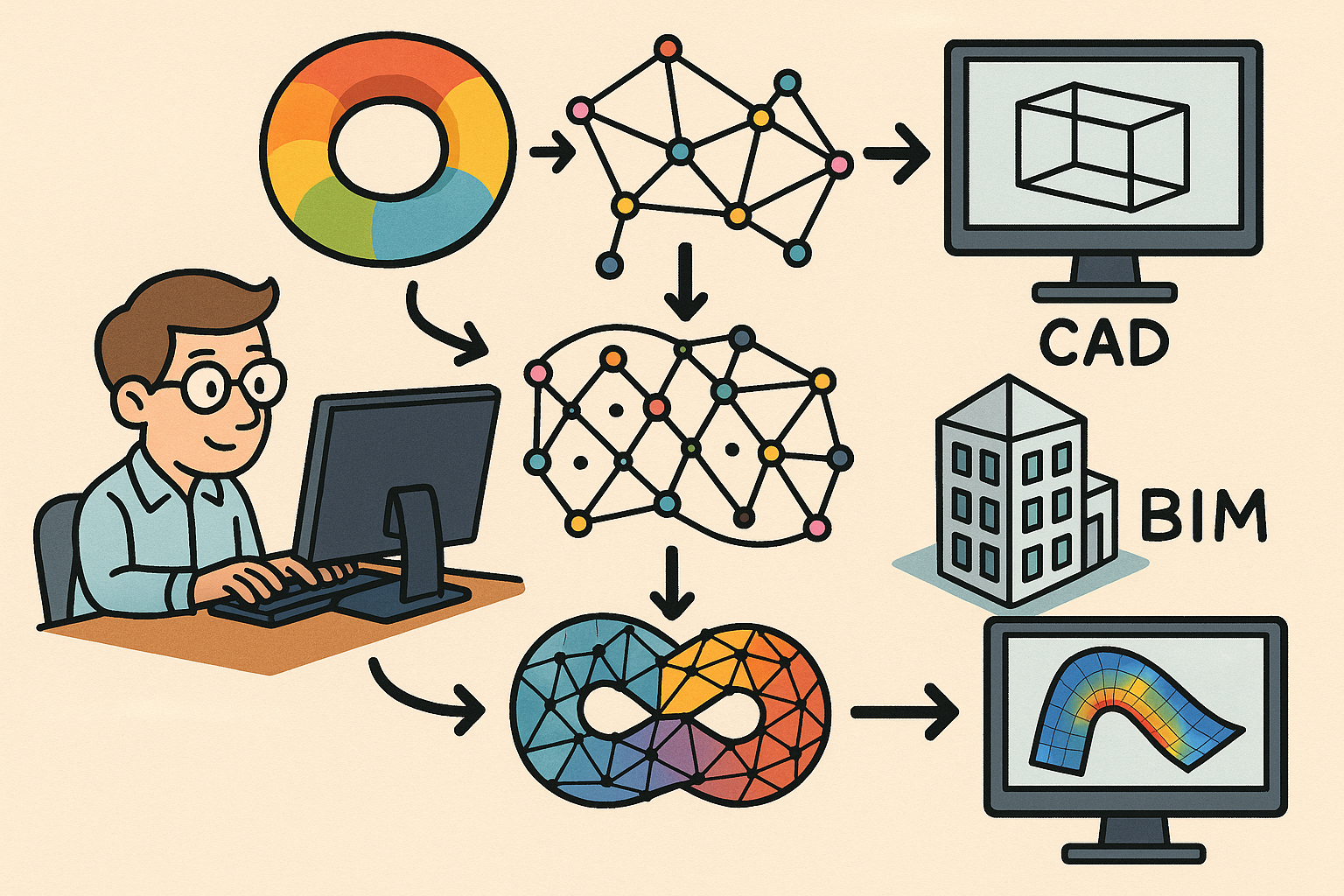
Design Software History: From Computational Topology to Design Software: Integrating TDA into CAD, BIM and CAE Workflows
December 25, 2025 10 min read
Read More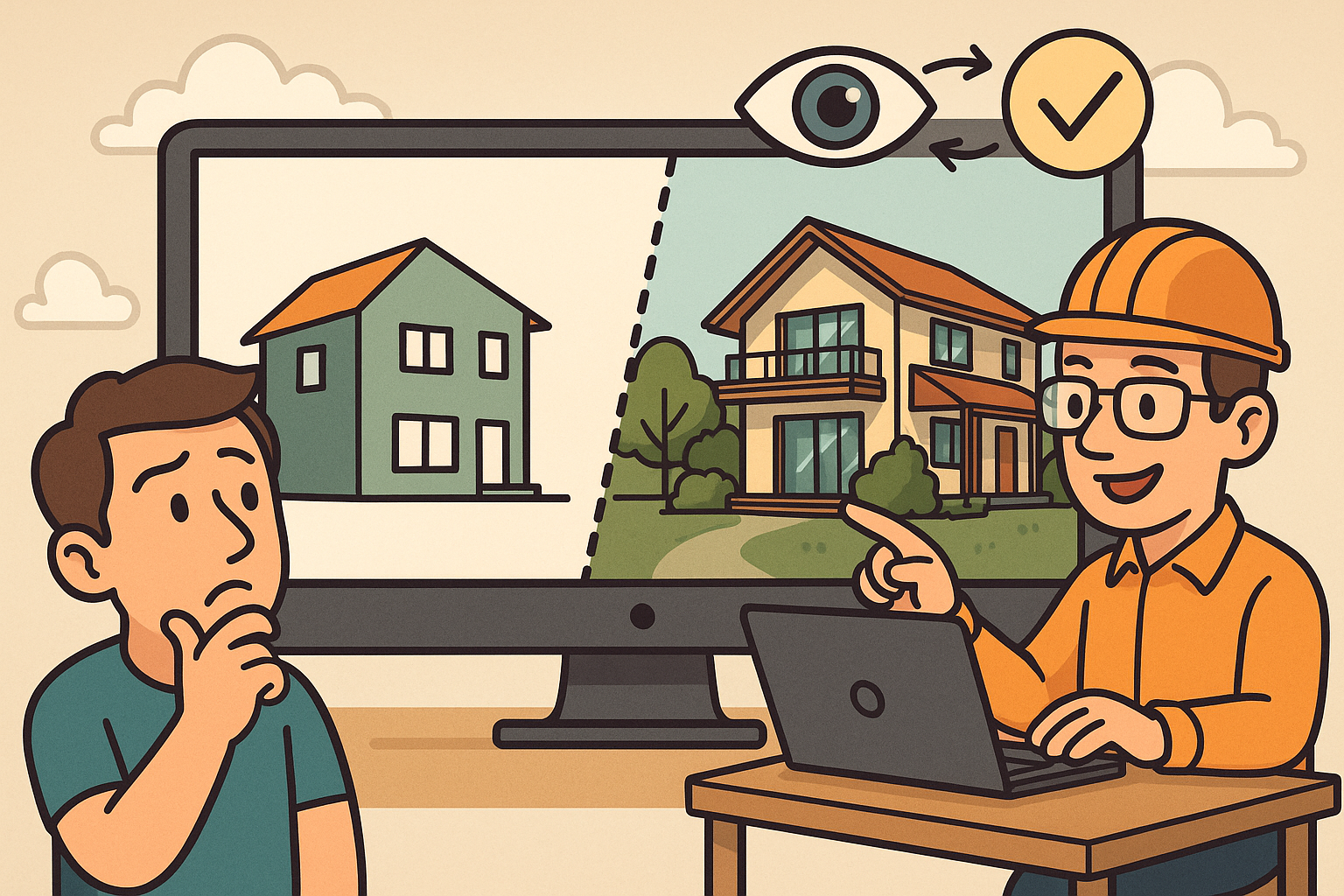
Scene-Aware LOD: Perception-Driven Fidelity for Scalable Design Visualization
December 25, 2025 12 min read
Read MoreSubscribe
Sign up to get the latest on sales, new releases and more …



