Your Cart is Empty
Customer Testimonials
-
"Great customer service. The folks at Novedge were super helpful in navigating a somewhat complicated order including software upgrades and serial numbers in various stages of inactivity. They were friendly and helpful throughout the process.."
Ruben Ruckmark
"Quick & very helpful. We have been using Novedge for years and are very happy with their quick service when we need to make a purchase and excellent support resolving any issues."
Will Woodson
"Scott is the best. He reminds me about subscriptions dates, guides me in the correct direction for updates. He always responds promptly to me. He is literally the reason I continue to work with Novedge and will do so in the future."
Edward Mchugh
"Calvin Lok is “the man”. After my purchase of Sketchup 2021, he called me and provided step-by-step instructions to ease me through difficulties I was having with the setup of my new software."
Mike Borzage
Bluebeam Tip: Enhancing Document Interactivity with Custom PDF Links in Bluebeam Revu
April 21, 2025 2 min read

Creating and managing custom PDF links in Bluebeam Revu enhances the interactivity and efficiency of your documents. By embedding hyperlinks, you can quickly navigate within the PDF, link to external documents, or access web resources directly from your plans or reports. Here's how to leverage this powerful feature:
Creating Custom PDF Links
- Open your PDF document in Bluebeam Revu.
- Go to the Edit toolbar and select the Hyperlink tool.
- Click and drag your cursor over the area where you want to place the link. This could be text, an image, or a specific area on your document.
- In the Action dialog box, choose the type of link action:
- Jump to Page: Navigate to a different page within the same PDF.
- Open File: Link to an external file stored on your computer or network.
- Open URL: Direct users to a specific website.
- Snapshot View: Link to a specific view or region in your document.
- Enter the necessary details for the action you selected:
- For Jump to Page, specify the page number and zoom level.
- For Open File, browse and select the file you want to link.
- For Open URL, type in the web address.
- For Snapshot View, define the area of the document to display.
- Click OK to create the hyperlink.
Managing Your Hyperlinks
To ensure your hyperlinks remain effective and up to date, consider the following management tips:
- Editing Links: To modify a hyperlink, right-click on it and select Edit Action. Make the necessary changes in the Action dialog box.
- Deleting Links: If a hyperlink is no longer needed, right-click on it and choose Delete.
- Organizing Links: Use the Links tab in the Tab Access panel to view and manage all hyperlinks within your document.
- Consistency: Maintain consistent styling for your hyperlinks to make them easily identifiable. Adjust properties like color and underline in the link's properties.
Best Practices
- Test Links: Regularly test your hyperlinks to ensure they lead to the correct destinations.
- Relative Paths: When linking to local files, consider using relative paths if the PDF and linked files will be moved together.
- Security Considerations: Be cautious when linking to external websites or files to prevent security risks.
Integrating custom PDF links in your documents streamlines navigation and enhances the user experience, saving time and reducing errors in project communication.
For more expert tips on using Bluebeam Revu, explore resources available at NOVEDGE.
You can find all the Bluebeam products on the NOVEDGE web site at this page.
Also in Design News

Cinema 4D Tip: Efficient Lookdev Iteration Using Cinema 4D Picture Viewer History
January 01, 2026 2 min read
Read More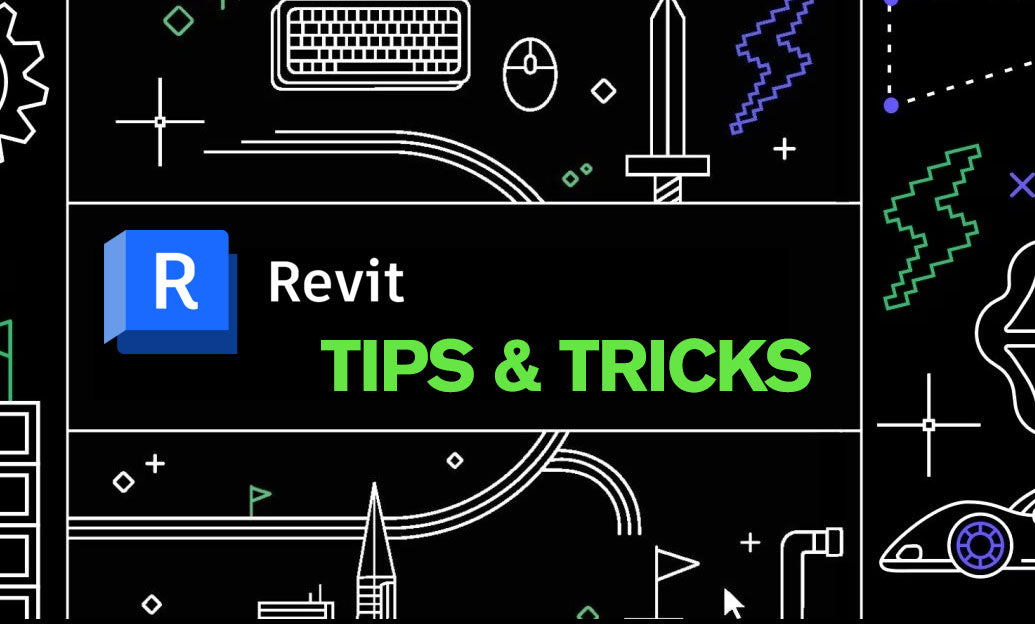
Revit Tip: Standardized Revit Export for Reliable Navisworks Clash Detection
January 01, 2026 2 min read
Read More
V-Ray Tip: VRayOverrideMtl Clay Pass for Accurate Lighting Evaluation
January 01, 2026 2 min read
Read MoreSubscribe
Sign up to get the latest on sales, new releases and more …


