Your Cart is Empty
Customer Testimonials
-
"Great customer service. The folks at Novedge were super helpful in navigating a somewhat complicated order including software upgrades and serial numbers in various stages of inactivity. They were friendly and helpful throughout the process.."
Ruben Ruckmark
"Quick & very helpful. We have been using Novedge for years and are very happy with their quick service when we need to make a purchase and excellent support resolving any issues."
Will Woodson
"Scott is the best. He reminds me about subscriptions dates, guides me in the correct direction for updates. He always responds promptly to me. He is literally the reason I continue to work with Novedge and will do so in the future."
Edward Mchugh
"Calvin Lok is “the man”. After my purchase of Sketchup 2021, he called me and provided step-by-step instructions to ease me through difficulties I was having with the setup of my new software."
Mike Borzage
Bluebeam Tip: Enhance Productivity by Customizing Your Bluebeam Revu Interface Layout
April 11, 2025 2 min read

Maximizing efficiency in Bluebeam Revu starts with tailoring the interface to fit your workflow. Customizing the interface layout not only streamlines your tasks but also enhances your productivity by placing essential tools and panels right where you need them.
Here are steps to customize your interface layout:
- Rearrange Toolbars and Panels: Drag and drop toolbars to reposition them. You can dock panels to different sides of the workspace or float them on a second monitor for increased visibility.
- Create Custom Profiles: Save your preferred layout settings as a custom profile. Go to Revu > Profiles > Manage Profiles, then save your current setup. This allows you to switch between different layouts tailored for specific tasks.
- Customize Tool Sets: Personalize your Tool Chest with frequently used markups. Right-click in the Tool Chest panel to create new tool sets or modify existing ones for quick access.
- Adjust Interface Theme: Choose a theme that reduces eye strain and enhances visibility. Navigate to Revu > Preferences > General to select between Light, Dark, or Classic themes.
- Set Up Keyboard Shortcuts: Assign custom shortcuts to tools and commands you use often. This can significantly speed up your workflow. Go to Revu > Keyboard Shortcuts to customize them.
- Use MultiView and Split Screen: View different sections of a document simultaneously by splitting the screen. Access this feature via the View menu and arrange your panes as needed.
By customizing your interface, you create a workspace that suits your specific needs, making your work with Bluebeam Revu more efficient and enjoyable.
For more professional tips on optimizing Bluebeam Revu, visit NOVEDGE for expert advice and software solutions.
You can find all the Bluebeam products on the NOVEDGE web site at this page.
Also in Design News

ZBrush Tip: Optimizing Sculpting Workflow with ZBrush Adaptive Skin
April 25, 2025 2 min read
Read More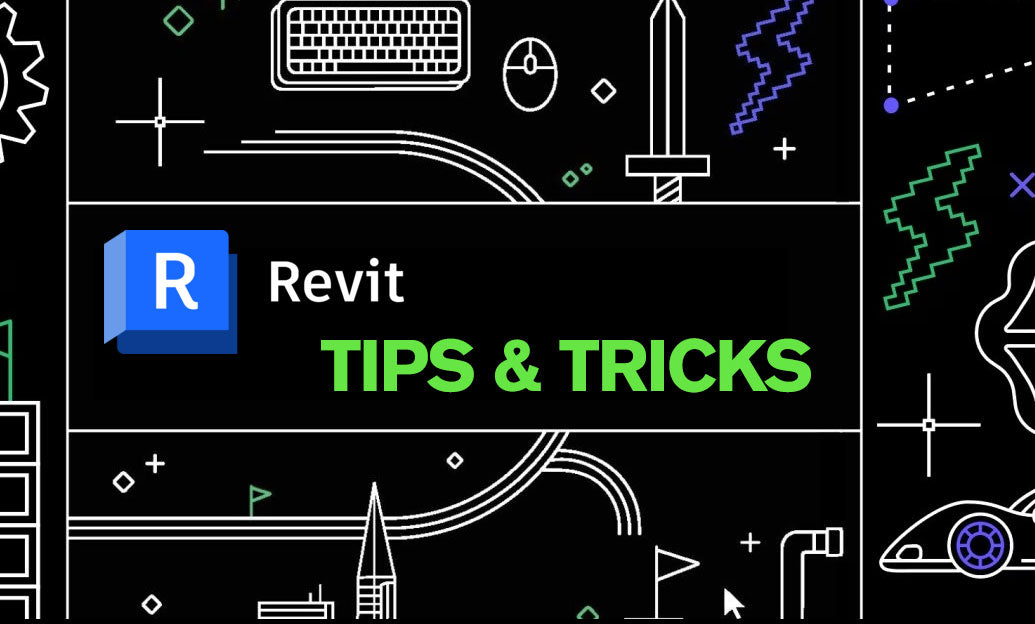
Revit Tip: Enhancing Revit Geometry Creation with Dynamo: Key Tips and Best Practices
April 25, 2025 2 min read
Read More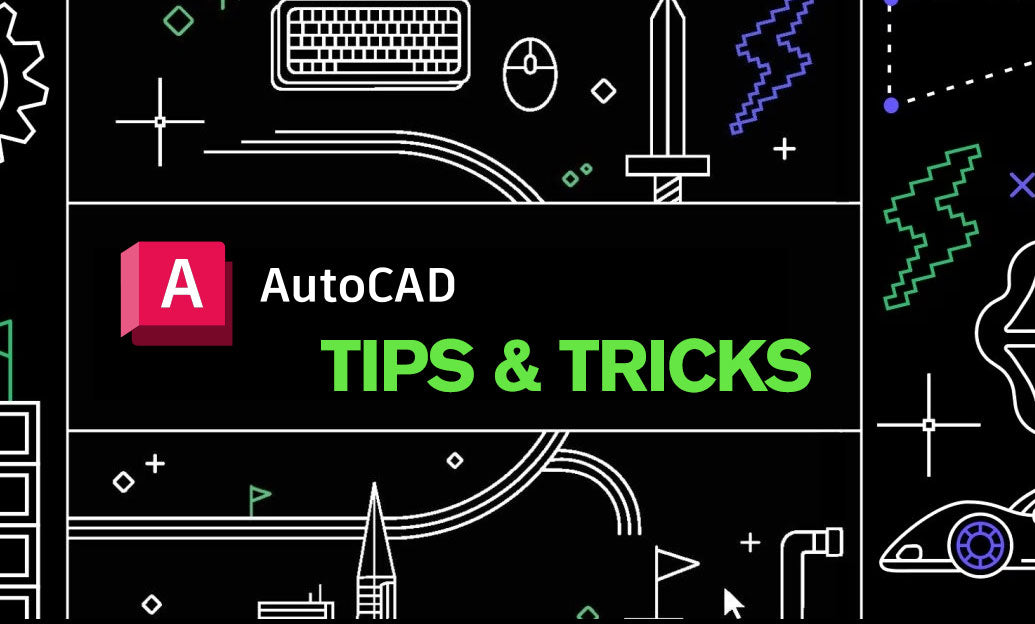
AutoCAD Tip: Optimizing AutoCAD Efficiency Through Status Bar Customization
April 25, 2025 2 min read
Read MoreSubscribe
Sign up to get the latest on sales, new releases and more …


