Your Cart is Empty
Customer Testimonials
-
"Great customer service. The folks at Novedge were super helpful in navigating a somewhat complicated order including software upgrades and serial numbers in various stages of inactivity. They were friendly and helpful throughout the process.."
Ruben Ruckmark
"Quick & very helpful. We have been using Novedge for years and are very happy with their quick service when we need to make a purchase and excellent support resolving any issues."
Will Woodson
"Scott is the best. He reminds me about subscriptions dates, guides me in the correct direction for updates. He always responds promptly to me. He is literally the reason I continue to work with Novedge and will do so in the future."
Edward Mchugh
"Calvin Lok is “the man”. After my purchase of Sketchup 2021, he called me and provided step-by-step instructions to ease me through difficulties I was having with the setup of my new software."
Mike Borzage
Bluebeam Tip: Efficiently Removing PDF Content with Bluebeam Revu's Erase Content Tool
September 10, 2024 2 min read

Have you ever found yourself needing to remove portions of content from your PDF in Bluebeam Revu? The Erase Content Tool provides an efficient way to selectively delete text, images, and other elements from your PDF without altering the surrounding content. Here's a quick guide on how to make the most of this feature:
- Accessing the Tool: Navigate to the Edit menu and select Erase Content. Alternatively, you can find this tool in the Advanced Text Editing toolbar.
- Using the Tool: Once the tool is activated, click and drag to draw a rectangle around the content you want to erase. The selected area will be immediately cleared from the document.
- Precision Erasing: For more precise control, use the Properties panel to adjust the sensitivity and size of the eraser. This is particularly useful for detailed drawings and text-heavy documents.
- Undo/Redo: If you make a mistake, use the Undo (Ctrl + Z) and Redo (Ctrl + Y) commands to quickly correct your actions. This ensures a smooth editing process without permanent changes until you're satisfied.
- Combining Tools: Combine the Erase Content Tool with other markup tools for a comprehensive editing experience. For example, after erasing content, you can use the Text tool to add updated information or annotations.
Enhance your document editing efficiency with Bluebeam Revu's Erase Content Tool and keep your PDF documents clean and professional. For more tips and in-depth guides, make sure to follow us and visit NOVEDGE for the latest updates and software solutions.
You can find all the Bluebeam products on the NOVEDGE web site at this page.
Also in Design News
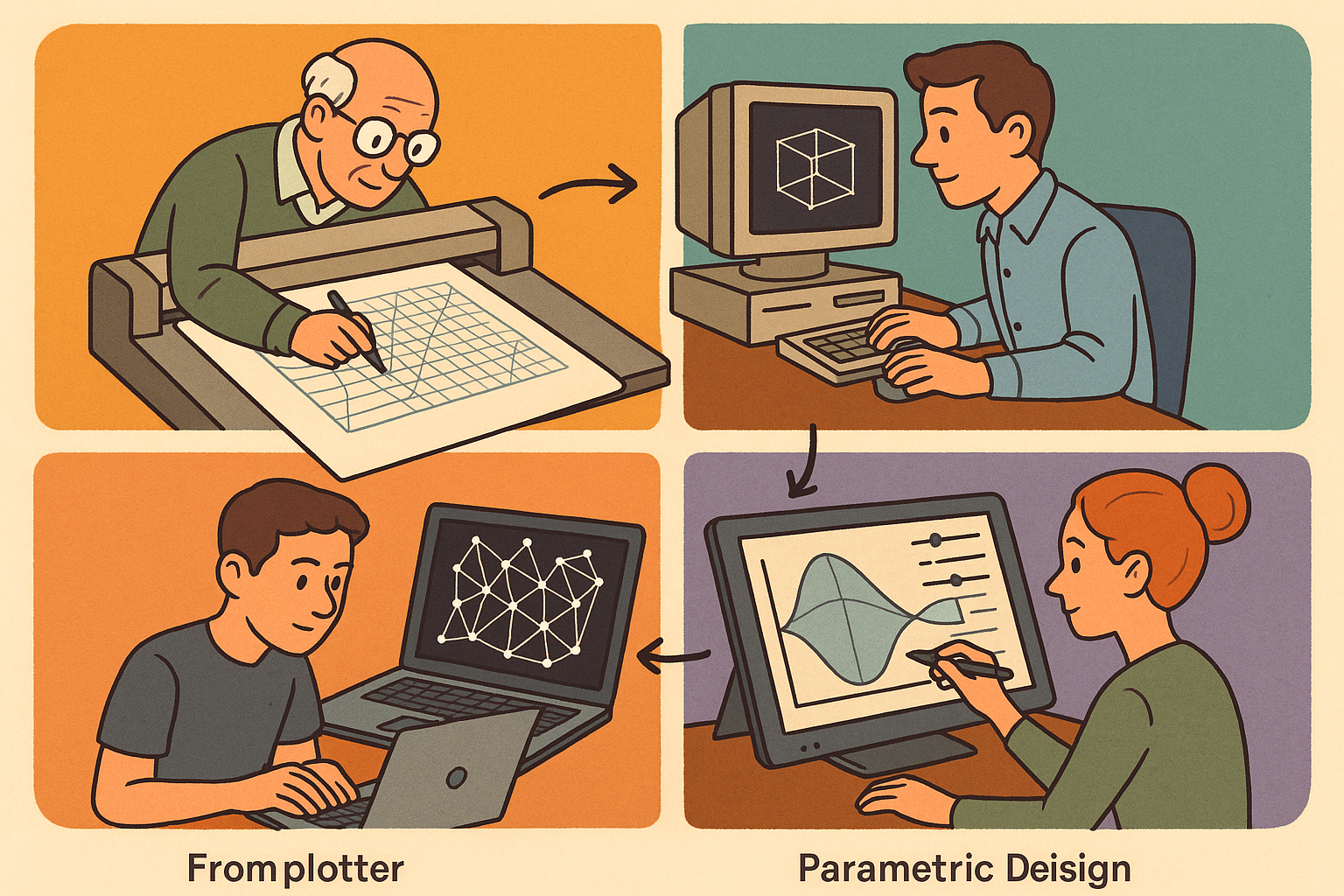
Design Software History: From Plotters to Procedural Intent: A Technical History of Generative and Parametric Design Software
January 04, 2026 13 min read
Read More
Semantic Meshes: Enabling Analytics-Ready Geometry for Digital Twins
January 04, 2026 12 min read
Read MoreSubscribe
Sign up to get the latest on sales, new releases and more …



