Your Cart is Empty
Customer Testimonials
-
"Great customer service. The folks at Novedge were super helpful in navigating a somewhat complicated order including software upgrades and serial numbers in various stages of inactivity. They were friendly and helpful throughout the process.."
Ruben Ruckmark
"Quick & very helpful. We have been using Novedge for years and are very happy with their quick service when we need to make a purchase and excellent support resolving any issues."
Will Woodson
"Scott is the best. He reminds me about subscriptions dates, guides me in the correct direction for updates. He always responds promptly to me. He is literally the reason I continue to work with Novedge and will do so in the future."
Edward Mchugh
"Calvin Lok is “the man”. After my purchase of Sketchup 2021, he called me and provided step-by-step instructions to ease me through difficulties I was having with the setup of my new software."
Mike Borzage
Revit Tip: Configuring Project Base Points and Survey Points for Accurate Revit Model Coordination
September 10, 2024 2 min read
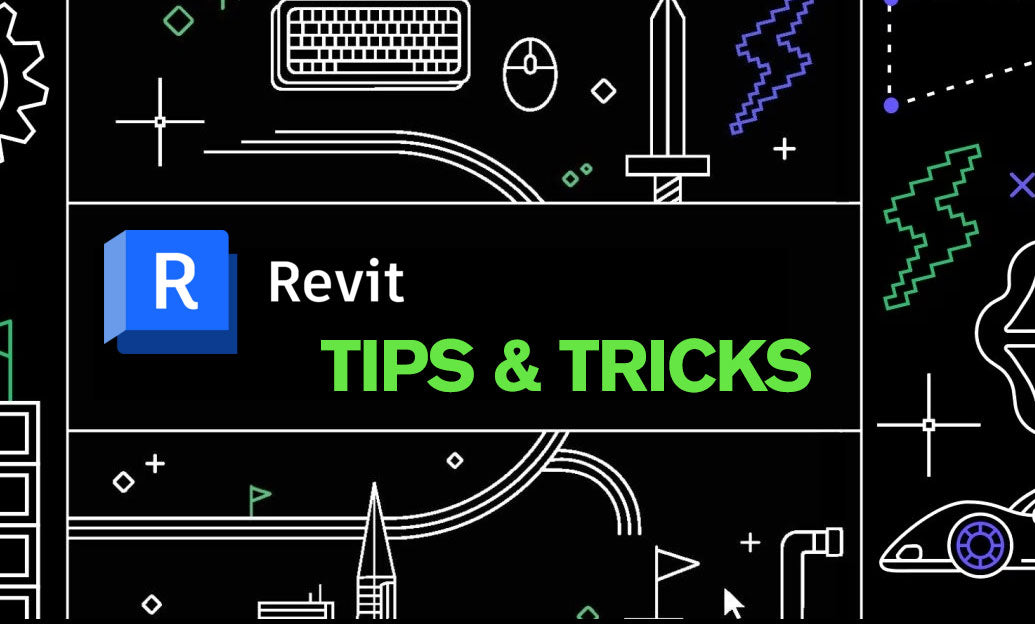
Setting up Project Base Points and Survey Points is crucial for ensuring the accuracy and coordination of your Revit model. This tip will guide you through the essential steps and best practices for configuring these critical reference points in your project.
Project Base Point (PBP) represents a known reference point in your project and is essential for maintaining consistency across your design. It is often used to establish the origin of the internal coordinate system in Revit.
Survey Point (SP) represents a known location on your site and is used to coordinate your model with real-world geographical data. It helps in aligning your project with site surveys and other external references.
Steps to Set Up Project Base Points and Survey Points:
- Open a view where you can see both the Project Base Point and the Survey Point, such as the Site Plan view.
- To reveal the PBP and SP, click on the Visibility/Graphics (VG) dialog box, and under the Site category, ensure that both Project Base Point and Survey Point are checked.
- Select the Project Base Point and click on the small paperclip icon to unclip it. This allows you to move the PBP without affecting the entire model.
- After unclipping, you can manually adjust the PBP by entering specific coordinates or by dragging it to the desired location.
- Repeat the process for the Survey Point. Unclip it first, then adjust its position to reflect the actual survey data.
Best Practices:
- Consistency: Establish a standardized approach for setting PBP and SP in all your projects to maintain consistency.
- Documentation: Document the process and ensure all team members are familiar with the procedure to avoid potential errors.
- Coordination: Regularly coordinate with surveyors and other stakeholders to ensure that the Survey Point remains accurate throughout the project lifecycle.
- Verification: After setting the PBP and SP, verify the coordinates by comparing them with known reference points or site plans.
Properly setting up Project Base Points and Survey Points eliminates inconsistencies and misalignments, ensuring your project is precisely coordinated from the outset.
For more tips on optimizing your Revit workflow, follow us on our social media channels and visit NOVEDGE for additional resources and tools to enhance your design projects.
You can find all the Revit products on the NOVEDGE web site at this page.
Also in Design News

Design Software History: From Stripe Rooms to GPUs: The Evolution of Zebra Highlight Analysis and Class‑A Fairing
December 19, 2025 10 min read
Read More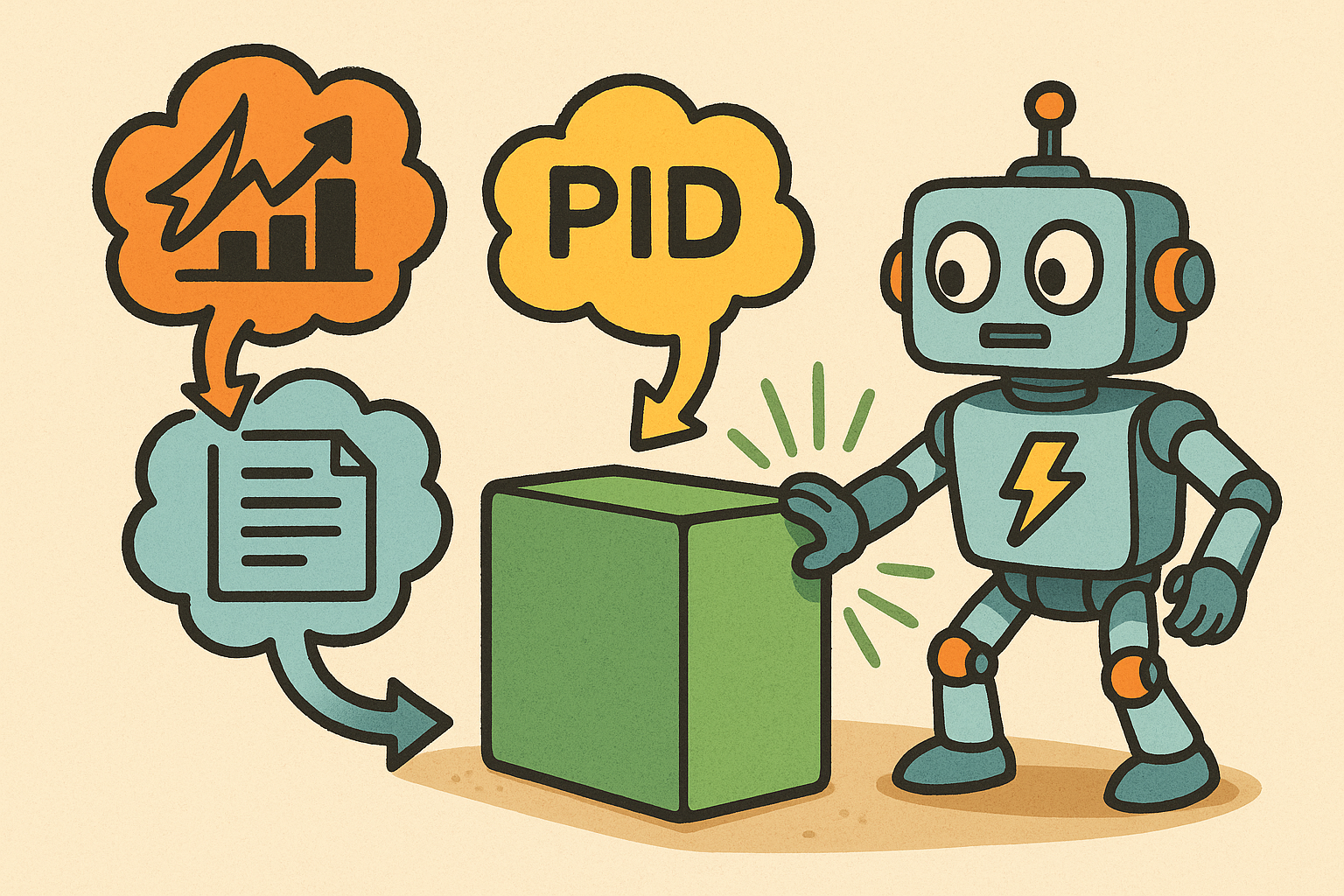
Energy-Aware Coupling of Dynamics, Contact, and Control for Predictive Motion Simulation
December 19, 2025 13 min read
Read More
Cinema 4D Tip: Reference-Driven Transforms for Precise Alignment
December 19, 2025 2 min read
Read MoreSubscribe
Sign up to get the latest on sales, new releases and more …


