Your Cart is Empty
Customer Testimonials
-
"Great customer service. The folks at Novedge were super helpful in navigating a somewhat complicated order including software upgrades and serial numbers in various stages of inactivity. They were friendly and helpful throughout the process.."
Ruben Ruckmark
"Quick & very helpful. We have been using Novedge for years and are very happy with their quick service when we need to make a purchase and excellent support resolving any issues."
Will Woodson
"Scott is the best. He reminds me about subscriptions dates, guides me in the correct direction for updates. He always responds promptly to me. He is literally the reason I continue to work with Novedge and will do so in the future."
Edward Mchugh
"Calvin Lok is “the man”. After my purchase of Sketchup 2021, he called me and provided step-by-step instructions to ease me through difficulties I was having with the setup of my new software."
Mike Borzage
Bluebeam Tip: Create and Share Custom Hatch Fills in Bluebeam Revu
October 29, 2025 2 min read

Custom fill patterns make hatch areas more readable and on-brand in Bluebeam Revu. Here’s how to build, standardize, and share them quickly.
- Create a hatch-ready area: Draw an Area (markup or measurement). Open the Properties panel and set Fill to Hatch or Image. Choose a base pattern, color, opacity, and line weight.
-
Design a custom look:
- For traditional hatches, adjust angle, spacing/scale, and color to match your convention.
- For specialty materials, use Image Fill with a seamless PNG/SVG pattern tile. Keep contrast subtle so underlying content remains legible.
- Use separate stroke and fill colors to distinguish materials at a glance.
-
Maintain readability:
- Set opacity around 20–40% for background hatches that won’t overpower text or linework.
- Enable Snaps when outlining boundaries for clean, closed shapes and accurate takeoffs.
-
Keep patterns consistent across sheets:
- Calibrate page scale first; test a known dimension to verify appearance at print scale.
- If using Image Fill, create tiles at print-intended resolution to avoid moiré or blur.
-
Standardize and share:
- Right-click your finalized hatch markup, Add to Tool Chest, and name it with discipline/material codes.
- Distribute via Export Tool Set to your team so everyone uses the same patterns and colors.
- Organize by trade (e.g., Arch, Struct, MEP) for quick access.
-
Layer control and publishing:
- Assign hatches to a dedicated Layer for easy on/off and print control.
- Flatten before issuing to preserve visual fidelity and prevent unintended edits.
- Reporting: Use Measurement Legends to display hatch color/pattern with quantities for clear, print-ready summaries.
Need licenses, upgrades, or guidance? Explore Bluebeam solutions at NOVEDGE. For tailored procurement and support, connect with NOVEDGE and streamline your team’s rollout.
You can find all the Bluebeam products on the NOVEDGE web site at this page.
Also in Design News
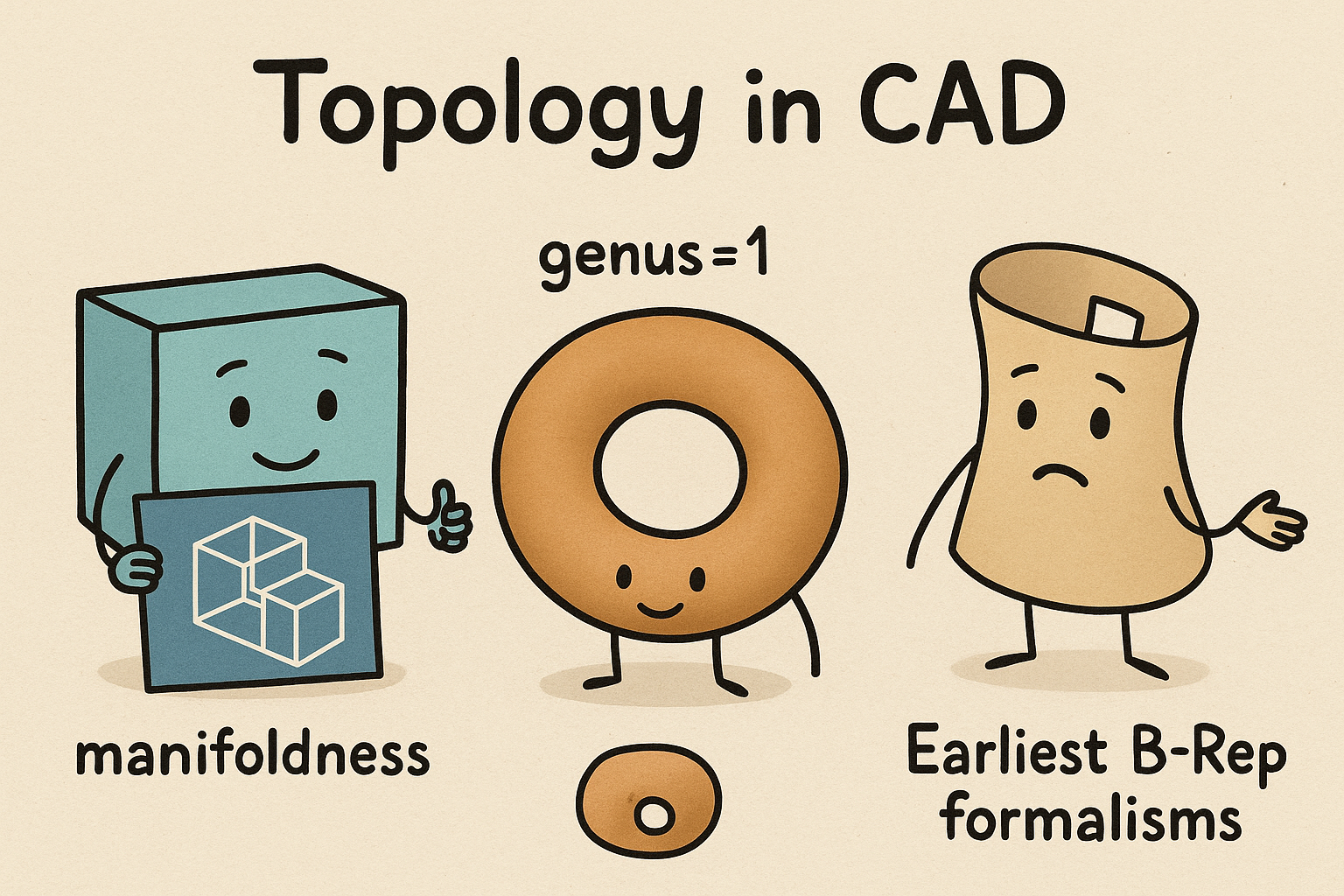
Design Software History: Topology in CAD: Manifoldness, Genus, and the Earliest B‑Rep Formalisms
January 02, 2026 14 min read
Read MoreSubscribe
Sign up to get the latest on sales, new releases and more …




