Your Cart is Empty
Customer Testimonials
-
"Great customer service. The folks at Novedge were super helpful in navigating a somewhat complicated order including software upgrades and serial numbers in various stages of inactivity. They were friendly and helpful throughout the process.."
Ruben Ruckmark
"Quick & very helpful. We have been using Novedge for years and are very happy with their quick service when we need to make a purchase and excellent support resolving any issues."
Will Woodson
"Scott is the best. He reminds me about subscriptions dates, guides me in the correct direction for updates. He always responds promptly to me. He is literally the reason I continue to work with Novedge and will do so in the future."
Edward Mchugh
"Calvin Lok is “the man”. After my purchase of Sketchup 2021, he called me and provided step-by-step instructions to ease me through difficulties I was having with the setup of my new software."
Mike Borzage
Revit Tip: Discipline-Specific Revit Views with Rule-Based Filters
October 29, 2025 2 min read
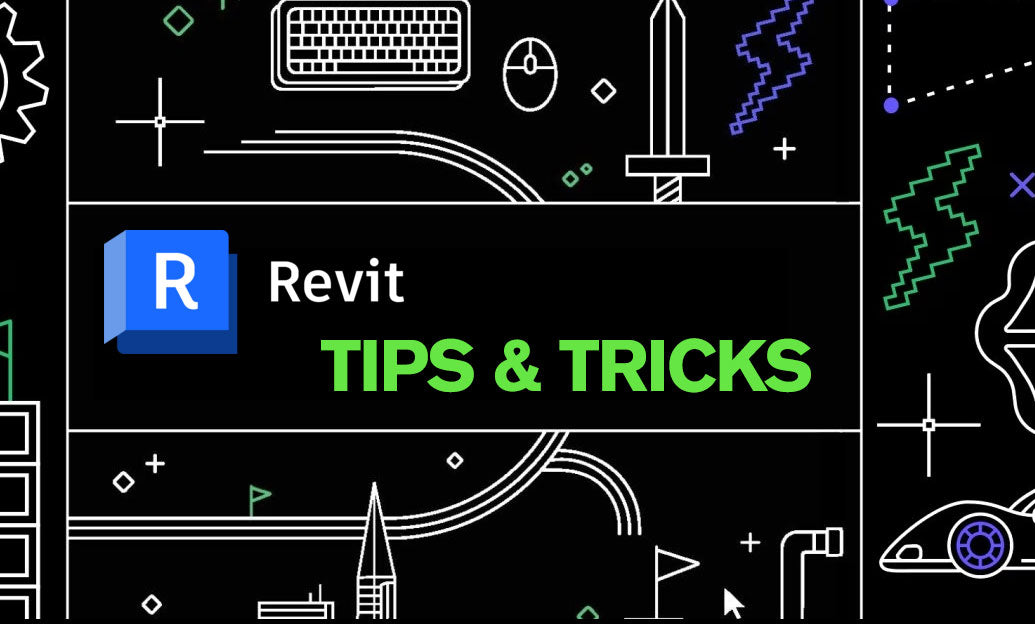
Today’s tip: build trade-focused views with Filters so each discipline sees only what they need—cleaner coordination, faster navigation, and fewer graphic overrides.
- Why it matters
- Clarity: Strip away irrelevant categories to reduce visual noise.
- Speed: Lean views load faster and print cleaner.
- Control: Filters are rule-driven and repeatable via View Templates.
- Plan your trade set
- List the categories each trade must see (e.g., Electrical, Mechanical, Structural, Architectural).
- Decide whether you’ll rely on categories alone or also use parameters (recommended for finer control).
- Add a simple visibility parameter (recommended)
- Create a shared Yes/No parameter, e.g., “Show in Electrical,” “Show in Mechanical,” etc.
- Apply it to key categories across trades (Walls, Ceilings, Generic Models, Mechanical Equipment, Lighting Fixtures, Ducts, Pipes, Conduits, etc.).
- Set defaults in your family types and your project template so it scales across projects.
- Create rule-based Filters
- Manage > Filters > New.
- Select the categories to include for the trade view.
- Rule example: “Show in Electrical equals Yes.”
- Optional: Add secondary rules (Phase, Design Option, Workset) to refine further.
- Apply Filters to views via View Templates
- V/G (Visibility/Graphics) > Filters tab > Add your trade filters.
- Set non-trade elements to be Hidden via a complementary “Not in Electrical” filter, or override them with halftone + thin lines.
- Save these settings in a View Template named clearly (e.g., “Discipline - Electrical Plan”).
- Organize filter precedence
- Place “Hide” filters above “Graphic override” filters to ensure suppression wins when needed.
- Keep a compact set of filters; too many overlapping rules create maintenance overhead.
- Suggested category packs by trade (start point, adjust per project)
- Architectural: Walls, Floors, Roofs, Ceilings, Doors, Windows, Stairs, Casework, Furniture, Generic Models.
- Structural: Structural Framing, Structural Columns, Structural Foundations, Structural Connections, Floors (structural), Rebar.
- Mechanical: Mechanical Equipment, Ducts, Duct Fittings, Duct Accessories, Air Terminals, Ceilings (as host context).
- Plumbing/Fire Protection: Pipes, Pipe Fittings, Pipe Accessories, Plumbing Fixtures, Sprinklers.
- Electrical: Lighting Fixtures, Lighting Devices, Electrical Equipment, Conduit, Cable Trays, Electrical Fixtures.
- Pro tips
- Use Selection-based Filters for one-off coordination views when you can’t rely on parameters (2020+).
- Color-code systems (e.g., duct supply/return) while keeping non-trade categories halftoned.
- Bundle trade Filters inside discipline View Templates and lock them to prevent ad-hoc overrides.
- Document filter logic in a drafting view; future teams will thank you.
- Audit the model quarterly to retire unused filters and keep templates lean.
Need licenses, renewals, or expert guidance on building robust Revit templates and discipline views? Explore Autodesk Revit solutions at NOVEDGE and connect with their specialists for best-fit configurations. If you’re refining a standards rollout, ask NOVEDGE about training and deployment options tailored to your team.
You can find all the Revit products on the NOVEDGE web site at this page.
Also in Design News

Creature & Character Concept Sculpting – Ashley A. Adams “A_Cubed” – ZBrush 2025
October 30, 2025 1 min read
Read More
Doubling Output, Halving Costs: ConMed’s Content Success Story
October 30, 2025 1 min read
Read MoreSubscribe
Sign up to get the latest on sales, new releases and more …



