Your Cart is Empty
Customer Testimonials
-
"Great customer service. The folks at Novedge were super helpful in navigating a somewhat complicated order including software upgrades and serial numbers in various stages of inactivity. They were friendly and helpful throughout the process.."
Ruben Ruckmark
"Quick & very helpful. We have been using Novedge for years and are very happy with their quick service when we need to make a purchase and excellent support resolving any issues."
Will Woodson
"Scott is the best. He reminds me about subscriptions dates, guides me in the correct direction for updates. He always responds promptly to me. He is literally the reason I continue to work with Novedge and will do so in the future."
Edward Mchugh
"Calvin Lok is “the man”. After my purchase of Sketchup 2021, he called me and provided step-by-step instructions to ease me through difficulties I was having with the setup of my new software."
Mike Borzage
AutoCAD Tip: SLICE and SECTION — Fast 3D Cutaways and Accurate Section Profiles
October 30, 2025 2 min read
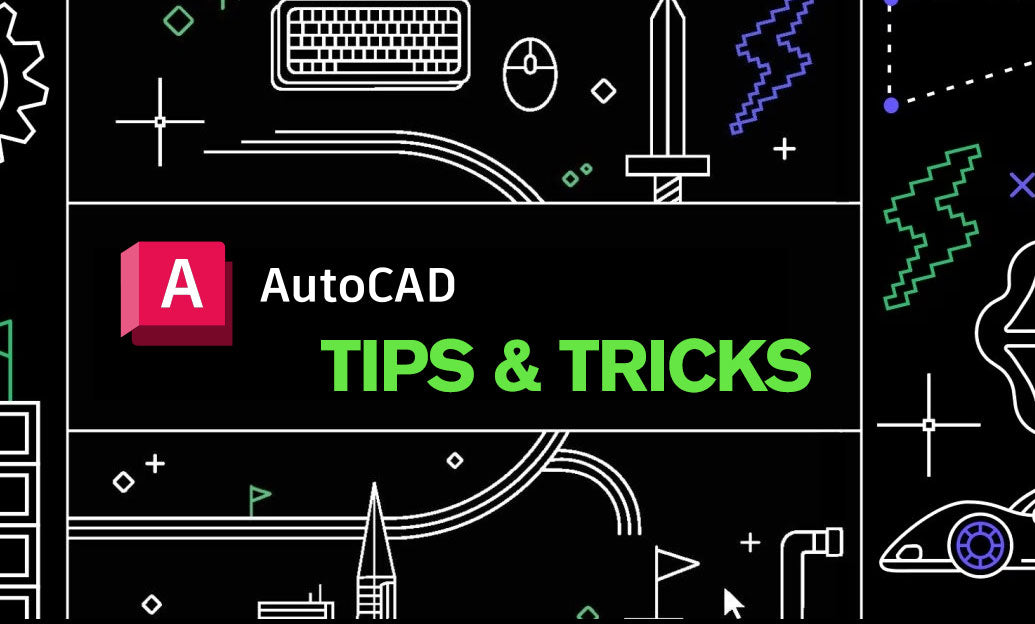
When you need to reveal, analyze, or document what’s inside a 3D model, SLICE and SECTION are your fastest, most controllable tools. Here’s how to use them to isolate interior geometry without disrupting your model logic.
Fast cutaways with SLICE (solids, surfaces, meshes)
- Duplicate first: COPY your solid so you can keep a full version and a cutaway version side-by-side.
- Align the cut plane:
- Use View to slice exactly as seen on screen (great for quick presentations).
- Use XY/YZ/ZX for orthogonal cuts aligned to your UCS.
- Use 3points to define a custom plane through critical features.
- Use Surface to slice precisely along a planar face of your model.
- Keep both sides: At the prompt, choose Both to create two closed solids. Name/layer them clearly.
- Refine the reveal:
- Hide one half with Object Isolation or freeze its layer in specific viewports.
- Use DRAWORDER to bring cut faces forward for clean visuals.
- Tip: For meshes, consider CONVTOSOLID when appropriate for cleaner slices.
Accurate profiles with SECTION (2D/3D outputs)
- Purpose: Generate true section curves/regions that represent the intersection of a plane with 3D geometry.
- Workflow:
- Set a stable UCS, then run SECTION and pick the cutting plane using 3points, Object, or orthogonal options.
- Choose output type carefully:
- 2D region/curves for detailing and dimensions in Paper Space.
- 3D section objects for downstream modeling and checks.
- Place results on a dedicated “A-ANNO-SECTION” or similar layer for plotting control.
- Detailing:
- Apply a hatch to the sectioned regions with Associative Hatch for automatic updates when boundaries change.
- Dimension the section profile with your standard DIMSTYLE to maintain readability across scales.
Precision and speed boosters
- Before cutting, set PLAN to the current UCS for predictable, orthogonal results.
- Use Object Snap Tracking and Temporary Tracking Points (TT) to define cutting planes through exact features.
- Pair SLICE with LAYISO to focus on relevant components only.
- For iterative presentations, keep a library of saved Views and toggle visibility with viewport layer freezes.
Common pitfalls to avoid
- Unintended edits: Work on a copy or in a separate layer state so the master stays intact.
- Mixed object types: SLICE behavior differs for solids vs surfaces; verify results and convert where needed.
- Over-slicing: Too many cuts can complicate solids; combine logical cuts and use Named Views to document them.
When to prefer SECTION vs SLICE
- Use SLICE for physical cutaways, exploded views, and manufacturing discussions.
- Use SECTION for precise 2D documentation, clearance checks, and extracting profile geometry for fabrication.
Looking to standardize this workflow across your team? Explore AutoCAD solutions, add-ons, and expert guidance at NOVEDGE. For licensing options and upgrades for AutoCAD, visit NOVEDGE’s AutoCAD catalog. Need help choosing the right configuration? The specialists at NOVEDGE can advise on performance and collaboration best practices tailored to your projects.
You can find all the AutoCAD products on the NOVEDGE web site at this page.
Also in Design News

Rhino 3D Tip: Create a Reusable Rhino Template for Units, Layers, and Documentation
October 30, 2025 2 min read
Read More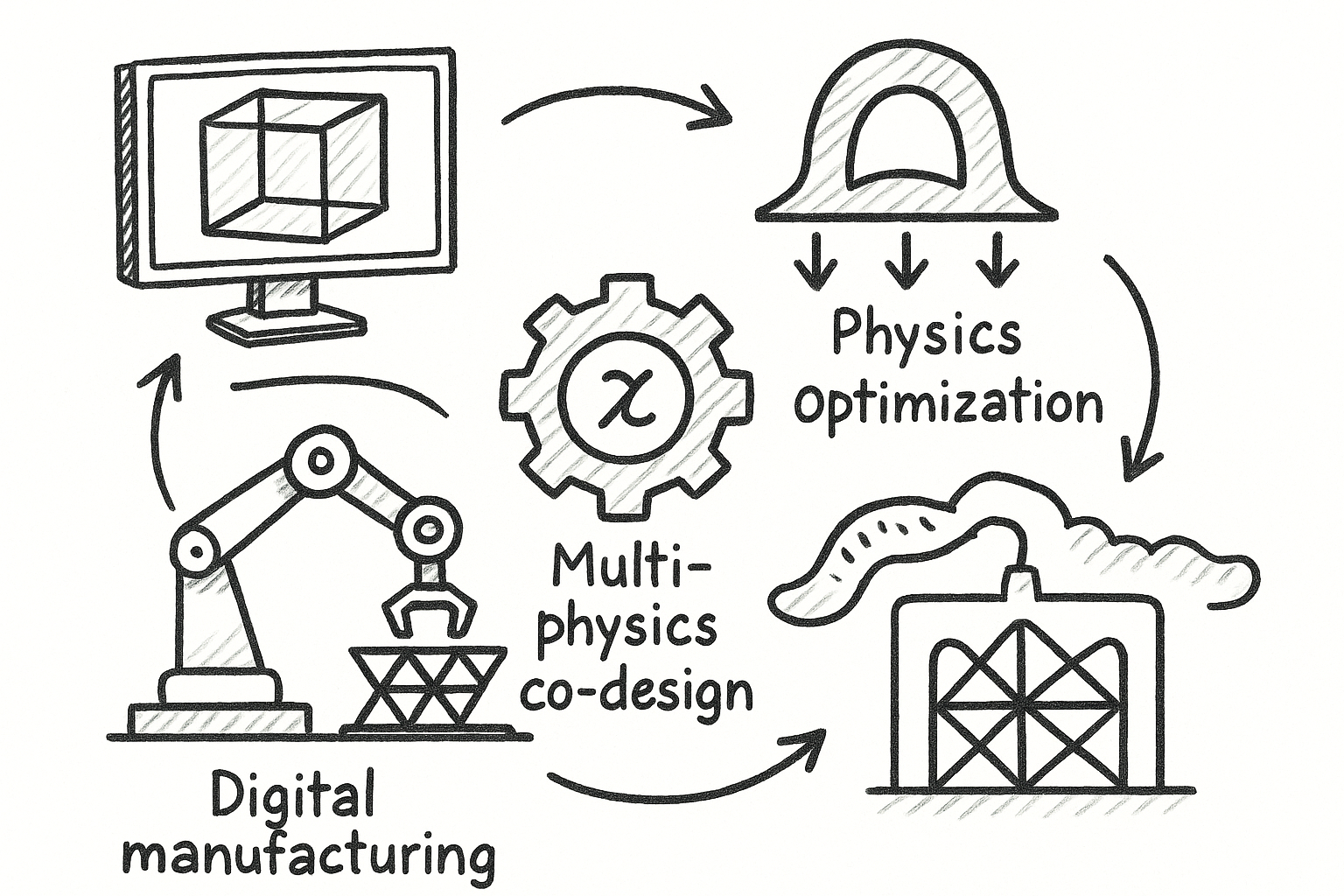
Differentiable Design Fabric: Rebuilding Geometry Kernels for Optimization, Multi-Physics Co-Design, and a Manufacturing-Aware Digital Thread
October 30, 2025 8 min read
Read More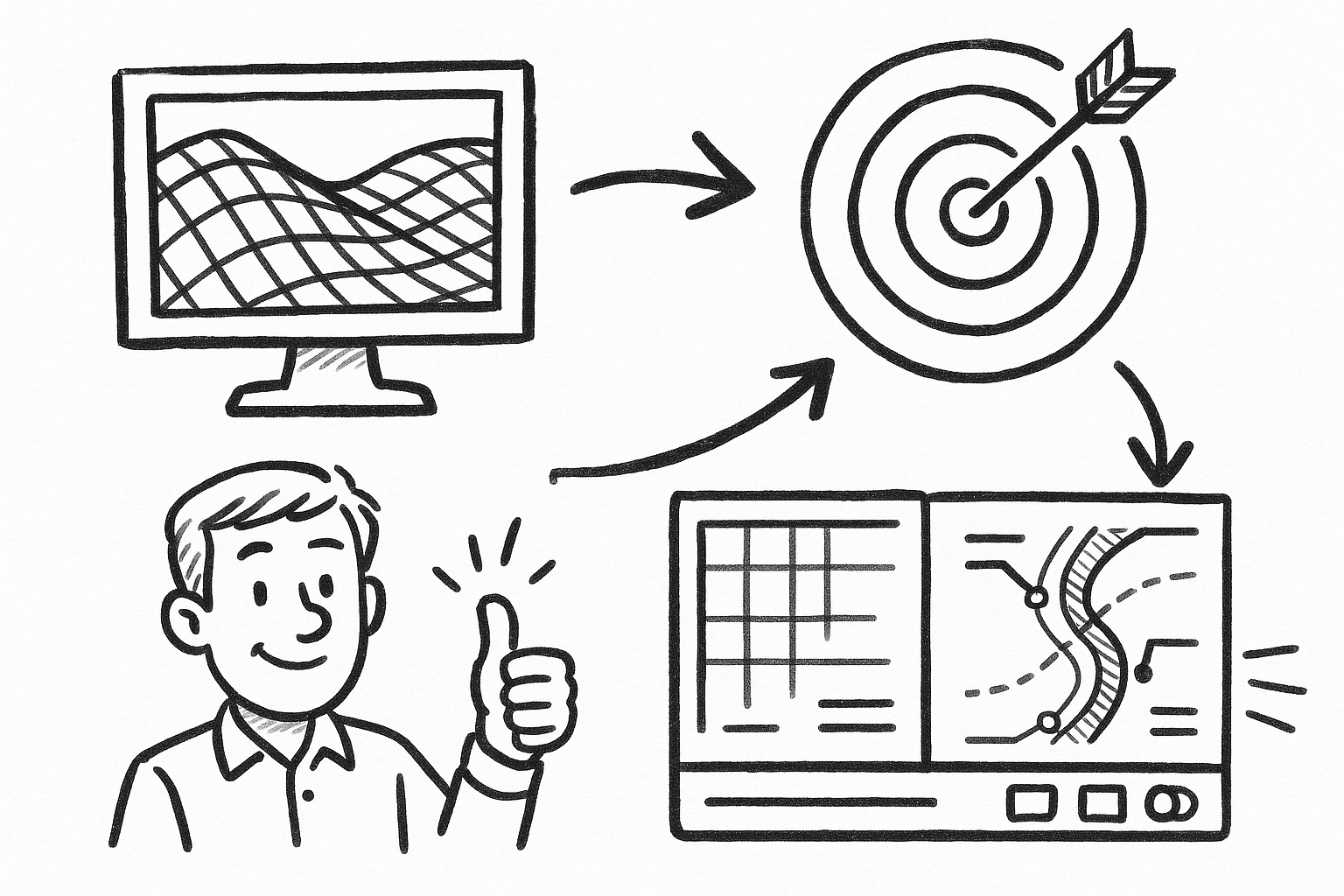
5 Targeted Civil 3D Plug-Ins to Eliminate Annotation Churn, Enforce Standards, and Speed Sheet Production
October 30, 2025 7 min read
Read MoreSubscribe
Sign up to get the latest on sales, new releases and more …


