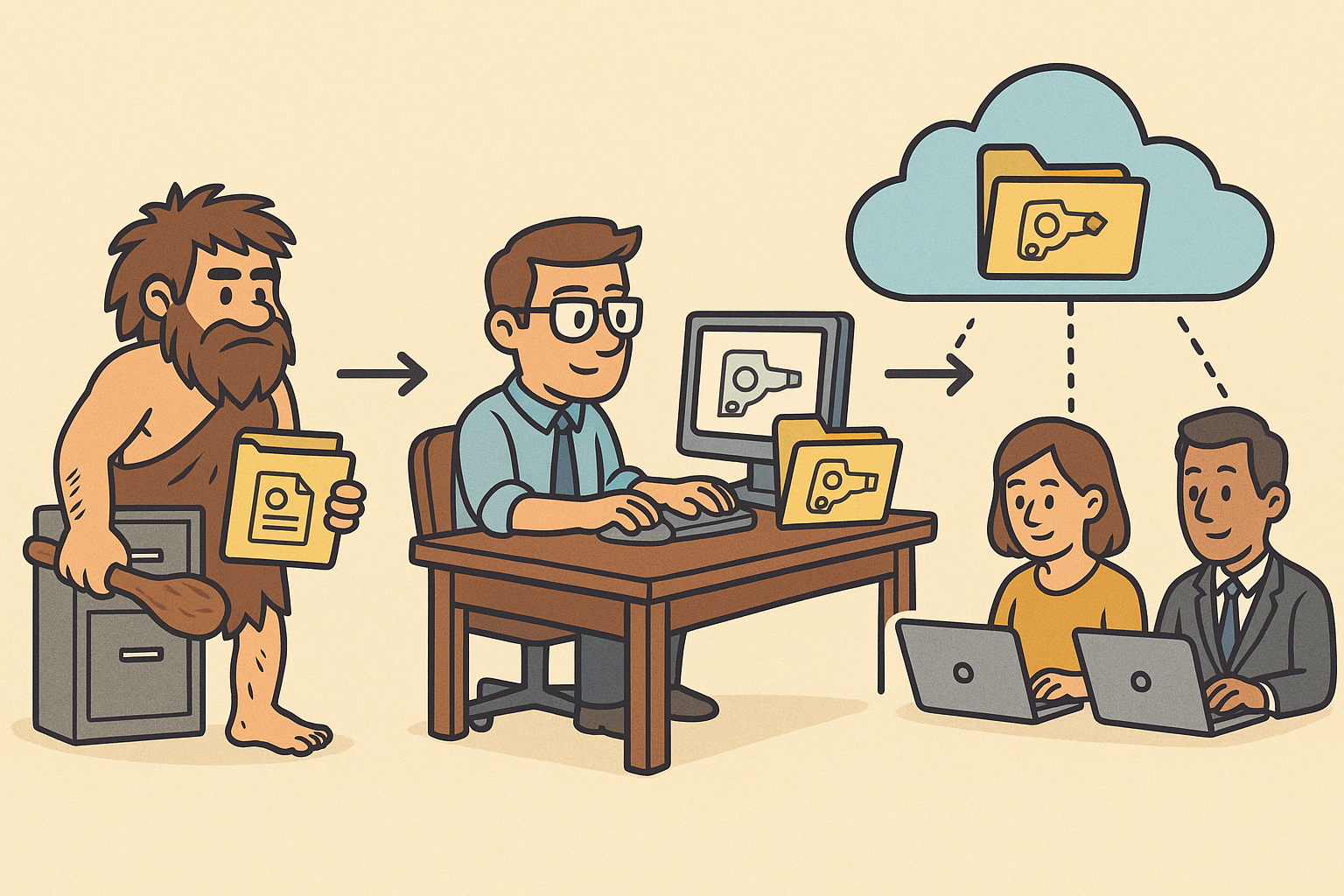Your Cart is Empty
Customer Testimonials
-
"Great customer service. The folks at Novedge were super helpful in navigating a somewhat complicated order including software upgrades and serial numbers in various stages of inactivity. They were friendly and helpful throughout the process.."
Ruben Ruckmark
"Quick & very helpful. We have been using Novedge for years and are very happy with their quick service when we need to make a purchase and excellent support resolving any issues."
Will Woodson
"Scott is the best. He reminds me about subscriptions dates, guides me in the correct direction for updates. He always responds promptly to me. He is literally the reason I continue to work with Novedge and will do so in the future."
Edward Mchugh
"Calvin Lok is “the man”. After my purchase of Sketchup 2021, he called me and provided step-by-step instructions to ease me through difficulties I was having with the setup of my new software."
Mike Borzage
AutoCAD Tip: Optimizing AutoCAD Workflow with Advanced Mirror Command Techniques
August 24, 2025 2 min read

Enhancing your workflow with the Mirror Command in AutoCAD can significantly improve your drawing efficiency and precision. Here are key strategies to effectively utilize this powerful tool:
- Understanding the Basics: The Mirror Command allows you to create a mirrored copy of selected objects across a specified axis. This is particularly useful for symmetrical designs, ensuring consistency and saving time.
- Setting the Mirror Line: Carefully select the axis for mirroring. You can define this by specifying two points that form the mirror line. Precision in setting this line ensures accurate reflection of your objects.
- Using Objects as Mirror Axes: Instead of manually specifying two points, you can use an existing object, such as a line or an edge, as the mirror axis. This method enhances accuracy and streamlines the mirroring process.
- Handling Text and Annotations: When mirroring text or annotations, ensure that the “Erase source objects” option is used appropriately to avoid duplicate or overlapping text elements, maintaining clarity in your drawings.
- Layer Management: Before using the Mirror Command, organize your drawing elements into layers. This approach allows you to mirror entire layers, ensuring that all objects within a layer are consistently duplicated across the mirror axis.
- Combining with Other Commands: The Mirror Command can be effectively combined with commands like Join and Offset to create complex symmetrical structures effortlessly, enhancing the overall design process.
- Automating with Scripts: For repetitive tasks, consider creating scripts that incorporate the Mirror Command. Automation reduces manual effort and increases productivity, especially in large-scale projects.
- Utilizing Dynamic Blocks: Incorporate the Mirror functionality within dynamic blocks. This allows for flexible and reusable components that can be easily mirrored as needed, promoting consistency across your designs.
- Previewing Before Finalizing: Always use the preview feature to visualize the mirrored objects before finalizing. This step helps in identifying and correcting any alignment issues, ensuring the integrity of your design.
- Leveraging Resources from NOVEDGE: For advanced tutorials and resources on mastering the Mirror Command and other AutoCAD tools, explore the comprehensive library available at NOVEDGE. Their expert guides can provide deeper insights and tips to enhance your AutoCAD proficiency.
By mastering the Mirror Command, you can achieve precise and efficient symmetrical designs in AutoCAD. Incorporating these tips into your workflow will not only streamline your drafting process but also elevate the quality of your projects. For additional support and advanced techniques, NOVEDGE offers a wealth of resources tailored to help you excel in your AutoCAD endeavors.
You can find all the AutoCAD products on the NOVEDGE web site at this page.
Also in Design News

Parametric Design Evolution: From Static CAD to Intelligent Modeling
August 24, 2025 8 min read
Read More
Cinema 4D Tip: Enhancing Animated Transitions in Cinema 4D with the Shader Effector
August 24, 2025 3 min read
Read MoreSubscribe
Sign up to get the latest on sales, new releases and more …